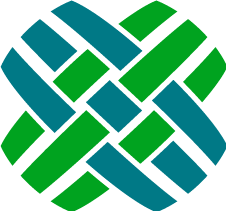What's New
Version 11.0.0
Enhancements
- Canned Responses, which are re-usable text snippets that you can use when logging emails or notes.
- Search now supports future days, i.e.
expires:+20days - View business rule page. From a
Rule Actionitem in history, click to view the details of the business rule that fired. - A new "Recent Part Requests" tab on the Site page
- Quick Close for cases and subcases.
- "Attachment Deleted" history items are now verbose only, meaning they will only show if the "Show Details" option is selected for Case/Subcase history
- When re-sizing markdown enabled text boxes, automatically re-size the preview area as well. (Chrome and Firefox only)
- Log Email enhancements:
- Reply / Reply All / Forward an existing email log
- The Log Email form can now be popped out to a full screen modal window.
- Remove a file attachment that has been added to an email log before being sent.
- Preview/download a file attachment that has been added to an email log before being sent. (Not supported in IE 9)
- Drag-and-drop of an attachment for a Log Email highlights the drop area
- Queries (using FilterMap) now support custom data type conversions of the constraints. This prevents implicit SQL datatype conversions which can adversly affect performance.
- Add support for custom subqueries in where clause generation for queries (using FilterMap)
- My Queries page uses a table layout (rather than a card style layout)
- Queries on the My Queries page are searchable using the in-page search box
- If the user navigates away from the New Query page, reset the query filters to be blank.
- For a new (unsaved) query, automatically remember the filters. Clicking the
+on the query manager page will clear the filters, and allow the user to start with a completely new query. - Improve the behavior of queries with promptable filters:
- If the query is navigated to from a link (such as in the left sidebar) or via a direct URL, prompt the user for the promptable filters.
- If the query is navigated to from the back button, don’t prompt, but execute the query (using either the unsaved state (if it exists); else using the saved state)
- Added
package.batto easily compile app in release mode for deployment- This is a minimal version of
release.batthat skips the steps of running the unit tests, copying the source, copying the docs, and creating the zip file.
- This is a minimal version of
- Keyboard Shortcut Changes and Additions for Case and Subcase pages
| Old | New | Purpose |
|---|---|---|
| m | l+e | Log Email |
| n | l+n | Log Note |
| k | l+c | Log Commitment |
| r | l+r | Log Research |
| m+r | Reply to latest Email | |
| m+a | Reply All to latest Email | |
| m+f | Forward latest Email |
Bug Fixes
- When using queries with promptable filters, when the promptable filter is the not the first filter in the query, it doesn't appear when prompted.
- Using some special characters (such as an em dash) within a Tag causes error
- History auto-update functionality does not work as expected if the client's clock is ahead of the server clock.
- The left navigation sidebar can have multiple items selected if a query and queue objid match.
- The left navigation sidebar can have multiple items selected if a query name and tag name are the same.
- The textbox clear
xfunctionality doesn't reset search state on Task Manager pages. Only applies to IE and Edge browsers.
Changes of Interest to Developers
- A new application config setting: LogEmailReplySettings.IgnoredAddresses
- The assembly binding definitions have changed for the
log4net,FChoice, andfcSDKassemblies in theweb.configfile - Renamed
Agent.Core.Attachments.DeleteAttachmentServicetoAgent.Core.Attachments.AttachmentService - In
ApplicationQuerySource.cs,GetSolutonCasesQuerywas corrected toGetSolutionCasesQuery filterWidgetFactorycontains more configuration options. See the comments in the file for more detailslunris now used for search for thefilterWidgetFactory.- Use the
fieldsoption to declare what properties on the model to enable filtering by - Each field must be a top-level attribute on
model.attributes. This might require flattening some objects to enable filter
- Use the
- The Query Manager now makes use of the
filterWidgetFactoryto display queries - The
markdownEditornow contains the ability to add "plugins"- Pass an object as
pluginsto the markdownEditor to enable them - Each key in the object should be an object that contains:
callback: the method to call when the plugin is clicked. It will be passed the click eventtemplate: should be the icon to render that represents the plugin. Be careful with styling if you want the plugin to be something other than an icon
- Pass an object as
At.jshas been added to provide auto-complete behavior for variable insertions when composing a canned response, and for inserting a canned response in an email or note.- Fix typo in GetSolutionCasesQuery in
ApplicationQuerySourceand inShowSolutionModel(GetSolutonCasesQuery --> GetSolutionCasesQuery)
Upgrading to Version 11.0.0
Apply Schema Changes
The schema changes to be applied are defined in $dovetailAgent\config\schema\agent.schemascript.xml The easiest way is to simply apply these changes using Dovetail SchemaEditor and the agent.schemascript.xml file - it will add the new schema and skip over any changes that already exist.
Import Data Files
Import these data files found in the $dovetailAgent\source\config\dat directory:
- canned-responses.dat
- agent_support_data.dat
Review the new LogEmailReplySettings.IgnoredAddresses application config setting, and set its value properly for your environment. This is to help prevent email loops.
[OPTIONAL] Grant the Quick Close Case and Quick Close Subcase privileges to the desired privilege class(es) using Dovetail Admin.
Merge in your customizations with the baseline 11.0.0 source code
Build / Test / Release / Deploy
Previous Versions
- 10.0.0
- 9.0.2
- 9.0.1
- 9.0.0
- 8.0.0
- 7.0.0
- 6.0.0
- 5.11.0
- 5.10.0
- 5.9.0
- 5.8.0
- 5.7
- 5.6
- 5.5
- 5.4
- 5.3
- 5.2
- 5.1
- 5.0
Version 10.0.0
Enhancements
- Dovetail Task Manager module, which is a replacement for Clarify Task Manager.
- Requires Dovetail Rulemanager 2.0 and Dovetail Carrier 2.0
- Users can pick a task set to be run for a case
- Create/Edit tasks, task sets, and task properties
- New application settings:
- TaskManagerSettings.TaskManager
- Case page (Show and Edit) now has a new More Info tab containing:
- Alternate Contact information for the case
- CC list for the case
- Part and Contract detailed information
- Simplify the amount of part and contract information shown in the case left sidebar.
- Site page now has a Calendars tab, showing business calendars for this site
- A new Calendar page, showing details of a business calendar
- Site page now has a Connections tab, showing connections for this site. Connections used to be called Modems in Clarify.
- Connections can be created, edited, and deleted
- A new Admin top-level application menu
- Broadcasts, Cache, and User Sessions menu items have been moved to the Admin menu
- Create Case action - handle the scenario where an implementation has dropped the baseline unique index on contact first name, last name, phone.
- Site tabs (other than the Contacts tab) can be enabled/disabled via application settings.
Bug Fixes
- Administrative Subcases don't show the initial note log
- CSS Z-index issue with Tags and flashes popover where the tags would show above the flashes
- Case history - log email items - original message caret does not toggle
- Create Contact operation was being incorrectly logged as an ERROR instaed of DEBUG.
- Incorrect iCal description formatting when viewing calendar items in GMail
w+rkeyboard shortcut (reject from queue) not working- Edit Contract 'Purchased' and 'Used' fields don't persist value of 0
- Log Research - submit button disabled after validation failure
- Edit site: clearing parent site doesn't save
- Privileges not properly enforced.
- De-install site part works when user doesnt have the De-Install SP priv.
- Re-install site part works when user doesnt have the Re-Install SP priv.
- Site - connections - from the front-end, user can edit/delete, but receives a 403 error.
- Site - contact methods - from the front-end, can add/edit. but user receives a 403 error..
- Contact - contact methods - from the front-end, can add/edit. but user receives a 403 error.
- Styling issue on the My Tags page - header shadow obscuring page content when scrolling
- The last Tag on the My Tags page is obscured by the page footer when many tags are present
- When deleting a contact method on either a contact or a site, the notification message says "Successfully Updated", but is incorrectly colored red.
Changes of Interest to Developers
- The data models for
Case&ContactactionsCreateandEdithave been updated. A full or partial entity object will be used for Site, Contact and SitePart instead of just the id. This allows JavaScript to more seemlessly create and update these entities. en_us.jsonhas been renamed toen_us.jsto allow Webpack to monitor it for changes. This file name change will need to happen for any other localization files that exist.- Rake tasks have been organized and slimmed down. This makes it easier to read the code and figure out what tasks are doing. Some dead, unused code was also removed during the process
- continuationFilter.js now allows for empty success responses, namely with an http status code of 204. Before, contiuationFilter would see that no
bodycame with a 204 and assume an error occurred, posting an error notification to the user. - The
listsendpoint has been improved to where the front end can directly request either a user-defined list or an application list. This is useful when two lists of different types have the same name. TheselectFortemplate helper has also been improved to support this option viatype. - The Admin page has been broken into multiple pages. There is now an "Admin" dropdown that appears in the header for administrators, and each link goes to a separate page for that functionality.
- Following the move to each admin feature becoming a unique page, an
adminRouterwas created to handle the routes for those pages. - The "Create Case" button has been removed from the header
AgentResponseWriter.cshas been enhanced to allow for null resource types- The classes that used to exist in
AgentResponseWriter.cshave been moved to separate files - Changed
FilterCategoryExecutor.cs,FilterCategoryResult.cs(added a property), andFilterMapResultWriter.csto send entitySpec data with HTTP 400 when facets are in an invalid state - Apply action filter in
ConsolePackageRegistry.csfor the new preview query endpoint - Tab settings can now have an
enabledattribute that denotes whether the tab should appear in the UI or not. This is useful for customizations as instead of removing the entire tab setting (creating a difficult merge in the future), simply addenabled: falseand the tab will be hidden. Note that tabs are enabled by default;enabledmust be explicitely markedfalsein order to keep the tab from rendering. This can also be leveraged to dynamically decide which tabs to show based on a user's permissions. - editCase.js
EditCaseViewrenamed toDetailsViewDetailsView'sprocessKey,cancelEdit,postEditmethods have been moved to theLayoutView- Full models are used instead of identifiers for
contact,contract,site,sitePart
- createCase.js
- Full models are used instead of identifiers for
contact,contract,site,sitePart
- Full models are used instead of identifiers for
- createContact.js
- Full model is used instead of identifier for values in
sitesarray
- Full model is used instead of identifier for values in
Upgrading to Version 10.0.0
Install Dovetail SDK version 3.4 or higher.
IMPORTANT CHANGE: Subcase ID Number generation within the Dovetail SDK is now handled by a new stored procedure (fc_next_subcase_seq). This stored procedure needs to be compiled to your database. Refer to the Dovetail SDK documentation for more details.
Apply Schema Changes.
The schema changes to be applied are defined in $dovetailAgent\config\schema\agent.schemascript.xml The easiest way is to simply apply these changes using Dovetail SchemaEditor and the agent.schemascript.xml file - it will add the new schema and skip over any changes that already exist.
[Optional] Setup Dovetail Task Manager
Merge in your customizations with the baseline source code.
Build / Test / Release / Deploy
Version 9.0.2
Bug Fixes
- Performing a page refresh (F5) with an ill-defined filter puts the page into an invalid state
- Queries with promptable filters not working properly
- Error when the the number of old recent items exceeds 2100 items
Upgrading to Version 9.0.2
Merge in your customizations with the baseline source code.
Build / Test / Release / Deploy
Version 9.0.1
Enhancements
- Improve markdown processing within case history, especially for email logs
Bug Fixes
- Incorrect url for shared calendar when Agent application is in a virtual directory
- Changing the selected contact multiple times on the Create Case page can result in the Site field being disabled and showing placeholder text.
- Some placeholder text is cut off within picker controls when using Microsoft Edge browser.
- Workflow/Log command validation not always using correct validation rules
Upgrading to Version 9.0.1
Merge in your customizations with the baseline source code.
Build / Test / Release / Deploy
Version 9.0.0
Enhancements
- The Create Case page shows Recent Cases for both the selected contact and site
- A user can now create a tag on the My Tags page
- Filters on edited Queries are now automatically remembered. A new
Unsavedlabel informs the user that the query has been edited, and anXbutton on the label allows the user to discard those changes. - Prevent form submit buttons from being double-clicked
- Add support for file attachments on part request details
- A new
NumberOfMyTagsquery filter is available. This allows users to query for their untagged items, but using a filter ofNumberOfMyTags = 0 - Query Filters are listed in alphabetical order
- Print pages (for Cases, Subcases, Solutions, PR Headers, and PR details) are now dedicated pages. This resolves a potential issue where tab data wasn't finished loading before printing.
- A new Print button (for Cases, Subcases, Solutions, PR Headers, and PR details) is now available.
- New FrontEndSettings.IsGravatarEnabled application setting, which enables/disables Gravatar for avatars
- Every page request is now recorded in
table_dt_web_log - Calendars can now be shared to external Calendar applications, such as Microsoft Outlook.
- Add support for using Dovetail Seeker as a Resource Store for inline images. Requires Dovetail Seeker 2.4 or higher.
- Improve markdown processing within case history
- Edit case page includes the case ID in the page heading
Bug Fixes
Is InandIs Not Infilters do not work for numeric data types- Removed
Tag IdentifierandQueue Identifierfilters - Unable to paste multiple email addresses (such as
abc@company.com,def@company.com,xyz@company.com) into TO or CC textbox on log email form - Broadcasts showing with extra spaces between paragraphs
- Success notifications not appearing on Edit Case and Edit Part Request actions
- Batch Action count is wrong for closing cases, due to cases having Open General Subcases
- States are failing to load when the country is changed on the Create/Edit site page
Changes of Interest to Developers
- Switch from
jshinttoeslint. Eslint allows for much more granular control about both style and formatting. New gulp task:gulp eslint- runs eslint; warnings are suppressed by default; errors will fail the run.
Upgrading to Version 9.0.0
Apply Schema Changes.
The schema changes to be applied are defined in $dovetailAgent\config\schema\agent.schemascript.xml The easiest way is to simply apply these changes using Dovetail SchemaEditor and the agent.schemascript.xml file - it will add the new schema and skip over any changes that already exist.
Update the resource_key column in the dt_resource table using SQL
update table_dt_resource set resource_key = SUBSTRING(store_uri,LEN(store_uri) - CHARINDEX('/',REVERSE(store_uri ))+ 2,LEN(store_uri)) where resource_key is null
Install NumberOfTags SQL function
There is a new SQL function required:
NumberOfTags, which returns the number of tags that a user has on a given object. This function is dependent on your specific schema. In order to facilitate different schemas amongst different customers, we have provided a utility for compiling this function.First, edit
{dovetailAgent}\utilities\sql\InstallSqlTemplates.exe.configfile- Set
fchoice.dbtypeto eitherMSSQLorOracle, depending on your database type. - Set
fchoice.connectionstringto a valid connection string for your database.
Second, from a DOS prompt:
- DOS>
cd {dovetailAgent}\utilities\sql\ - DOS>
InstallSqlTemplates.exe ..\config\sql\{database}\
- Set
This should complete without any errors.
Merge in your customizations with the baseline source code.
Build / Test / Release / Deploy
If using Dovetail Seeker as a Resource Store for images, upgrade Dovetail Seeker (to version 2.4 or higher) and Dovetail Rulemanager (to version 1.6 or higher).
Version 8.0.0
Enhancements
Support rich text (using Markdown) on case/subcase logs (email, notes, research) and commitments.
This includes support for Amazon S3 image uploads to Log Emails.
Note: Requires Dovetail Rulemanager version 1.5 or higher for sending rich outgoing emails.
- Convert Markdown to HTML for rendering rich text in:
- Case History
- Preview Pane
- Broadcasts
- Notifications
- Multiple count badges in tab headers
- Subcases tab on Case page - show open and total # of Subcases
- Part Request tab on Part Request Header page - show open and total # of Part Requests
- Contracts tab on Site page - show non-expired and total # of Contracts
- Part Request Headers tab on Case page- show open and total # of Part Request Headers
- Query filters are now ordered alphabetically.
- Enable selecting of text in console grids. i.e. select a case number or case title.
- Properly handle cases with the
Closed-Admin Pendingcondition - Support for the Microsoft Edge browser on Windows 10
Bug Fixes
- A query filter could render as an empty filter
- Contract Tab headers would not render properly if window height was under 751 pixels
- Log Note and Log Research showing unexpected message: There are errors with the information provided
- Contract notes on the Contract edit page do not render with proper formatting on the view Contract page
- Issue when attempting to create a commitment in the past
- Application can end up in an invalid state when an inactive user repeatedly attempts to login
- A user can delete an attachment on a case they do not own
- Problem with URL detection in case history with complex URLs that included hashes
Changes of Interest to Developers
Change to webpack for script compilation
Agent has moved from requirejs to webpack for script compilation. While this move was nontrivial, it brought many long-term benefits.
Running in dev mode will compile the project into 1 script
It will no longer rely on requiring all of the scripts on page load (>600 requests) which made for a slow developer loading experience. Instead, webpack compiles all of the scripts into one script and loads that, even in dev mode. Debugging is not hindered, though, as webpack creates a source map so that files can be easily accessed and debugged.
Webpack allows for different dependency styles
RequireJS was great as a dependency manager, but since then better and more straight-forward solutions have come up, such as Commonjs. Webpack allows for code that use either style to co-exist with each other. This means you can choose between either style based on preference and webpack will just work to compile the scripts correctly.
Webpack allows for new technologies
Moving to webpack opens the doors to using the latest and greatest javascript features, namely ES6. It does this by allowing us to pass es6-specific code through a "loader" that translates it down to es5 and then compiles it. Instead of longingly drooling over the new es6 features, you can actually use them!
Webpack allows for removing Bower
We now solely rely on npm to handle javascript dependencies. Adapting your code for this change will be discussed below
Cache Buster
We no longer need to leverage cache busting due to the way resources are loaded now, i.e. directly via the browser instead of asynchronously via Requirejs. Because of this, you won't see any _={cacheBuster} suffixes on the requests in dev mode. There are still suffixes on ajax requests, but that is managed through jquery and only happens on XHRs.
Some important notes about moving to webpack
Change in handling localization
In your templates, you should no longer use the syntax {{$ LOCALIZED_STRING }}, but instead {{i18n "LOCALIZED_STRING"}}. This is because our previous localization strategy ({{$) was provided by a requirejs plugin that we no longer use. It was also not possible to override $ as a handlebars helper. Here's a regex you can use to find all occurrences in your code that need to be updated: {{\$\s+([\w_]+)\s*}}
agentLang, underscore, jquery should no longer be dependencies
Another benefit of webpack is it allows for declaring "global" variables that can be accessed from different modules without explicitly declaring a dependency. agentLang, _, and $ are now "globals" and no longer need to be called out as dependencies. Using these variables in your scripts will just work
Remove all occurrences of hbs! in template includes
Webpack will automatically handle compiling templates correctly (via a handlebars-loader), meaning that template dependencies no longer need the hbs! prefix.
Handlebar helpers should only return a function
If you have created any custom handlebar helpers, be sure to update them so that they just return a function instead of registering the helper with handlebars. See the helper editFor as an example
Localization handling has changed
Webpack will now create a script per localization that has the locale prefix in the name, e.g. en.bundle.js. To enable a localization, make sure a json file with the correct localizations exists and add a line to the languages hash in the webpack.config.js file.
No more Bower
Moving to webpack made removing bower possible, and using 1 package manager instead of 2 seems smart. With that, if any dependencies have been added to bower.json, be sure to move them over to the package.json file under the dependencies hash instead. You will also need to add aliases to those dependencies in the webpack.config.js file if you had added aliases in the requirejs config file for these new dependencies.
New npm scripts
To make the developer setup and experience easier, we have moved the most common dev tasks to npm scripts for the frontend. This means you no longer are required to have gulp installed globally and can run npm scripts instead of gulp tasks to setup the environment. Below is a list of possible npm scripts and a summary of what they do:
npm run dev- Creates a dev build of the frontend (includes copy files, compiling less, compiling javascript, etc.)npm run release- Creates a release build of the frontendnpm run test- Runs frontend mocha tests and jshintnpm run webpack- Compiles javascript in dev modenpm run webpack:release- Compiles javascript in release mode (takes ~3 minutes)npm run webpack:test- Compiles a separate javascript bundle that it used by the mocha tests
If you use LiveReload in your dev flow, this is still supported. To enable watching for webpack, run npm run webpack -- --watch. This is a continually running task that does a first compilation (~20s), and then very quick iterative builds as javascript files change.
Tab Badge Enhancements
The tab component has been updated to allow for richer badges. To make use of these enhancements, adjustments need to be made to both the initial count passed to the tab, and how the badges are updated (usually via a collection reset event).
The count variable can now be one of a number of types.
- String - simple string to insert into badge
- Number - basic number to insert into badge
- Object - must contain 'total' value. Can optionally contain 'partial' and 'type' values. 'partial' will control fractional display (i.e. { partial: 1, total: 2 } will create a badge '1/2'), 'type' will control badge styling (e.g. success, warning, etc.)
- Array of any above types, (i.e. [1, 'new', { total: 3 }]). This will create a badge per entry in the array
In addition to these types, the initial count passed in the tab configuration object can be a function that returns any of the above types
When updating complex badges, you will need to use either the reset collection event or manually trigger update:count on the tab's object. Triggering update:count will not do any post-processing of the value as that should already have been done (e.g. collection.trigger('update:count', [1, 'new', { total: 3, type: 'important' }]))). However, the reset event is a little different, so the tab component has added functionality to handle the different possibilities. These include a simple reset that should update the badge based on the collection's length (collection.reset(newItems)), and resets with more complex badges (collection.reset(newItems, [1, 'new', { total: totalResults })).
Supported Node Versions
The Node.js project has experienced a major shift in its management and development speed over the past couple of months. One major change is that they now have an LTS release, code-named "Argon". To better serve our customers, "Argon" will be the version of Node that we will officially support. While other versions both lower and higher may work, these will not be officially supported until we explicitly announce their support. To get the latest LTS release, visit https://nodejs.org/en/ and select the LTS release download link.
Upgrading to Version 8.0.0
Configure rich logs using markdown (email, notes, research) for cases and subcases using the
MarkdownSettings.IsRichLoggingEnabledapplication setting. Requires Dovetail Rulemanager 1.5 or higher for rich HTML outgoing emails.Merge in your customizations with the baseline source code.
Build / Test / Release / Deploy
Version 7.0.0
Enhancements
- Part Request (Logistics) functionality
- Create and Edit Part Request Headers and Part Request Details
- Part Request Workflow operations: Accept,Assign,Dispatch,Forward,Reject,Yank,Close,Reopen
- Part Request Actions: Create New Part Request, Replicate Part Request
- Part Requests are available in My Work, Queries, Recent Items, and Search
- Remove the Number of Linked Cases from the Solution sidebar, as this information is now on the Linked Cases tab
- On the query results grid (such as My Work), allow for shift-clicking to select all checkboxes in-between the first one clicked and the second one that is shift-clicked.
- My Work - automatically remember the last selected tab
- Workflow Items (case, subcase, solution, part request) can be easily disabled with the Feature Enabled configuration settings. For example, if Part Requests are not used, this feature can be disabled, and they will not be shown in the application.
- Case History styling - reduce the amount of space between history item header and history item
- My Work and Tag queries now use a default condition filter of
Condition Is In {{OpenOrRejectedFromQueue}}. The{{OpenOrRejectedFromQueue}}variable automatically expands to the appropriate conditions for each item type. For example, for cases, this variable expands toOpen,Open-Reject. For part requests, this variable expands toOpen,Open-Reject,RQST Reopened,RQST Reopened-Reject. - The contact page now has a
Create Case Actionmenu, making it easy to create a case for this contact. - Notes are no longer required when closing a case or subcase
Change StatusandLog Noteare now available as batch actions, making it easy to log a note or change the status of many cases or subcases at one time.
Bug Fixes
- Linked Cases for a Solution don't show the Update time.
- Reinstall site part navigates to bad page
- Copy button for the Public URL for a solution doesn't always work
- The change password action doesn't redirect properly when the application is setup as a virtual directory
- History
Show Detailsoption was not always being remembered
Changes of Interest to Developers
New Architecture for Workflow Actions and Logs
The workflow actions, logs, and other actions have been combined into one concept called "Entity Actions". These can be summed up as actions that can be taken on an entity, e.g. yanking a case, logging a note on a part request, re-installing a site part, etc. There is now an
entityActionsmodule that action handlers register with via a "topic" which is the combination of the action and the entity type the action occurs on.An action handler's responsibility is to present the user with the desired UI for the action, and then execute the action via entityActions with the information. This makes adding new actions trivial by simply creating a new action handler, registering a topic with entityActions and then executing the action once the user fills out the form (if any exists). It also allows for different UIs to be presented to the user depending on which entity the action is fired on, e.g. if "Close Case" and "Close Subcase" need to be different forms. When creating a new handler, be sure to include it as a dependency in
actionRegistry.jsso that it will be pulled into the app correctly.editMenu.js,workflowMenu.js, andlogMenu.jsno longer exist and have been merged intocontextMenu.jsworkflowActions.jsno longer exists- See
assignAction.jsandyankAction.jsfor examples of UI-driven and UI-less implementations of actions
New Architecture for Bulk Actions
A new "IEntityCommand" concept has been introduced to enable commands to be applied to entities. Errors and messages are aggregated during the processing of commands via the CommandNotification class (leveraging the Notification pattern). Commands are dispatched to their corresponding handlers (IEntityCommandHandler).
Moving forward, all bulk actions will be wired up through the
BulkEntityActionSourceclass which conventionally creates endpoints for every pair of matching commands requests that are found.Feature Detection
Feature detection has been added to allow for runtime decisions. Features are classes (treating as plain old C# objects) that get built up as needed. When querying for features, the feature class is used to make the determination. By default detection is done from appSettings using a naming convention described below:
- Class: CaseFeature
- App Setting Key: Case.FeatureEnabled
- App Setting Value: True/False (Default: True)
Upgrading to Version 7.0.0
Apply Schema Changes.
The schema changes to be applied are defined in $dovetailAgent\config\schema\agent.schemascript.xml The easiest way is to simply apply these changes using Dovetail SchemaEditor and the agent.schemascript.xml file - it will add the new schema and skip over any changes that already exist.
Setup part request searching.
If using part requests, edit Dovetail Seeker's documentSpecifications.xml file to allow for searching of part request headers and details. Within Seeker's documentSpecifications.xml file, include the part request specifications needed by Dovetail Agent, which are provided in the $dovetailAgent\source\config\seeker.config\part-request-domain-specification.xml file
-
- logistics_user_defined_lists.dat
- agent_logistics_data.dat
- activity_codes.dat
If using Part Requests (Logistics), grant the Logistics privileges to the desired privilege class(es) using Dovetail Admin.
Merge in your customizations with the baseline source code.
Build / Test / Release / Deploy
Version 6.0.0
Enhancements
- Improved performance throughout the application
- Agent is now a true SPA (Single Page Application), which means navigating across pages in the application is much faster
- The Navigation Menu is now accessible from every page in the app
- The Navigation Menu can be hidden on the console pages (My Work, Queues, Queries, Searches, Recent Items), and the page content will expand to fill the entire page
- Added a new Advanced Search page
- The activity spinner is now displayed when waiting for search results to appear
- The default avatar has been changed from a placeholder image to the user's initials
- Add
Case Typefilter for subcases, which filters on the case type of the related case for the subcase - Queries are no longer executed on items without any relevant filters.
For example, previously, a query for
Case Type = Problemwould query for all cases with that case type, all subcases whose related case has that case type, and all solutions. Now, solutions are not queried, as there aren't any filters that apply to solutions (as Case Type does not apply to solutions). - Empty tabs for My Work now show a better message to the user
Bug Fixes
- Fixed an issue where sql filter parameters were incorrectly defined as
nvarcharwhen they should bevarcharfor string columns using anIs Infilter. This affected performance of the queries. - Fix the styling of the date picker, which could cause it to render in an incorrect position on the page
- When using the MergeCaseHistoryChildSubcases=true app setting, and the Show Details option on the Case-History tab, duplicate entries for subcase create, close, and reopen would show. This has been resolved
- When using the MergeCaseHistoryChildSubcases=true app setting, the case history will now include subcase log entries (log email, log phone, log notes, log time & expenses)
- Rename the
Sub Typefilter toSubcase Type - Fix an issue where recent cases would not show for a site with an alphanumeric site id
- Fix an inconsistency between Chrome and Internet Explorer with how items are sorted in a picker
- Added missing information about the recipients to case history for Email In action (Part of Dovetail SDK 3.3.5)
- Added missing information about the action type and the recipients to case history for Email Out action (Part of Dovetail SDK 3.3.5)
- Added missing information about the user performing an action to case history (Part of Dovetail SDK 3.3.5)
Changes of Interest to Developers
- The application is now a .NET 4.5 project (previously it was .NET 4)
- Upgraded to use FUBU MVC 2
- Upgraded to use StructureMap 3
- Upgraded to use Dovetail SDK 3.3.5
app.rootno longer exists- This is due to Agent 5 becoming a complete SPA instead of a SPA per bottle (core, console, support, etc.)
- This means that links generated with
app.rootwill need to be updated. There are a couple of options for this:- You can simply replace
app.rootwithapp.baseand add the SPA name in the url, for exampleapp.root + 'sites/' + site.idcan becomeapp.base + 'support/sites/' + site.id - You can change links to be calculated in the template, for example
this.model.set('siteUrl', app.root + 'sites/' + site.id)in js can become<a href="support/sites/{{ site.id }}" data-link="spa">Site</a>in the template. Since Backbone's Router is aware ofapp.base, there's no need to put it in the link's href
- You can simply replace
- If there were links that didn't use
app.root, but also didn't include the bottle in the path, those too will need to be updated
app.mainRegionno longer exists, useapp.layout.maininstead- Marionette deprecated the idea of having regions on an application object (http://marionettejs.com/docs/v2.4.2/marionette.application.html#application-regions) so that functionality has been replaced with a LayoutView. It is attached to the app object as 'app.layout'. The only region in that layout you'll probably need to use is
app.layout.main. The other regions areheaderandtoc. - This can also affect the use of
ModalRegion, where you'll need to set theeltoapp.layout.main.elinstead ofapp.mainRegion.elor another selector that might not exist anymore (such as#entity-content)
- Marionette deprecated the idea of having regions on an application object (http://marionettejs.com/docs/v2.4.2/marionette.application.html#application-regions) so that functionality has been replaced with a LayoutView. It is attached to the app object as 'app.layout'. The only region in that layout you'll probably need to use is
- Use
BaseRouterobject as parent for all routers- This contains two routers,
ShownTocRouterandHiddenTocRouter.ShownTocRoutershould be used when the page being routed to prefers the Toc to be shown (but if the user has hidden it, that will be persisted), whileHiddenTocRoutershould be used for pages where the Toc should always be hidden by default. For examples,ShownTocRouteris used on the console, whileHiddenTocRouteris used for support pages like Case, Subcase, Solution, Contact, etc.
- This contains two routers,
_requireConfig.sparkhas been moved torequireConfig.js- If any plugins have been added for customizations, ensure those are added to the new requireConfig.js file
- Paths to the plugins will also need to be updated as the location of the bower installation has changed. Use the other plugin paths as a reference to update the path of the custom plugin
- Grunt has been dropped in favor of Gulp
- There were many reasons for this:
- Grunt as a project seems to be losing support
- Gulp as a project seems to be gaining support
- Gulp allows for concurrent tasks to be executed, meaning faster task completion
- Gulp syntax is more declarative, meaning easier understanding of what a task is doing
- This means any custom grunt tasks will need to be converted to gulp tasks (contact us if you need assistance with this)
bowerandgrunt-clino longer need to be installed (npm remove -g bower grunt-cli)gulpneeds to be installed globally to manually run gulp tasks (only required for development,npm install -g gulp)- A new
config.jsonfile exists that is used in gulp tasks to point to specific files. Ensure that custom filepaths are added to the correct entry of this file so that they are included - IMPORTANT: When developing, always run
gulp watch- This will copy changed files to the correct location so that the browser gets the latest changes
- This also starts up a LiveReload server that your browser can connect to, which will automatically reload the page when you change code. A Chrome extension for LiveReload is available.
- There were many reasons for this:
- Acceptance test writing update
- When writing tests, and checking for the current URL value, instead of checking for the full URL use the new
currentUrlContainsfunction to look for the route. This allows for older browsers like IE9 to be tested as they inject hash tags for routing.
- When writing tests, and checking for the current URL value, instead of checking for the full URL use the new
Upgrading to Version 6.0.0
Install the .NET Framework 4.5
Merge in your customizations with the baseline 6.0 source code.
Build / Test / Release / Deploy
Version 5.11.0
Enhancements
Add install, de-install, and re-install Site Part functionality.
Use a treeview widget for displaying the Site Part hierarchy on the Site page.
Enhanced the sorting capabilities for grids (My Work, Queries, etc.). Clicking a column header now has a tri-state: sort ascending, sort descending, no sorting. In addition, multiple column sorting is available using shift-click on a column header to sort by additional columns.
The To and CC fields on the Log Email form now support searching for contacts, which makes it easier to send an email to a contact in the system. Users can search by contact first name, last name, site name, and email address.
Add a Recent Cases tab on the Site page.
Add an application timeout feature. After a period of inactivity, the application will be paused and the user's license will be released. A new configuration setting controls the license timeout. Refer to the General application settings section for specific details.
Add configuration setting to control the minimum number of characters in an entity search (used by many object pickers.) Refer to the Search application settings section for specific details.
Improve the performance of paginated queries (such as My Work, Queue listings, user-defined queries, etc.)
Fix issue where tab counts were not always correct.
Fix issue where use of a caret (
^) in searches would show an invalid search syntax error.
Changes of Interest to Developers
- Add DefaultOrderByClauseGenerator to allow for custom ordering policies in filters.
The default sort order applies when an explicit sort order has not been set.
For queries on workflow objects (case, subcase, solution), the default sort order will use
id_number. For queries on all other objects, the default sort order will useobjid.
Upgrading to Version 5.11.0
Apply Schema Changes.
The schema changes to be applied are defined in $dovetailAgent\config\schema\agent.schemascript.xml The easiest way is to simply apply these changes using Dovetail SchemaEditor and the agent.schemascript.xml file - it will add the new schema and skip over any changes that already exist.
Update last modified timestamps for parts and part revisions
Update table_mod_level.x_modify_stmp and table_part_num.x_modify_stmp using the Update Timestamps SQL
Setup part searching.
If using parts, edit Dovetail Seeker's documentSpecifications.xml file to allow for searching of parts. Within Seeker's documentSpecifications.xml file, include the parts specifications needed by Dovetail Agent, which are provided in the $dovetailAgent\source\config\seeker.config\seeker-part-domain-specification.xml file
Update contact searching.
Edit Dovetail Seeker's documentSpecifications.xml file to allow for searching of contact email addresses. Refer to the $dovetailAgent\source\config\seeker.config\seeker-contact-domain-specification.xml file for reference Within Seeker's documentSpecifications.xml file:
include the email addresses into the contents:
<contents> ...existing paths ... <path>e_mail</path> <path>contact2e_addr:e_num</path> </contents>include the email custom field:
<customField title="email" description="Email Addresses"> <path>e_mail</path> <path>contact2e_addr:e_num</path> </customField>
Merge in your customizations with the baseline 5.11 source code.
Build / Test / Release / Deploy
Version 5.10.0
Enhancements
- Support for embedding YouTube and Vimeo videos on solutions.
- Support for Dovetail Seeker as an image file store when uploading images to solutions. Requires Dovetail Seeker version 2.3.0 or higher. Refer to the Resource Uploads application settings section for related configuration settings.
- Display a message when a resource URL (such as an image) isn't found or isn't able to load
- Assorted improvements when uploading images using the markdown editor
- Improve performance when loading the left sidebar of the home page, including loading counts for Queues and My Tags
- Improve the print formatting for cases, subcases and solutions
- Improved back button navigation after editing an item
Upgrading to Version 5.10.0
Apply Schema Changes.
The schema changes to be applied are defined in $dovetailAgent\config\schema\agent.schemascript.xml The easiest way is to simply apply these changes using Dovetail SchemaEditor and the agent.schemascript.xml file - it will add the new schema and skip over any changes that already exist.
Install SQL functions
Dovetail Agent uses user-defined SQL functions for certain operations. The functions are defined in the $dovetailAgent\source\config\sql{database}\toc-queues.sql file. Install these functions to your database.
MSSQL:
sqlcmd -UmyLoginName -PmyPassword -SmyServer -dmyDatabase -i toc-queues.sqlOracle:
sqlplus myLoginName/myPassword@ora11 @toc-queues.sqlThese should complete without any errors.
Merge in your customizations with the baseline 5.9 source code.
Build / Test / Release / Deploy
Version 5.9.0
Enhancements
- Contract Functionality (Contract Manager, not ClearContracts)
- Create, Edit
- Relate to sites, contacts, site parts
- Relate a contract to a Case
- File attachments
- Search
- Show in Recent Items
- On the site page, show contracts that cover this site
- On the site part page, show contracts that cover this site part
- On the solution page, show the linked cases
- In-app Notifications (when user's notification preference is set to Notifier).
- Broadcasts - used to communicate a message to all users. It will appear in their notification drawer.
- On cases and subcases, show thumbnails of image attachments in the history and on the files tab
- On solutions, show thumbnails of image attachments
- Display images in a lightbox when clicking on an image thumbnail
- Support rich text (using Markdown) on solutions.
- Support for adding inline images to solutions. These images will be uploaded to an image file store. Currently, the only supported image store is Amazon S3. This must be your Amazon S3 account. Refer to the Resource Uploads application settings section for related configuration settings.
Bug Fixes
- Fixed a CSRF cookie bug that could cause users to experience a 403 - Forbidden error
- Better handling when Internet Explorer is in compatibility mode
- Edit employee page - sort privilege class list alphabetically
- Edit employee page - exclude inactive employees from the list of supervisors
- When relating/un-relating accounts and sites, properly handle the primary relation (primary2bus_org) and the OWNER bus_site_role.
Changes of Interest to Developers
- tabComponent changes. The onLoad callback now expects a value to be returned (usually the collection of the rendered view) to maintain tab counts.
Upgrading to Version 5.9
Apply General Schema Changes.
The schema changes to be applied are defined in $dovetailAgent\config\schema\agent.schemascript.xml The easiest way is to simply apply these changes using Dovetail SchemaEditor and the agent.schemascript.xml file - it will add the new schema and skip over any changes that already exist.
Apply Database-specific Schema Changes.
The database-specific (mssql/oracle) schema changes to be applied are defined in $dovetailAgent\config\schema\{database}\agent.{database}.schemascript.xml The easiest way is to simply apply these changes using Dovetail SchemaEditor and the agent.{database}.schemascript.xml file - it will add the new schema and skip over any changes that already exist.
Setup contract searching.
If using contracts, edit Dovetail Seeker's documentSpecifications.xml file to allow for searching of contracts. Within Seeker's documentSpecifications.xml file, include the contract specifications needed by Dovetail Agent, which are provided in the $dovetailAgent\source\config\seeker.config\seeker-contract-domain-specification.xml file
Merge in your customizations with the baseline 5.9 source code.
Build / Test / Release / Deploy
Version 5.8.0
Enhancements
- My Tags page, for editing and deleting tags
- Parent/Child Sites
- Accounts functionality
- Create, Edit
- Relate to Sites
- Relate to Employees (Team)
- File attachments
- Search
- Integration with Dovetail Agent Reporting module
- Notes field for a site
- Contact view includes the contact's avatar
- Ability to upload file attachments by drag-and-drop
- Add unlimited phone numbers, email addresses, and web URLs for sites and contacts
- Add an
unsavedindicator on a query that has been modified but not yet saved. - Added additional security when downloading file attachments to prevent mining of files.
Bug Fixes
- Fixed a CSRF cookie bug that could cause users to experience a 403 - Forbidden error
- Resolved an issue where subcase due dates could be set to an incorrect time
Changes of Interest to Developers
- baseContactMethod.js has been replaced by support/method/contactMethod.js
- contactPhone.js has been replaced by support/method/contactMethod.js
- contactEmail.js has been replaced by support/method/contactMethod.js
- AccountEndpoint.cs behavior has moved to SiteAccountEndpoint.cs
- queryService.js has been split into queryProxy.js and queryRepository.js
- Drag & Drop for uploading file attachments now allows for a visible dropzone. Pass a jQuery object as second parameter to upload#show to create a dropzone for that dom element.
Upgrading to Version 5.8
Apply Schema Changes.
The schema changes to be applied are defined in $dovetailAgent\config\schema\agent.schemascript.xml The easiest way is to simply apply these changes using Dovetail SchemaEditor and the agent.schemascript.xml file - it will add the new schema and skip over any changes that already exist.
-
- web_types.dat
Edit Dovetail Seeker's documentSpecifications.xml file.
Specifically, edit the account specification, changing the idColumnName property from org_id to objid.
The $agent\config\seeker.config\seeker-account-domain-specification.xml file shows the correct specification.
[Optional] Setup Agent Reporting
Merge in your customizations with the baseline 5.8 source code.
Build / Test / Release / Deploy
Version 5.7
Enhancements
- Added configurable password rules
- Add protection against CSRF (Cross-site request forgery) attacks
- Improved web application security within the web.config file:
- Set the x-frame-origin to prevent click-jacking
- Disable unused verbs
- Added an optional rewrite rule within the web.config file:
Bug Fixes
- Recent Items - Better handling of unexpected data which could cause a blank page
Changes of Interest to Developers
- Provide a specific file for customer's custom CSS. Refer to the Dovetail Agent Developer Training Wiki for more details.
- Refactoring of CSS to reduce size and complexity
- Updated application dependencies (Javascript modules, etc.)
- Marionette was upgraded to v2.2.0 (this might cause some incompatibilities with currently customized code, see the Upgrade Doc for details)
- BaseHelper and BaseWorkflow's ItemView have been transitioned into Behaviors and no longer exist
Upgrading to Version 5.7
To take advantage of the web.config setting which removes the Server header which identifies that this is an IIS server, install the IIS URL Rewrite on your web server (if its not already installed).
- Open IIS Manager
- Click on the Dovetail Agent web application
- In the middle pane, under IIS, look for URL Rewrite icon
- If that icon is there, then URL Rewrite is already installed.
Merge in your customizations with the baseline 5.7 source code.
Build / Test / Release / Deploy
Version 5.6
Enhancements
- Impersonation - allows a user to impersonate another user.
- Notes are now required when performing a Reject or Forward workflow action
- When performing a Forward workflow action, the queue picker now excludes the current queue from the pick list
- A new CC tab on the site page. Contacts in this list will be automatically added to the CC list for log emails on cases and subcases.
- Search - better rendering of file results
- Improved the layout and iconography of the left sidebar of the console
- Support for Windows Authentication (Active Directory integration)
- When a web_user record is created for a contact (when a new login name has been specified), the initial password is set to a random string.
- Query enhancements
- A new Queries page, allowing user to easily access My Queries, Subscriptions, and Shared Queries
- Query results can be downloaded as a Comma-separated (.csv) or Microsoft Excel (.xlsx) file
- Easily create a new query from the Queries page
- Queries can now be shared to another user, to a workgroup, or to everyone
- Shared queries can be subscribed to, which indicates that it's a query that you're interested in. These are queries that you may run occasionally, but aren't quite to the level of a favorite.
- Queries can now be favorited. Favorite queries are queries that you run frequently, or want easily accessible. These show up in the left sidebar under the Queries heading.
- Workgroup is now a system defined query, available on the Shared tab of the Queries page
- Sort order is now remembered for each query for each user
- The Item Type filter shows the list of valid values (Case, Subcase, Solution)
- The Workgroup filter now allows a user to select {{MyWorkgroup}} which is dynamically resolved to the current user's workgroup name.
- The Owner Login Name filter now allows a user to select {{MyLoginName}} which is dynamically resolved to the current user's login name.
Bug Fixes
- Resolved an issue where items could be duplicated (on the page, not in the database) on the case/subcase/solution history when the history automatically refreshes.
- Resolved a character encoding issue in the preview pane
- Prevent items from being forwarded to the same queue that they are already in
- Prevent items from being assigned to the current owner
- Resolved a pagination issue with queries on Oracle databases
- Resolved an issue where the password reset URL could be incorrect in a web farm environment. A new web.config setting of WebsiteSettings.PublicRootUrl was added to address this issue.
- Resolved an issue in the wipbin2tag.js script that would output "undefined" rather the correct username. This was only a problem with the output - the actual processing worked as expected.
- Resolved an issue when using mixed-case login names which could cause some parts of the application to not function properly, such as actions that compared the login name of the currently logged in user to a login name in the database.
Upgrading to Version 5.6
Apply Schema Changes.
The schema changes to be applied are defined in $dovetailAgent\config\schema\agent.schemascript.xml The easiest way is to simply apply these changes using Dovetail SchemaEditor and the agent.schemascript.xml file - it will add the new schema and skip over any changes that already exist.
Run upgrade script
- The upgrade script is located in $dovetailAgent\config\scripts\upgrade\5.6
- Be sure that the Dovetail SDK is installed on the machine running the upgrade script
- Edit the fc.env file, defining your database connection information
- From a DOS prompt: cscript upgrade.js
-
- user_impersonation_activity_codes.dat
- agent_basic_data.dat (for the Impersonate Employee privilege)
- WorkgroupQuery.dat
Add the canImpersonate custom field to the employee document specification in Dovetail Seeker's documentSpecification file. The custom field specification can be found within the $dovetailAgent\source\config\seeker\seeker-employee-domain-specification.xml file.
Grant the Impersonate Employee privilege to the desired privilege class(es) using Dovetail Admin.
Merge in your customizations with the baseline 5.6 source code.
Build / Test / Release / Deploy
Version 5.5
Enhancements
- Console (Home Page) enhancements
- Additional data for cases, subcases, and solutions are now included in the grids
- The currently row is highlighted
- Selected rows are now highlighted
- Users can now configure their console by:
- Showing/hiding columns
- Reordering columns
- Resizing columns
- The user's console configuration is automatically saved
- Preview Pane enhancements
- Removed summary information (as this information is now in the grid itself)
- Show full history information (previously, each history item was truncated after so many characters)
- Users can now resize the width of the preview pane
- The user's preview pane width is automatically saved
- Recent Items. The user's most recent items (items viewed in last 30 days) are now easily accessible.
- The number of items shown in the grid will be dynamically adjusted based on the height of the browser window.
- Standardize the wording for Solution Public Availability throughout the application
Bug Fixes
- Gravatar links now use HTTPS when the Dovetail Agent site is configured for HTTPS
Upgrading to Version 5.5
Merge in your customizations with the baseline 5.5 source code
Build / Test / Release / Deploy
Version 5.4
Enhancements
- Ability to reverse the order of case/subcase/solution history
- Ability to view all activities within case/subcase/solution history (business rule actions, custom activities, etc.)
- The queue picker will show all queues by default (when dispatching an item)
- Users can now pick an existing tag without having to re-type it
- Tags can be added and removed from multiple items at one time using the batch actions menu
- Task Manager. Users can now pick a task set to be run for a case.
- Commitments
- My Calendar
Upgrading to Version 5.4
Apply Schema Changes
The schema changes to be applied are defined in $dovetailAgent\config\schema\agent.schemascript.xml The easiest way is to simply apply these changes using Dovetail SchemaEditor and the agent.schemascript.xml file - it will add the new schema and skip over any changes that already exist.
Import Data Files
Import these data files found in the $dovetailAgent\source\config\dat directory:
- agent_support_data.dat
- commitment-rule-properties.dat
- commitment-templates.dat
[Optional] Setup Task Manager
Merge in your customizations with the baseline 5.4 source code
Build / Test / Release / Deploy
Version 5.3
Enhancements
- Wipbin to Tags conversion utility
- Improved the Developer Setup documentation
Developer Concerns
- Replaced the Spark view templating engine with Handlebars
- Improved the list helpers for both single-level (application) lists and hierarchical (multi-level, user-defined) lists.
Upgrading to Version 5.3
Apply Schema Changes
The schema changes to be applied are defined in $dovetailAgent\config\schema\agent.schemascript.xml The easiest way is to simply apply these changes using Dovetail SchemaEditor and the agent.schemascript.xml file - it will add the new schema and skip over any changes that already exist.
Merge in your customizations with the baseline 5.3 source code
Build / Test / Release / Deploy
Version 5.2
Enhancements
- Auto-Destination functionality
- Log Research functionality for cases and subcases
- Close Case form (status, resolution, notes) when closing cases and subcases
- Select a site part for a case
- Site Part (Installed Part) view and edit pages
- View site part information on case page
- View site parts on site page
- Improve user experience when console sidebar parent items (Favorite Searches, Saved Queries, etc.) have no children
- Improve the print formatting for cases, subcases and solutions
Upgrading to Version 5.2
Apply Schema Changes
The schema changes to be applied are defined in $dovetailAgent\config\schema\agent.schemascript.xml The easiest way is to simply apply these changes using Dovetail SchemaEditor and the agent.schemascript.xml file - it will add the new schema and skip over any changes that already exist.
Merge in your customizations with the baseline 5.2 source code
Build / Test / Release / Deploy
Version 5.1
Enhancements
- Improved the content and layout of History for Case/Subcase/Solution
- Improved the calendar control
- Styling improvements throughout the app
- Improved custom query experience on the console
- Improved filtering on the console
- Adding filtering functionality to the following lists
- Subcases in the Case view
- Sites in the Contact view
- Recent Cases in the Contact view
- Contacts in the Site view
- Added infrastructure for supporting multiple languages. Language Packs will be available in a future release.
Bug Fixes
- A favorite search could lose its favorite status when the same search was performed manually
- Renaming a Query on the console now works properly
- Sometimes navigation would behave strangely when going 'back' in the browser
- Other minor fixes
Upgrading to Version 5.1
Apply Schema Changes
The schema changes to be applied are defined in $dovetailAgent\config\schema\agent.schemascript.xml The easiest way is to simply apply these changes using Dovetail SchemaEditor and the agent.schemascript.xml file - it will add the new schema and skip over any changes that already exist.
Import Data Files
Import these data files found in the $dovetailAgent\source\config\dat directory:
- localizations.dat
- user_defined_lists.dat
Merge in your customizations with the baseline 5.1 source code
Build / Test / Release / Deploy
Version 5.0
Dovetail Agent 5.0 is a completely redesigned user interface and architecture.
On the back end, it uses the FUBU MVC Framework, which is a popular .NET framework for building web applications. It's built on top of the core ASP.NET libraries. The back end is all written in C#. On the front end, is HTML 5, CSS3, and JavaScript. It uses the Backbone JavaScript framework, along with a boatload of other common JavaScript libraries, including Require.js, jQuery, Marionette, Underscore.js, and Moment.js. In short, all leading-edge technologies.
Features
For specific features, view the High-level functional comparison between Clarify and Dovetail applications