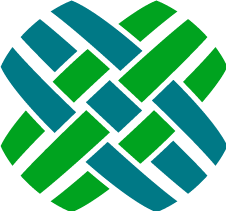Install Guide
Review the Requirements
Unzip the agent.zip file
Apply General Schema Changes
The schema changes to be applied are defined in the $dovetailAgent\config\schema directory
Prior to making schema changes, backup the current database.
Use Dovetail SchemaEditor to apply these schema changes.
- Edit the .SchemaEditor file
- Set the database connection information.
- Set the inputFilePath to $dovetailAgent\source\config\schema\agent.schemascript.xml
- Preview the changes (SchemaEditor.exe -p).
- Apply the changes (SchemaEditor.exe -a).
Apply Database-specific Schema Changes.
The database-specific (mssql/oracle) schema changes to be applied are defined in $dovetailAgent\config\schema\{database}\agent.{database}.schemascript.xml
Use Dovetail SchemaEditor to apply these schema changes.
- Edit the .SchemaEditor file
- Set the database connection information.
- Set the inputFilePath to $dovetailAgent\source\config\schema{database}\agent.{database}.schemascript.xml
- Preview the changes (SchemaEditor.exe -p).
- Apply the changes (SchemaEditor.exe -a).
Install SQL functions
Dovetail Agent uses user-defined SQL functions for certain operations.
The NumberOfTags function is dependent on your specific schema. In order to facilitate different schemas amongst different customers, we have provided a utility for compiling this function into your database, along with all the required SQL functions.
First, edit {dovetailAgent}\utilities\sql\InstallSqlTemplates.exe.config file
- Set
fchoice.dbtypeto eitherMSSQLorOracle, depending on your database type. - Set
fchoice.connectionstringto a valid connection string for your database.
Second, from a DOS prompt:
DOS> cd {dovetailAgent}\utilities\sql\
DOS>
DOS> InstallSqlTemplates.exe ..\..\config\sql\{database}\
This should complete without any errors, as shown here:
InstallSqlTemplates.exe ..\..\config\sql\mssql
Found template: ..\..\config\sql\mssql\NumberOfTags.template
Rendered ..\..\config\sql\mssql\NumberOfTags.template as NumberOfTags.expanded.sql
Executing SQL: ..\..\config\sql\mssql\NumberOfTags.expanded.sql
Executing SQL: ..\..\config\sql\mssql\toc-queues.sql
Import Data Files
Import these data files found in the $dovetailAgent\source\config\dat directory:
- agent_basic_data.dat
- agent_support_data.dat
- password_reset.dat
- phone_email_types.dat
- web_types.dat
- localizations.dat
- user_defined_lists.dat
- commitment-rule-properties.dat
- commitment-templates.dat
- user_impersonation_activity_codes.dat
- WorkgroupQuery.dat
- logistics_user_defined_lists.dat
- agent_logistics_data.dat
- agent_quality_data.dat
- activity_codes.dat
To import the data files using Dovetail ArchiveManager (DIET)
Execute the following command:
diet.exe -user_name <user> -password <pass> -db_server <serv> -db_name <db> -imp <file>
where:
<user> is the system administrator user
<pass> is the system administrator password
<serv> is the database server name
<db> is the database name
<file> is the name of the file to import. If the <file> is not in the current directory, specify the path to the directory it is in.
Set Up Web Privclasses
Web privclasses allow you to decide which Dovetail Agent operations a specific user (or group of users) may perform. Using Dovetail Admin, you can turn on (or off) virtually any operation in the thin client.
Note: The privileges encompass privileges across multiple Dovetail applications - so not all privileges apply to Dovetail Agent 5.
By default, no operations are initially enabled for any privclasses. You must use Dovetail Admin to grant privileges to users.
To modify the web privclasses:
- Start Dovetail Admin in your browser and log in.
- From the navigation menu on the left, select Privilege Classes.
- Find and select the Privilege Class you want to modify.
- In the lower frame, check the commands to be enabled for this privclass.
- Select Save.
Update Timestamps
Dovetail Seeker relies on an item's last modified timestamp in order to know when it should be re-indexed. As part of the Dovetail Agent schema, modify timestamp fields have been added to certain entities. These timestamps need to be updated so that Seeker will pick them up to be indexed.
Issue the following SQL using your SQL tool of choice:
Microsoft SQL Server:
update table_employee set x_modify_stmp = getdate()
update table_mod_level set x_modify_stmp = getdate() where x_modify_stmp is null
update table_part_num set x_modify_stmp = getdate()
Oracle:
update table_employee set x_modify_stmp = (select sysdate from dual);
update table_mod_level set x_modify_stmp = (select sysdate from dual) where x_modify_stmp is null;
update table_part_num set x_modify_stmp = (select sysdate from dual);
Dovetail Seeker Configuration
Dovetail Seeker is the search engine that powers the search capabilities of Dovetail Agent. It is a required dependency of Dovetail Agent. Follow the installation instructions provided with Dovetail Seeker.
Within Seeker's documentSpecifications.xml file, be sure to include the specifications needed by Dovetail Agent, which are provided in the $dovetailAgent\source\config\seeker.config\ directory:
- seeker-account-domain-specification.xml
- seeker-contact-domain-specification.xml
- seeker-employee-domain-specification.xml
- seeker-site-domain-specification.xml
- seeker-contract-domain-specification.xml
- seeker-contract-domain-specification.xml
- seeker-part-request-domain-specification.xml (if using part requests)
- seeker-change-request-domain-specification.xml (if using change requests)
From Seeker's baseline documentSpecifications.xml file, the following specifications should be used:
- cases
- subcases (if using subcases)
- solutions (if using solutions)
Setup Dovetail Task Manager
[Optional] If using Dovetail Task Manager, follow the Install/Setup Steps
Setup Clarify Task Manager
[Optional] If using Clarify Task Manager:
- Import the $dovetailAgent\source\config\dat\TaskManager.dat file
- Edit the Run Task Set business rule action, setting the correct path to tskmgr.exe
- Grant the Task Manager privilege to the appropriate privilege class(es)
Setup Agent Reporting
[Optional] If using Dovetail Agent Reporting module
-
- agent_basic_data.dat (for the Report privileges)
Grant the Report User and Report Creator privileges to the desired privilege class(es) using Dovetail Admin.
Be sure to set the reporting application configuration settings, which are covered in the next section.
Application Configuration
Edit the $dovetailAgent\app\appSettings.config file, setting the following configuration keys for your environment:
General
| Key | Default | Comments |
|---|---|---|
| DovetailDatabaseSettings.Type | mssql | Your database type. Either mssql or oracle |
| DovetailDatabaseSettings. ConnectionString |
Data Source=host.domain.local;Initial Catalog=mobilecl125; User Id=dovetailapp;Password=password |
Database connection string |
| DovetailDatabaseSettings. SessionTimeoutInMinutes |
60 | Number of minutes until an inactive session is terminated. |
| DovetailDatabaseSettings. ApplicationUsername |
sa | A valid Clarify username used by the application |
| HistorySettings. MergeCaseHistoryChildSubcases |
false | When displaying case history, should subcase entries be included as well |
| HistoryPolicySettings. SmallImageHeight |
72 | Image attachments under this height (in pixels) are considered small, and will be classified as verbose items within History. This only applies to image attachments added by Dovetail Carrier. |
| HistoryPolicySettings. SmallImageWidth |
72 | Images attachments under this width (in pixels) are considered small, and will be classified as verbose items within History. This only applies to image attachments added by Dovetail Carrier. |
| CommitmentSettings. DefaultDueDateInHours |
24.0 | When commitments are created, the default due date will be this many hours in the future |
| WebsiteSettings.PublicRootUrl | http://localhost/agent5/ | If you are running your web site in a farm (behind a reverse proxy) Agent5 will need to know the full public URL of your website for when it needs to create public facing URLs (password reset emails) |
| QuerySettings. DownloadMaxRowCount |
1000 | When downloading query results, the maximum number of rows to be returned. |
| fchoice.sqlcommandtimeout | 30 | The timeout (in seconds) for SQL queries executed by the application against the database. |
| vs:EnableBrowserLink | false | Disables the Visual Studio Browser Link functionality |
| SolutionSettings.PublicUrl | https://support.dovetailsoftware.com/ selfservice/solutions/show/{{0}} |
The root url for public solutions. This should be your eSupport/WebSupport/SelfService style application where customers can access the public knowledgebase. |
| WebSecuritySettings. DisableAntiForgery |
false | Disables CSRF protection. Can be useful to disable in certain development/test situations. |
| LicensingSettings. TimeoutMinutes |
60 | Number of minutes a user must be inactive before their license is released. Remove this value to never release a license. |
| FilterSettings. EnableCache |
false | Enable caching for parsing the filter configs. For development purposes, setting this to false will make things easier. For production, this should be set to true. |
Enable Features
| Key | Default | Comments |
|---|---|---|
| Case.FeatureEnabled | true | Enable/disable cases in the application |
| Subcase.FeatureEnabled | true | Enable/disable subcases in the application |
| Solution.FeatureEnabled | true | Enable/disable solutions in the application |
| PartRequest.FeatureEnabled | true | Enable/disable part requests in the application |
| ChangeRequest.FeatureEnabled | true | Enable/disable change requests in the application |
| ParentChildCases.FeatureEnabled | true | Enable/disable parent-child cases in the application |
| MarkdownSettings.IsRichLoggingEnabled | true | Enable/disable rich logs using markdown (email, notes, research) for cases and subcases. |
| DovetailDatabaseSettings. IsImpersonationEnabled |
false | Determines whether impersonation is enabled. |
| FrontEndSettings.IsGravatarEnabled | true | Enable/disable use of Gravatar for avatars in the application |
Sites
| Key | Default | Comments |
|---|---|---|
| SiteSitePartsTab.FeatureEnabled | true | Enable/disable the site parts tab on the site page |
| SiteFlashesTab.FeatureEnabled | true | Enable/disable the flashes tab on the site page |
| SiteCCTab.FeatureEnabled | true | Enable/disable the CC tab on the site page |
| SiteRecentCasesTab.FeatureEnabled | true | Enable/disable the recent cases tab on the site page |
| SiteRecentPartRequestsTab.FeatureEnabled | true | Enable/disable the recent part requests tab on the site page |
| SiteSupportTab.FeatureEnabled | true | Enable/disable the support tab on the site page |
| SiteChildSitesTab.FeatureEnabled | true | Enable/disable the child sites tab on the site page |
| SiteCalendarsTab.FeatureEnabled | true | Enable/disable the calendars tab on the site page |
| SiteContractsTab.FeatureEnabled | true | Enable/disable the contracts tab on the site page |
| SiteConnectionsTab.FeatureEnabled | true | Enable/disable the connections tab on the site page |
Contacts
| Key | Default | Comments |
|---|---|---|
| IndividualContacts.FeatureEnabled | true | Enable/disable individual contacts |
Attachment
| Key | Default | Comments |
|---|---|---|
| AttachmentSettings.FilePath | c:\DovetailCRM\attach | Root directory for storage of file attachments |
| AttachmentSettings.AttachmentMode | ModeB | Defines how file attachments are saved. Additional Information |
Resource Uploads
Agent has support for automatic uploading of image files to an image store. Currently this feature is used when creating and editing solutions, and when logging emails on cases/subcases.
| Key | Default | Comments |
|---|---|---|
| ResourceUploadSettings.IsUploadEnabled | false | Enables support for image uploads. (true or false) |
| ResourceUploadSettings.ResourceStore | Seeker | Where images are stored. Seeker or S3. |
Amazon S3 Settings
These settings apply when the resource store is set to S3.
| Key | Default | Comments |
|---|---|---|
| S3Settings.AWSId | Your Amazon Access Key ID | |
| S3Settings.AWSSecret | Your Amazon Secret Access Key | |
| S3Settings.Bucket | S3 bucket where files will be uploaded | |
| S3Settings.Region | us-east-1 | When creating a bucket if you select any region beside "US Standard" you will need to configure this setting with the correct region string. |
Refer to the Amazon S3 Setup for more details.
Search Settings
| Key | Default | Comments |
|---|---|---|
| SearchSettings.SearchServiceUrl | http://localhost/seeker | URL for Dovetail Seeker |
| SearchSettings.ProxyUrl | http://localhost/seekerproxy | URL for Dovetail SeekerProxy |
| SearchSettings. ExcludedSearchDomains |
account | Comma separated list of search domains that should be excluded from the general search page. Use the domain's Display Name. (Note: case-sensitive) |
| SearchSettings.MinimumWildcardTermLength | 3 | The minimum length at which a search term is allowed to be wildcarded. Wildcarding short terms can result in search errors when too many terms match the wildcarded query. |
Case
| Key | Default | Comments |
|---|---|---|
| CaseTimeLogsTab.FeatureEnabled | true | Enable/disable the Time Log tab for cases |
| CaseExpenseLogsTab.FeatureEnabled | true | Enable/disable the Expense Log tab for cases |
| ParentChildCases.FeatureEnabled | true | Enable/disable parent-child cases in the application |
Subcase
| Key | Default | Comments |
|---|---|---|
| SubcaseSettings. DueDateNumberOfDaysAfterCreation |
7 | When subcases are created the due date will be set by adding this value of days to the creation time |
| SubcaseSettings.PriorWarningInHours | 8 | When subcases are created, the prior warning will be this many hours |
| SubcaseSettings. LogEmailIncludesCaseCCList |
false | When logging email to a subcase should the parent case's cclist be used? |
| SubcaseIdFromCaseHistory AdditionalInfoExpression |
Number\s+=\s+(?<id>\w+-\w+)" | Regular Expression used to parse subcase IDs from act_entry.addnl_info |
| SubcaseTimeLogsTab.FeatureEnabled | true | Enable/disable the Time Log tab for subcases |
| SubcaseExpenseLogsTab.FeatureEnabled | true | Enable/disable the Expense Log tab for subcases |
Sorting
| Key | Default | Comments |
|---|---|---|
| SortSettings.CaseIdIsNumeric | true | Are your case id numbers all numeric? Allows for numeric vs string sorting of cases. Either true or false |
| SortSettings.SubcaseIdIsNumeric | true | Are your subcase id numbers all numeric? Allows for numeric vs string sorting of subcases. Either true or false |
| SortSettings.SolutionIdIsNumeric | true | Are your solution id numbers all numeric? Allows for numeric vs string sorting of solutions. Either true or false |
| SortSettings.PartRequestIdIsNumeric | true | Are your part request id numbers all numeric? Allows for numeric vs string sorting of part requests. Either true or false |
Contracts
| Key | Default | Comments |
|---|---|---|
| ContractSettings.EntitlementType | site | The entitlement Type for case contracts (site, contact, or site_part) |
Part Requests
| Key | Default | Comments |
|---|---|---|
| PartRequestSettings. PartRequestIdFromAdditionalInfoExpression |
(?<id>\d+-\d+) | Allows part request replication history to be linked by id, using regex to find the id |
Password
| Key | Default | Comments |
|---|---|---|
| PasswordSettings. MinimumPasswordLengthOn |
false | Is there a minimum password length? |
| PasswordSettings.MinimumPasswordLength | 6 | Minimum password length |
| PasswordSettings. UsernameCantBePasswordOn |
false | Disallow the password from containing the username |
| PasswordSettings. RequireSpecialCharsOn |
false | Require a special character (!@#$%^&*(){}[].-\/) in the password |
| PasswordSettings.RequireMixedCaseOn | false | Require upper and lowercase letters in the passsword |
| PasswordSettings.RequireNumbersOn | false | Require a number in the password |
| PasswordSettings.RequireLettersOn | false | Require a letter in the password |
Calendar
| Key | Default | Comments |
|---|---|---|
| CalendarSettings.EventLength | 15 minutes | The timespan a subcase or commitment event takes up on a shared calendar. Can be expressed as "1 hour", "2 hours", "1 minute", 5 minutes", "90 seconds", etc |
| CalendarSettings.RefreshDuration | PT1H | Recommended update interval for subscription to the calendar. Defaults to 1 hour. Uses the ISO 8601 Duration format |
| CalendarSettings.DateRange | 30 | Number of days before and after today that are listed in shared calendar data |
Log Email
| Key | Default | Comments |
|---|---|---|
| LogEmailReplySettings.IgnoredAddresses | support@company.com | Comma-delimited emails that should NOT be auto-injected into the address fields when logging an email (when performing a reply or reply-all) |
Task Manager
[Optional] If using Task Manager
| Key | Default | Comments |
|---|---|---|
| TaskManagerSettings.TaskManager | Dovetail | The TaskManager Type for running task sets. When using the Workflow-Run Task Set action on a case, determines which tables are used to retrieve the task sets from. Either Clarify or Dovetail |
Reporting
[Optional] If using Dovetail Agent Reporting
| Key | Default | Comments |
|---|---|---|
| ExagoSettings.WebApplicationUrl | http://localhost/Exago | Url to the root of your exago web reports application |
| ExagoSettings.WebServiceUrl | http://localhost/ExagoWebAPI/Api.asmx | Url of your exago web service API |
| ExagoSettings.ConfigXml | dovetail.XML | What configuration file should the integration use? |
| ExagoSettings.HomePage | DovetailReports | Which home page should users be taken to. (Do not add .aspx to the end) |
| ExagoSettings.ReportUserRole | Report User | Privilege to determine if a user can run reports |
| ExagoSettings.ReportCreatorRole | Report Creator | Privilege to determine if a user can create reports |
Web Configuration
Edit the $dovetailAgent\app\web.config file, setting the configuration values for your environment:
HistoryOriginalMessageExpressions section
The HistoryOriginalMessageExpressions section is a collection of strings used to determine when an original message begins within an email log. When building up a case/subcase history, Dovetail Agent will collapse the original message portion of an email log. These strings are used to indicate when an original message begins. There can be many different original message expressions - almost every email client does something different, and different languages obviously use different strings. Dovetail Agent ships with a baseline collection of expressions that are a good place to start. When users observe that an email log isn't collapsing where it should be, investigate the email log body, and add the appropriate expression to this collection.
Note: these are regular expressions (regex) strings, so wildcards and other regex characters can be used.
Example:
<HistoryOriginalMessageExpressions>
<add key="1" value="(?i)-+\s*Original Message\s*-+"/>
<add key="2" value="(?i)On .*,.*wrote:"/>
</HistoryOriginalMessageExpressions>
Setting the maximum file upload size
By default, the maximum size of a file to be uploaded to the server using the FileUpload control is around 4MB. This value can be increased by modifying the maxRequestLength attribute. In addition, the default maximum length of content in a request supported by IIS is around 28.6 MB. This value can be increased by modifying the maxAllowedContentLength attribute. Additional information regarding these settings.
Rewrite rules
The rewrite section contains rules that rewrite the response before it is sent to the client.
The Remove RESPONSE_Server rule will remove the Server header which identifies this is an IIS server. This is for security purposes.
This rewrite section and rule is dependent on the IIS URL Rewrite Module
- Open IIS Manager
- Click on the Dovetail Agent web application
- In the middle pane, under IIS, look for the URL Rewrite icon
- If that icon is there, then URL Rewrite is already installed.
- If not, then install it
- Uncomment the rewrite section within web.config
Amazon S3 Setup
When using S3 as a resource store you will need to have an Amazon Web Services (AWS) account which you will use to create AWS credentials having access to the S3 (Simple Storage Service) bucket where your files will be uploaded.
AWS Credentials
Create an AWS account. Use your corporate Amazon login if you have one.
- Login into AWS Console
Create new AWS user credentials using the AWS user console
- Click Create New Users
- Enter a user name and click Create
- Click Download Credentials and protect these credentials as a secret. The first value is the AWSID and the second is the AWSSecret.
Bucket Creation
Using the S3 web console create the bucket to use as your image store.
- The first time you visit the S3 console you'll be asked to create a bucket.
- Enter a bucket name and select the region. If you select a region besides US Standard you'll need to update your S3Settings to the correct region.
For more help use the AWS guide on Creating A Bucket.
DNS propagation
Be aware that the creation of a bucket and the setup of CORS will not work until the new bucket name has propagated through the global DNS. The time DNS propagation takes varies, but there is a way to test to make sure the bucket is primed.
For example if you setup a bucket named bucket.mycompany.tld the AWS bucket URL would look like https://bucket.mycompany.tld.s3.amazonaws.com/.
However if you try and access your bucket URL before the propagation is completed you would be redirected to a different URL, specific to the zone the bucket is in such as https://bucket.mycompany.tld.s3-us-west-2.amazonaws.com/.
This redirection invalidates the CORS handshake and returns an error: XMLHttpRequest cannot load https://bucket.mycompany.tld.s3.amazonaws.com/. The request was redirected to 'https://bucket.mycompany.tld.s3-us-west-2.amazonaws.com/', which is disallowed for cross-origin requests that require preflight.
To test if your bucket is ready navigate to your bucket URL in a web browser. If you are redirected to another domain then bucket isn't ready yet.
Bucket Setup
Ensure that your AWS user has the proper access to the Bucket that was just created, and ensure that Cross Origin Resource Sharing (CORS) is property configured.
- With your bucket selected click on the Properties tab.
- Click on Permissions.
Allow user access to the bucket
Add permissions for Authenticated Users to have full access to this bucket.
- Click Add more permissions.
- Select the Authenticated Users grantee from the dropdown.
- Click on the checkboxes:
- List
- Upload/Delete.
- Click Save.
Adding CORS permissions
Agent needs CORS configured properly to allow background uploads to the image store.
Cross-origin resource sharing (CORS) defines a way for client web applications that are loaded in one domain to interact with resources in a different domain. With CORS support in Amazon S3, you can build rich client-side web applications with Amazon S3 and selectively allow cross-origin access to Amazon S3 resources.
- Click on Add CORS Configuration
- Replace the existing XML with the following:
<?xml version="1.0" encoding="UTF-8"?>
<CORSConfiguration xmlns="http://s3.amazonaws.com/doc/2006-03-01/">
<CORSRule>
<AllowedOrigin>*</AllowedOrigin>
<AllowedMethod>GET</AllowedMethod>
<AllowedMethod>POST</AllowedMethod>
<AllowedHeader>*</AllowedHeader>
</CORSRule>
</CORSConfiguration>
- Click Save.
- Click Close.
This is an open <CORSRule/> allowing GET and POST operations from any Origin. If you wish to lock this down to the the exact origin which will be uploading images, refer to the S3 guide on Enabling Cross-Origin Resource Sharing.
Add User Bucket Policy
Grant the required access to your store's bucket.
- Goto the AWS IAMS console.
- Click on the user you just created.
- Click Attach User Policy.
- Click on the Custom Policy radio button and click Select.
- Enter a Policy Name of: iam-bucket-access
- Enter the following text under Policy Document replacing my-bucket with the name of the bucket you are using for your store.
{
"Statement":[
{
"Effect":"Allow",
"Action":[
"s3:ListAllMyBuckets"
],
"Resource":"arn:aws:s3:::*"
},
{
"Effect":"Allow",
"Action":[
"s3:ListBucket",
"s3:GetBucketLocation"
],
"Resource":"arn:aws:s3:::my-bucket"
},
{
"Effect":"Allow",
"Action":[
"s3:PutObject",
"s3:GetObject",
"s3:DeleteObject"
],
"Resource":"arn:aws:s3:::my-bucket/*"
}
]
}
- Click Apply Policy.
Your user should now have upload and download access to your bucket.
Logging Configuration
Dovetail Agent uses the Log4net logging library. Logging is configured within the $dovetailAgent\app\agent.log4net file. The default logging settings are probably fine to start. The log4net website has more details on specific log4net configuration.
Web Server Configuration
Configure the IIS web server to support Dovetail Agent:
Note: The following assumes IIS version 7.5 on Microsoft Windows 7. Your system may vary slightly.
Open the Internet Information Services Manager
- Select Start and Run.
- Enter inetmgr, and then select OK. The Internet Information Services (ISM) console will open.
Create a new application pool
- Right-click on Application Pools, Add Application Pool,
- Name the pool appropriately, such as Dovetail Agent 5
- Set the .NET Framework version to .NET Framework v4.0.x
- Set the Managed Pipeline Mode to Integrated
- Click OK
Create a web application
- Expand Sites
- Right-click Default Web Site and select Add Application
- In the Alias text box, type a short name (alias) for the directory into which the Dovetail Agent product was installed (i.e. agent). The alias is what users see as part of the URL path when they are browsing to the Dovetail Agent web application (for example, http://www.MyCompany.com/agent).
- Select the Application Pool that was created above.
- Enter the path, or browse to the directory which contains the Dovetail Agent web application files, i.e. $dovetailAgent\app
- Select OK.
Browse to the Dovetail Agent application
- In the left pane, click on the web application that was just created (agent)
- In the right pane, under Manage Application, click Browse *.80 (http)
- This should start your default web browser, start the Dovetail Agent application, and navigate to the Dovetail Agent Login page.
Windows Authentication
By default, Dovetail Agent uses the same authentication method as the Clarify Client (loginName/password validated against the database). In addition, Dovetail Agent supports Windows Authentication (Active Directory integration). Windows Authentication is entirely optional - but may be useful in your environment.
How it works
With Windows Authentication, a user is not authenticated using the Clarify login and password against the database. Instead, Windows authenticates the user, and passes the login name to the Agent application. The login name passed to the application includes the domain name, i.e. mydomain\fred.smith
Dovetail Agent needs a way to map the Windows domain and login name to the Clarify login name. It does this using the x_windows_login_name field on table_user, which is how the windows login name is mapped to the Clarify login name.
The SQL is basically this:
SELECT login_name FROM table_empl_user
WHERE windows_login = 'myDomain\myUserName' AND status = 1
The first login name returned from that query is the Clarify login name, and the user is automatically logged into the application as that login name.
If that query does not return a login name, then the application returns a 404.1 Unauthorized HTTP error.
Windows Authentication Setup
Add Windows Authentication feature
- Goto Add or Remove Programs
- Click Turn Windows features on or off
- Click on the plus icon next Internet Information Services.
- Click on the plus icon next to World Wide Web Services
- Click on the plus icon next to Security
- Select Windows Authorization
- Click OK
Enable Windows Authentication
- Open the Internet Information Services Manager
- In the left pane, click on the Dovetail Agent web application
- Double-click on the Authentication feature icon (within the IIS category)
- Click on Windows Authentication from the list
- Click Enable in the right sidebar
Change the authentication mode from Forms to Windows
- Edit the $dovetailAgent\app\web.config file
Change the authentication mode from Forms:
<authentication mode="Forms">to Windows:
<authentication mode="Windows">
Populate the table_user.x_windows_login_name column in your database.
Add Database Indexes
The following performance indexes are recommended. Work with your DBA to add these indexes to your database.
| Table | Column(s) | Unique? | Comments |
|---|---|---|---|
| fc_login_monitor | fcsessionid | Yes | |
| dt_search | search_terms | No | |
| dt_search | dt_search2user | No | |
| dt_resource | store_uri | Yes | If ResourceUploadSettings.IsUploadEnabled is set to true, then this index will enhance the performance of retrieving details for images. |
Application User Permissions
The application user (as configured in the connection string) needs to have permission to change password for other users. This is how the Password Reset functionality is accomplished.
Note: This does not apply if using Windows Authentication.
Microsoft SQL Server
One way to accomplish this is to add the application user to the securityadmin database role.
EXEC master..sp_addsrvrolemember @loginame = N'username', @rolename = N'securityadmin'
(where username is the application user name)
Oracle
One way to accomplish this is to grant the ALTER USER privilege to the application user
grant alter user to username;
(where username is the application user name)
Additional Information
For additional information, refer to the Dovetail Knowledgebase article on this topic.
Implementation Tasks
[Optional] Convert wipbins to tags
The wipbin2tag script creates and adds a tag to every open case, subcase, and solution for either one user or for all users. The tag name will be the name of the wipbin that the case/subcase/solution currently resides in. Refer to the readme.md file found in the $dovetailAgent\config\scripts\wipbin2tag directory for details.
[Optional] Remove Unused Permissions
The RemoveUnusedPermissions script will remove unused permissions (web commands) that may exist in your database.
This is only applicable to customers who were using an older version of Dovetail Agent or fcClient (versions 3.x or 4.x), who also use Change Requests.
Refer to the readme.md file found in the $dovetailAgent\config\scripts\RemoveUnusedPermissions directory for details.