The Results Form opens when a query is executed. For each query, users can customize the columns that are displayed in the results page.
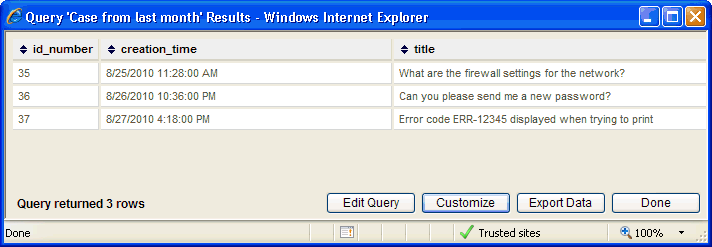
In the results form displayed above, click the Customize button, and the Customize Query window (shown below) will be opened:
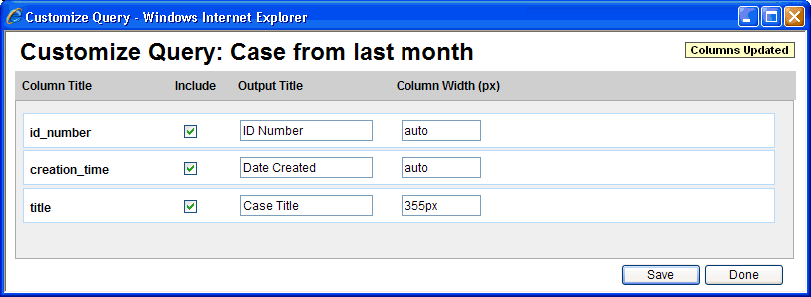
Each of the columns that have been defined for the query object are displayed in this form, allowing the user to customize how the columns are displayed in the results grid. As shown in the example form above, all three columns are being displayed, and all have had the columns titles modified. The subsequent query result pages will reflect the changes, but only for the current user.
To customize each of the available columns, follow through the following details for each option:
Once all of the customizations have been made, click the Save button. A Columns Updated verification message will be displayed in the top right corner of this page, and then the page can be closed by clicking the Done button.
Working through this example, the query is now customized further. After closing this window and refreshing the query results page, the page reflects the new customizations made above.
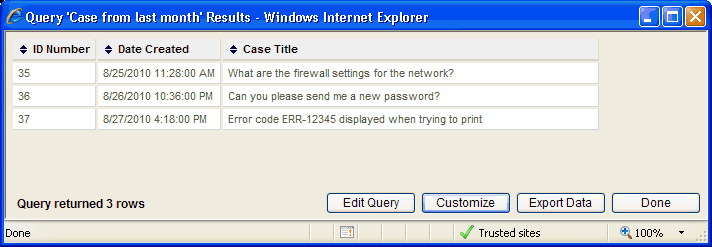
The query results page is also resizable, so it can be stretched to make the data viewable if necessary. The headers will wrap the text if necessary, but the data rows do not wrap. This may override the column width in some cases, but it does help with the readability of the results.
See Also |
Next |