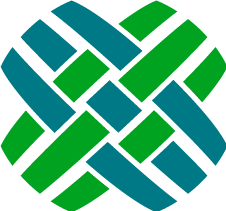Developer Resource - Filters
Queries within the app are driven by filter config files.
This includes:
- Adhoc Queries available from the top-level Query menu, including:
- Work Items (Case/Subcase/Solution/Change Request/Part Request)
- Accounts, Contacts, Contracts, Employees, Site Parts, Sites
- Tabs that contain filterable queries (such as the Contacts tab on the Site page)
Filter Config Files
Filter Config Files are XML files that define:
- what tables/views are being queried
- joins
- what filters (facets) are available for the user to filter the query by
- what non-facet fields are queried for use in output data
- what output data is returned to the front-end of the application (columns)
- required privilege to make the entry available in the top-level Query menu
- required features to make the columns available in the output data
They are located in the $agent\source\Web\Filters\ directory and sub-directories.
The filename format follows a convention of *.filter.config
Existing filter config files can be modified, and new ones added.
Baseline filter configurations can be over-ridden using filter override files. This allows customization without modifying the baseline files.
<filter name="" entity="" allowAdhocQueries="">
<categories>
<addCategory value="" rank="" />
</categories>
<privileges>
<addPrivilege value="" />
</privileges>
<query from="">
<addFacet key="" field="" fields="" dataType="" fieldType="" required="" requiresFeature=""
select="" distinct="" requiresPrivilege="">
<addSort isAscending="" index="" />
<values>
<addValue key="" value="" />
<addList name="" />
</values>
</addFacet>
<addField key="" field="" dataType="" fieldType="" distinct="" >
<where>
<greaterThanOrEqual value="" />
</where>
</addField>
<addJoin relationship="" type="">
<addFacet key="" field="" dataType="" />
</addJoin>
</query>
<values>
<addTransform key="">
<mapValues>
<addMap from="" to="" />
</mapValues>
</addTransform>
<addValue key="" value="" />
<addValue key="">
<convertStatusToString facetKey="" />
</addValue>
<addValue key="">
<isOpen facetKey="" />
</addValue>
<addValue key="">
<isOwner facetKey="" />
</addValue>
<addValue key="">
<isEqual facetKey="" value="" />
</addValue>
<addValue key="">
<isNotEqual facetKey="" value="" />
</addValue>
<addValue key="">
<isNowBetween startFacetKey="" endFacetKey="" />
</addValue>
</values>
<columns>
<addColumn key="" template="" label="" entity="" idField="" width=""
requiresFeature="" />
<addColumn key="" template="" label="" entity="" idField="" width=""
requiresFeature="">
<addSort key="" />
</addColumn>
</columns>
</filter>
Example Filter Config File
The following is an example of a filter config file for performing adhoc queries on employees.
<filter name="Employees" entity="Employee" allowAdhocQueries="true">
<categories>
<addCategory value="custom" />
</categories>
<privileges>
<addPrivilege value="Query Employee" />
</privileges>
<query from="employee">
<addFacet key="employeeId" field="objid" dataType="int" fieldType="identifier" />
<addFacet key="firstName" field="first_name" dataType="string" />
<addFacet key="lastName" field="last_name" dataType="string" >
<addSort isAscending="true" index="0" />
</addFacet>
<addFacet key="phone" field="phone" dataType="string" />
<addFacet key="email" field="e_mail" dataType="string" />
<addFacet key="workGroup" field="work_group" dataType="string" >
<values>
<addValue key="{{MyWorkgroup}}" value="{{MyWorkgroup}}" />
<addList name="WORKGROUP" />
</values>
</addFacet>
<addFacet key="notification" label="Notification Preference (Any)"
fieldType="multiColumn" dataType="string" select="false"
fields="after_biz_low,after_biz_high,after_biz_mid,normal_biz_low,normal_biz_high,normal_biz_mid">
<values>
<addList name="Notification Types" />
</values>
</addFacet>
<addJoin relationship="supp_person_off2site">
<addFacet key="siteName" field="name" dataType="string" />
<addFacet key="siteId" field="site_id" dataType="string" />
<addField key="siteDatabaseIdentifier" field="objid" dataType="int" />
</addJoin>
</query>
<values>
<addValue key="employeeName" value="{lastName}, {firstName}" />
</values>
<columns>
<addColumn key="employeeName" template="entityLink" idField="login_name" width="200" />
<addColumn key="siteId" template="entityLink" entity="Site" idField="siteDatabaseIdentifier" width="100" />
<addColumn key="siteName" template="string" />
<addColumn key="phone" template="string" />
<addColumn key="email" template="string" />
<addColumn key="workGroup" template="string" />
</columns>
</filter>
XML Reference
<filter>
The <filter> element is the top level element that defines the XML as a filter. This element is required.
| Attribute Name |
Description |
| name |
A unique name. Useful for debugging and error reporting. Must be unique across all filters. |
| entity |
This attribute is used to indicate the base object type of the rows that are being returned. Case sensitivity matters here! Available entities include: Account, Case, ChangeRequest, Contact, Contract, Employee, Interaction, PartRequestDetail, PartRequestHeader, Site, SitePart, Solution, Subcase |
| allowAdhocQueries |
When set to true, this query will be available in the Query menu in the application, which allows a user to perform adhoc queries on this entity. |
| requiresFeature |
Optional. When specified, i.e. Interaction, the adhoc queries will only be allowed if the feature is enabled. |
<categories>
The <categories> element is a child of the <filter> element. Categories are optional for adhoc queries, but are otherwise used in combination with the filter entity to find the correct filter configuration for a query request.
<addCategory>
Used to add a category to a filter.
| Attribute Name |
Description |
| value |
Specifies on which entity the query will be made (sites, contacts)
console is a special category. Filters with this category will be included within queries for Work Items. |
| rank |
Used for console category filters to determine the order of the filter query results, which determines the order of the tabs on the console. |
<privileges>
The <privileges> element is a child of the <filter> element.
This is applicable to adhoc queries (filter.allowAdhocQueries = true). If the user has this privilege, then this filter will be available in the top-level Query menu.
<addPrivilege>
| Attribute Name |
Description |
| value |
Privilege Name. |
<query>
The <query> element is a child of the <filter> element.
The <query> element contains all of the information required to build the SQL statement. All of the facets/fields can be included as SELECT columns, and the joins are used to specify the JOIN rules for joining tables. The facets provide information for what can be used to construct WHERE clauses.
This element is required.
| Attribute Name |
Description |
| from |
The root table or view to be used for the query. |
<addFacet>
The <addFacet> element is a child of the <query> element or of the <addJoin> element.
The <addFacet> element defines the available filters that a user can pick when creating a query.
At least one <addFacet> element is required to return any output data since queries are not executed without at least one facet being specified.
| Attribute Name |
Description |
| key |
Unique Identifier |
| field |
The database column that will be part of the select clause and/or the where clause. |
| dataType |
int, string, bool, dateTime, float, decimal |
| fieldType |
Optional. Valid values are identifier, adhoc, multiColumn |
| select |
Optional. Whether the field will be included in the select clause or not. Defaults to true. Valid values are true, false. |
| required |
Optional. If this is set to true, then this facet must be supplied with a filter value |
| requiresFeature |
Optional. When specified, i.e. ParentChildCase, the facet will only be included if the feature is enabled. |
| distinct |
Optional. A true setting ensures only one result per value is returned and false allows for multiple results for the same value |
| requiresPrivilege |
Optional. If the user has this privilege, then this facet will be available to the user. |
| fields |
Optional. When the fieldType is multiColumn, this attribute is used to define the fields that will be evaluated. |
<addField>
The <addField> element is a child of the <query> element or of the <addJoin> element.
The <addField> element includes this field in the select clause, but it's not filterable like a facet is.
| Attribute Name |
Description |
| key |
Unique Identifier |
| field |
The database column that will be part of the select clause and/or the where clause. |
| dataType |
int, string, bool, dateTime |
| fieldType |
Optional. Valid values are identifier, adhoc, multiColumn |
| distinct |
Optional. A true setting ensures only one result per value is returned and false allows for multiple results for the same value |
| fields |
Optional. When the fieldType is multiColumn, this attribute is used to define the fields that will be evaluated. |
<where>
The <where> element is a child of the <addField> element.
The <where> element is used to add where clauses for its parent <addField> element.
The where clauses are children of the <where> element.
| Type |
Description |
| operator |
Used as the operator in the where clause for the field, i.e. greaterThanOrEqual |
| value |
Used for comparison, some use a comma separated string for multiple values |
<filter>
<query>
<addFacet key="lastUpdated" field="modify_stmp" dataType="dateTime">
<where>
<betweenOperator value="2016-09-01,2016-10-18" />
</where>
</addFacet>
<addFacet key="quantity" field="demand_qty" dataType="int">
<where>
<greaterThan value="5" />
</where>
</addFacet>
</query>
</filter>
Available operators:
- Date / DateTime
- after
- before
- betweenOperator (requires 2 comma separated values)
- notBetween (requires 2 comma separated values)
- on
- onOrAfter
- onOrBefore
- today
- tomorrow
- yesterday
- String
- contains
- endsWith
- isInString
- isNotInString
- notContains
- notEndsWith
- notStartsWith
- startsWith
- stringLike
- stringNotLike
- Number
- equals
- greaterThan
- greaterThanOrEqual
- isInInteger
- isNotInteger
- lessThan
- lessThanOrEquals
- withinLastDays
- withinLastHours
- withinNextDays
- withinNextHours
<filter>
<query>
<addField key="someNumber">
<where>
<greaterThanOrEqual value="0" />
</where>
</addField>
</query>
</filter>
<addSort>
The sort element is a child of the <addFacet> element.
| Attribute Name |
Description |
| isAscending |
Set true to sort by ascending order or false for descending. |
| index |
The zero-based order in which sorts are applied to the query. |
<filter>
<query>
<addField key="someNumber">
<addSort isAscending="true" index="0" />
</addField>
</query>
</filter>
<values>
The <values> element is a child of the <addFacet> element.
<addList>
Include the elements of an application or user-defined list in the set of available values that a user can pick from.
Multiple lists are allowed, and the resulting list will be a superset of all list values.
| Attribute Name |
Description |
| name |
The name of an application or user-defined list. |
<filter>
<query>
<addField key="type" field="type" dataType="string">
<values>
<addList name="Company Type" />
</values>
</addField>
</query>
</filter>
<addValue>
Add a specific option to the list of available values.
| Attribute Name |
Description |
| key |
The key. Supported keys are {{MyLoginName}}, {{MyWorkgroup}}, {{OpenOrRejectedFromQueue}}, or integers (often used for status facets). |
| value |
The value shown to the user for this key. Typically the same as the key, or an example of use, i.e. "0 (Active)" for a "0" key. |
<filter>
<query>
<addFacet key="status" field="status" dataType="string">
<values>
<addValue key="0" value="0 (Active)" />
<addValue key="1" value="1 (Inactive)" />
<addValue key="2" value="2 (Obsolete)" />
</values>
</addFacet>
</query>
</filter>
<addJoin>
The <addJoin> element is a child of the <query> element.
Multiple joins are allowed. Nested joins are allowed.
| Attribute Name |
Description |
| relationship |
The schema relation name for traversing from the parent table to the joined table. |
| type |
Optional. Inner or Outer join. Valid values are "inner", "outer". Defaults to "inner". |
Adhoc <addJoin> elements are also used to connect views and tables
| Attribute Name |
Description |
| from |
The field on the parent table/view |
| to |
The field on the joined table |
| table |
The table being joined |
| adhoc |
true indicates that this is an adhoc join |
<filter>
<query>
<addJoin relationship="site2contact_role">
<addFacet key="roleName" field="role_name" dataType="string" />
<addJoin relationship="contact_role2contact">
<addFacet key="firstName" field="first_name" dataType="string" />
</addJoin>
</addJoin>
</query>
</filter>
<values>
The <values> element is a child of the <filter> element.
Values are used when combining multiple facets/fields together into one column.
| Attribute Name |
Description |
| key |
unique identifier |
<mapValues>
<addMap>
| Attribute Name |
Description |
| from |
value |
| to |
new value |
<filter>
<values>
<addTransform key="isPrimarySite">
<mapValues>
<addMap from="1" to="True" />
<addMap from="2" to="False" />
</mapValues>
</addTransform>
</values>
</filter>
<addValue>
There are also methods that can be specified to provide the value data.
<convertStatusToString facetKey="status" /> will translate a status facet into a string value, i.e. 0 gets returned as Active.
| Attribute Name |
Description |
| key |
unique identifier |
| value |
The data returned for this value, consisting of query facets/fields, i.e. value="{firstName} {lastName}" |
<filter>
<values>
<addValue key="fullName" value="{firstName} {lastName}" />
</values>
</filter>
<isEqual>
This value property will check the facet value is equal to the specified value, and return true or false.
| Attribute Name |
Description |
| facetKey |
The facet/field from the query containing the value for comparison |
| value |
The value to be compared against |
<filter>
<values>
<addValue key="isSerialized">
<isEqual facetKey="sNTrack" value="1" />
</addValue>
</values>
</filter>
<isInQueue>
This value property will check the specified facet value as an Queued condition, and return true or false.
| Attribute Name |
Description |
| facetKey |
The facet/field from the query containing the object condition |
<isNotEqual>
This value property will check the facet value is not equal to the specified value, and return true or false.
| Attribute Name |
Description |
| facetKey |
The facet/field from the query containing the value for comparison |
| value |
The value to be compared against |
<filter>
<values>
<addValue key="isInstalled">
<isNotEqual facetKey="levelToBin" value="999" />
</addValue>
</values>
</filter>
<isNowBetween>
This value property will compare the current date to see if it is between a start and end date, and return true or false.
| Attribute Name |
Description |
| startFacetKey |
The starting date value to be compared against |
| endFacetKey |
The ending date value to be compared against |
<filter>
<values>
<addValue key="isActive">
<isNowBetween startFacetKey="startDate" endFacetKey="endDate" />
</addValue>
</values>
</filter>
<isOpen>
This value property will check the specified facet value as an Open condition, and return true or false.
| Attribute Name |
Description |
| facetKey |
The facet/field from the query containing the object condition |
<isOwner>
This value property will compare the specified facet value against the current user's login name, and return true or false.
| Attribute Name |
Description |
| facetKey |
The facet/field from the query to compare |
<columns>
The list of columns is the data that gets returned to the front-end of the application.
For queries whose result is displayed in a grid, these are the columns that are displayed in the grid.
<addColumn>
These are placed on the grid from left to right in the order in which they are added.
| Attribute Name |
Description |
| key |
The key of the facet/field from the query definition |
| template |
int, string, date, dateTime, timeAgo, entityLink, currency, number. See Column Template Examples for more details. |
| precision |
Optional. If template="number", then the precision defines how many decimal places will be displayed. Ignored for other templates. |
| label |
Optional. The localization key for the column heading. If the localization key is not found, this label will be used as the actual column heading. If not specified, the column key is used to check for localization or as the actual header. |
| width |
Optional. The default column width, in pixels. |
| idField |
Optional. When a column is specified as an entityLink, this attribute can be used to override the facet/field used to build the link. |
| entity |
Optional. Identify which entity this column is related to. Currently in use for the entityLink template to determine the URL. The entity must match a key found in EntityUrlConstants.js. This only needs to be specified if linking to an entity that is different from the filter entity. |
| requiresFeature |
Optional. When specified, i.e. ParentChildCase, the column will only be included if the feature is enabled. |
<filter>
<columns>
<addColumn key="id" template="entityLink" idField="databaseIdentifier" width="120"/>
<addColumn key="name" template="string" />
</columns>
</filter>
<addSort>
| Attribute Name |
Description |
| key |
The key of the facet/field from the query definitions |
<filter>
<values>
<addValue key="owner" value="{ownerFirstName} {ownerLastName}" />
</values>
<columns>
<addColumn key="owner" template="string">
<addSort key="ownerLastName" />
<addSort key="ownerFirstName" />
</addColumn>
</columns>
</filter>
Column Template Examples
Decimals
Given a decimal value of 12345.6789, this value will be displayed differently based on the template.
| template |
precision |
output |
| string |
N/A |
12345.6789 |
| currency |
N/A |
$12,345.68 |
| number |
N/A |
12,345.6789 |
| number |
0 |
12,346 |
| number |
2 |
12,345.68 |
| number |
4 |
12,345.6789 |
| number |
6 |
12,345.678900 |
Floats
Given a float value of 12345.6789, this value will be displayed differently based on the template.
| template |
precision |
output |
| string |
N/A |
12345.6787 |
| currency |
N/A |
$12,345.68 |
| number |
N/A |
12,345.6787 |
| number |
0 |
12,346 |
| number |
2 |
12,345.68 |
| number |
4 |
12,345.6787 |
| number |
6 |
12,345.678700 |
Date Time
| template |
output |
| timeAgo |
a few seconds ago, a few days ago, in 22 days, etc. |
| date |
12/08/2016 |
| dateTime |
09/04/2008 12:00 AM |
multiColumn facets
multiColumn facets allow for querying mutiple columns at the same time.
For example, lets say I want to query for employees where any (of their 6) notification preferences is equal to SMS.
Within the employees.overrides.filter.config file, I can add a new multiColumn facet:
<addFacet key="notification" label="Notification Preference (Any)" fieldType="multiColumn" dataType="string" select="false"
fields="after_biz_low,after_biz_high,after_biz_mid,normal_biz_low,normal_biz_high,normal_biz_mid">
<values>
<addList name="Notification Types" />
</values>
</addFacet>
This enables users to create a query for employees such as:
"Notification Preference (Any) Is equal To SMS"
The SQL that is generated for this query would basically look like:
SELECT * FROM table_employee
WHERE 'SMS' IN (after_biz_low, after_biz_high, after_biz_mid, normal_biz_low, normal_biz_high, normal_biz_mid)
Note: The only operator enabled for multiColumn facets is "Is Equal To".