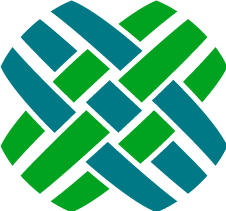Seeker Console
The Seeker Console is a command line utility for performing administrative tasks to your Dovetail Seeker search index. Before you run the Seeker Console for the first time you will need to edit the application settings file.
Run the Seeker Console to create, update, re-index, search, and optimize indexes.
- Open a command prompt and navigate to the Dovetail Seeker installation directory. The default directory is 'C:\Program Files\Dovetail Software\Seeker\'
- Go to the directory named indexer.
Type SeekerConsole.exe to see application usage instructions.
Index Command
Create or Update Your Search Index
The index command will update your search index with new content or content which has been updated since the index was last updated. It can optionally index a certain specification by passing in the displayName. When no search index directory is present the index command will create one.
The syntax for the command is:
seekerconsole.exe --index [specification display name]
The following examples show how to index all the specifications and an explicit specification.
Indexing all domains
Running the index command with no arguments will update the index for all document specifications.
The following is sample output from creating an index.
>seekerconsole.exe --index
Dovetail Seeker Console - version 2.0.5.9319
INFO 11:22:34 Dovetail.Search.Console.ConsoleController - Executing index command (Update the Dovetail Seeker search index.).
INFO 11:22:34 Dovetail.Search.Indexing.IndexWriterBoundary - Index opened.
INFO 11:22:34 Dovetail.Search.Commands.UpdateIndexCommand - Updating index for all domains.
INFO 11:22:34 Dovetail.Search.Indexing.ClarifyDocumentService - Domain solution was last indexed at 01/01/1753 00:00:00
INFO 11:22:34 Dovetail.Search.Indexing.ClarifyDocumentService - Found 20 solution documents requiring indexing.
INFO 11:22:34 Dovetail.Search.Indexing.IndexWriterBoundary - Closing index.Indexing a domain (display name)
When the first argument to the index command is the display name (domain) of a document specification, only that domain will be updated.
This example will only update the case document specification:
>seekerconsole.exe --index case
Dovetail Seeker Console - version 2.0.5.9319
INFO 11:19:25 Dovetail.Search.Console.ConsoleController - Executing index command (Update the Dovetail Seeker search index.).
INFO 11:19:25 Dovetail.Search.Indexing.IndexWriterBoundary - Index opened.
INFO 11:19:25 Dovetail.Search.Commands.UpdateIndexCommand - Updating index for domain case.
INFO 11:19:25 Dovetail.Search.Indexing.ClarifyDocumentService - Domain case was last indexed at 01/01/1753 00:00:00
INFO 11:19:25 Dovetail.Search.Indexing.ClarifyDocumentService - Found 431 case documents requiring indexing.
INFO 11:19:31 Dovetail.Search.Indexing.UpdateClarifyDocumentConsumer - Updated 100 dovetail case documents.
INFO 11:19:32 Dovetail.Search.Indexing.UpdateClarifyDocumentConsumer - Updated 100 dovetail case documents.
INFO 11:19:33 Dovetail.Search.Indexing.UpdateClarifyDocumentConsumer - Updated 31 dovetail case documents.
INFO 11:19:34 Dovetail.Search.Indexing.IndexWriterBoundary - Closing index.Important Notes:
We recommend that you use the Dovetail Seeker Indexer windows service to keep the search index updated. Please only use this command as a secondary and diagnostic way to keep the index up-to-date.
Be careful when using console commands, like index, which modify the search index while the Dovetail Seeker Indexer Windows service is running. There is a good chance that you will run into index locking issues.
Re-Indexing Command
Regenerate All or Part Of Your Index
This command will erase existing content in your index and regenerate the index for all or optionally one document specification.
The syntax for the command is:
SeekerConsole --reindex [specification display name]
When the database contains data that is out of sync with your search index you should use the Seeker Console to re-index your database. Re-indexing will remove all search documents from the index and rebuild the index.
Running the reindex command with no arguments will update the index for all document specifications. When the first argument to the reindex command is the display name (domain) of a document specification, only that domain will be reindexed.
Warning: This operation could take a long time depending on the number of entities being indexed.
>seekerconsole.exe --reindex
Dovetail Seeker Console - version 2.0.5.9319
INFO 11:24:45 Dovetail.Search.Console.ConsoleController - Executing reindex command (argument: domain to reindex. When no
argument is specified all domains will be reindexed.
Warning: this operation may take a very long time.).
INFO 11:24:45 Dovetail.Search.Indexing.IndexWriterBoundary - Index opened.
INFO 11:24:45 Dovetail.Search.Commands.ReIndexCommand - Reindexing all domains.
INFO 11:24:45 Dovetail.Search.FileDocuments.DeleteDomainConsumer - Deleting attachment,case,contact,documentation,solution domain documents.
INFO 11:24:45 Dovetail.Search.Commands.UpdateIndexCommand - Updating index for all domains.
INFO 11:24:45 Dovetail.Search.Indexing.ClarifyDocumentService - Domain solution was last indexed at 01/01/1753 00:00:00
INFO 11:24:45 Dovetail.Search.Indexing.ClarifyDocumentService - Found 20 solution documents requiring indexing.
INFO 11:24:46 Dovetail.Search.Indexing.IndexWriterBoundary - Closing index.Re-Indexing a domain (display name)
When you want to only re-index a specific domain, add the domain name as an argument to the command line.
>seekerconsole.exe --reindex solution
Dovetail Seeker Console - version 2.0.5.9319
INFO 11:27:41 Dovetail.Search.Console.ConsoleController - Executing reindex command (argument: domain to reindex. When no
argument is specified all domains will be reindexed.
Warning: this operation may take a very long time.).
INFO 11:27:42 Dovetail.Search.Indexing.IndexWriterBoundary - Index opened.
INFO 11:27:42 Dovetail.Search.Commands.ReIndexCommand - Reindexing the solution domain.
INFO 11:27:42 Dovetail.Search.FileDocuments.DeleteDomainConsumer - Deleting solution domain documents.
INFO 11:27:42 Dovetail.Search.Commands.UpdateIndexCommand - Updating index for domain solution.
INFO 11:27:42 Dovetail.Search.Indexing.ClarifyDocumentService - Domain solution was last indexed at 01/01/1753 00:00:00
INFO 11:27:42 Dovetail.Search.Indexing.ClarifyDocumentService - Found 20 solution documents requiring indexing.
INFO 11:27:42 Dovetail.Search.Indexing.IndexWriterBoundary - Closing index.Important Note
Be careful when using console commands, like reindex, which modify the search index while the Dovetail Seeker Indexer windows service is running. There is a good chance that you will run into index locking issues. We recommend that you stop the windows service while using the SeekerConsole to manipulate the index.
Search Command
Test Your Search Index Contents
This command will allow you to test your index:
SeekerConsole.exe --search <query>
Running searches against an index can be useful for testing an index after modifications are made to the document specification. For example, if the severity of the Case is added as a custom field in the document specification, it can be tested using the following syntax "--search severity:high".
The following is an example of using Seeker Console to search the index.
>seekerconsole.exe --search Case
Dovetail Seeker Console - version 2.0.5.9319
INFO 11:02:58 Dovetail.Search.Console.ConsoleController - Executing search command (Search the Seeker index. Requires additional search query argument.).
INFO 11:02:59 Dovetail.Search.Indexing.IndexWriterBoundary - Index opened.
INFO 11:02:59 Dovetail.Search.SearchService - Searching for 'case' returned 81 hits
---
case case to find
*** PHONE LOG 7/28/2010 1:22:00 PM sa Action Type: Incoming call
this is a sample case
---Optimize Command
Improve Search Performance
Over time, your search index will get fragmented as documents are added and updated affecting search performance. Running this command will condense the search index into a single file segment allowing for faster searching as only one file needs to be scanned by the search engine. If you wish to manually optimize the index you can run the optimize command.
The syntax for the command is:
SeekerConsole.exe --optimize
After the optimization is complete there should be a reduced number of files in your search index directory.
Here is an example of the output generated by the command:
Warning: This operation could take a long time depending on the number of entities being indexed.
2009-10-26 INFO Dovetail.Search.Console.ConsoleController - Executing optimize command (After large amounts of content have been modified in an index it is a good idea to optimize. This operation may take a long time).Important Note
The Dovetail Seeker Indexer Windows Service will automatically do this for you at regular intervals. This tool has been left in place as a utility and for users who cannot use the windows service.
Running Seeker Console as a Scheduled Task
In an active Dovetail CRM system, entities are constantly added and updated. Certain business or technical requirements may dictate that the Seeker Service cannot be used to maintain an index. As an alternative, the Seeker Console can be used within a Windows Scheduled Task.
To schedule a new task:
- Open Task Scheduler.
- Double-click Add Scheduled Task.
- Follow the instructions in the Scheduled Task Wizard.
It is also possible to manage scheduled tasks from the command line using Schtasks.exe.