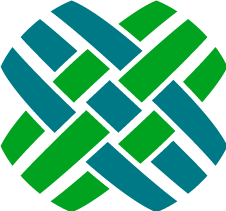Introduction
Dovetail Agent brings the power of your Clarify system to the web, replacing the legacy Clarify Classic Client.
Dovetail Agent's UI has been updated with a clean new style that incorporates many of the usability features that have become standard in today's popular web applications, allowing new users of the system to reach proficiency more quickly than ever. The application enables a wide range of efficient customer support operations with the following core features:
- Cases, Subcases, and Solutions
- Part Requests
- Contacts, Sites, Accounts, and Addresses
- Contracts (Contract Manager, not ClearContracts)
- Log Notes, Log Email, Log Research, Log Commitment
- Flashes
- Attachments
- Workflow Actions - Accept, Assign, Dispatch, Reject, Forward, Yank, Close, Reopen
- Auto-destination rule support
- Install, De-Install, Re-Install Site Parts
- Calendar view for commitments and subcases
- Robust case/subcase history
- Tagging of workflow items
- Task manager integration
- Multi-select workflow operations from the console
- Privilege Classes
- Console Preview Pane
- Robust Querying
- Full-text search
- Automated Password Reset
- Impersonation (Switch User)
- User-configurable console
- Reporting module for creating reports and dashboards
What's New
Version 7.0.0
Enhancements
- Part Request (Logistics) functionality
- Create and Edit Part Request Headers and Part Request Details
- Part Request Workflow operations: Accept,Assign,Dispatch,Forward,Reject,Yank,Close,Reopen
- Part Request Actions: Create New Part Request, Replicate Part Request
- Part Requests are available in My Work, Queries, Recent Items, and Search
- Remove the Number of Linked Cases from the Solution sidebar, as this information is now on the Linked Cases tab
- On the query results grid (such as My Work), allow for shift-clicking to select all checkboxes in-between the first one clicked and the second one that is shift-clicked.
- My Work - automatically remember the last selected tab
- Workflow Items (case, subcase, solution, part request) can be easily disabled with the Feature Enabled configuration settings. For example, if Part Requests are not used, this feature can be disabled, and they will not be shown in the application.
- Case History styling - reduce the amount of space between history item header and history item
- My Work and Tag queries now use a default condition filter of
Condition Is In {{OpenOrRejectedFromQueue}}. The{{OpenOrRejectedFromQueue}}variable automatically expands to the appropriate conditions for each item type. For example, for cases, this variable expands toOpen,Open-Reject. For part requests, this variable expands toOpen,Open-Reject,RQST Reopened,RQST Reopened-Reject. - The contact page now has a
Create Case Actionmenu, making it easy to create a case for this contact. - Notes are no longer required when closing a case or subcase
Change StatusandLog Noteare now available as batch actions, making it easy to log a note or change the status of many cases or subcases at one time.
Bug Fixes
- Linked Cases for a Solution don't show the Update time.
- Reinstall site part navigates to bad page
- Copy button for the Public URL for a solution doesn't always work
- The change password action doesn't redirect properly when the application is setup as a virtual directory
- History
Show Detailsoption was not always being remembered
Changes of Interest to Developers
New Architecture for Workflow Actions and Logs
The workflow actions, logs, and other actions have been combined into one concept called "Entity Actions". These can be summed up as actions that can be taken on an entity, e.g. yanking a case, logging a note on a part request, re-installing a site part, etc. There is now an
entityActionsmodule that action handlers register with via a "topic" which is the combination of the action and the entity type the action occurs on.An action handler's responsibility is to present the user with the desired UI for the action, and then execute the action via entityActions with the information. This makes adding new actions trivial by simply creating a new action handler, registering a topic with entityActions and then executing the action once the user fills out the form (if any exists). It also allows for different UIs to be presented to the user depending on which entity the action is fired on, e.g. if "Close Case" and "Close Subcase" need to be different forms. When creating a new handler, be sure to include it as a dependency in
actionRegistry.jsso that it will be pulled into the app correctly.editMenu.js,workflowMenu.js, andlogMenu.jsno longer exist and have been merged intocontextMenu.jsworkflowActions.jsno longer exists- See
assignAction.jsandyankAction.jsfor examples of UI-driven and UI-less implementations of actions
New Architecture for Bulk Actions
A new "IEntityCommand" concept has been introduced to enable commands to be applied to entities. Errors and messages are aggregated during the processing of commands via the CommandNotification class (leveraging the Notification pattern). Commands are dispatched to their corresponding handlers (IEntityCommandHandler).
Moving forward, all bulk actions will be wired up through the
BulkEntityActionSourceclass which conventionally creates endpoints for every pair of matching commands requests that are found.Feature Detection
Feature detection has been added to allow for runtime decisions. Features are classes (treating as plain old C# objects) that get built up as needed. When querying for features, the feature class is used to make the determination. By default detection is done from appSettings using a naming convention described below:
- Class: CaseFeature
- App Setting Key: Case.FeatureEnabled
- App Setting Value: True/False (Default: True)
Upgrading to Version 7.0.0
Apply Schema Changes.
The schema changes to be applied are defined in $dovetailAgent\config\schema\agent.schemascript.xml The easiest way is to simply apply these changes using Dovetail SchemaEditor and the agent.schemascript.xml file - it will add the new schema and skip over any changes that already exist.
Setup part request searching.
If using part requests, edit Dovetail Seeker's documentSpecifications.xml file to allow for searching of part request headers and details. Within Seeker's documentSpecifications.xml file, include the part request specifications needed by Dovetail Agent, which are provided in the $dovetailAgent\source\config\seeker.config\part-request-domain-specification.xml file
-
- logistics_user_defined_lists.dat
- agent_logistics_data.dat
- activity_codes.dat
If using Part Requests (Logistics), grant the Logistics privileges to the desired privilege class(es) using Dovetail Admin.
Merge in your customizations with the baseline source code.
Build / Test / Release / Deploy
Previous Versions
Version 6.0.0
Enhancements
- Improved performance throughout the application
- Agent is now a true SPA (Single Page Application), which means navigating across pages in the application is much faster
- The Navigation Menu is now accessible from every page in the app
- The Navigation Menu can be hidden on the console pages (My Work, Queues, Queries, Searches, Recent Items), and the page content will expand to fill the entire page
- Added a new Advanced Search page
- The activity spinner is now displayed when waiting for search results to appear
- The default avatar has been changed from a placeholder image to the user's initials
- Add
Case Typefilter for subcases, which filters on the case type of the related case for the subcase - Queries are no longer executed on items without any relevant filters.
For example, previously, a query for
Case Type = Problemwould query for all cases with that case type, all subcases whose related case has that case type, and all solutions. Now, solutions are not queried, as there aren't any filters that apply to solutions (as Case Type does not apply to solutions). - Empty tabs for My Work now show a better message to the user
Bug Fixes
- Fixed an issue where sql filter parameters were incorrectly defined as
nvarcharwhen they should bevarcharfor string columns using anIs Infilter. This affected performance of the queries. - Fix the styling of the date picker, which could cause it to render in an incorrect position on the page
- When using the MergeCaseHistoryChildSubcases=true app setting, and the Show Details option on the Case-History tab, duplicate entries for subcase create, close, and reopen would show. This has been resolved
- When using the MergeCaseHistoryChildSubcases=true app setting, the case history will now include subcase log entries (log email, log phone, log notes, log time & expenses)
- Rename the
Sub Typefilter toSubcase Type - Fix an issue where recent cases would not show for a site with an alphanumeric site id
- Fix an inconsistency between Chrome and Internet Explorer with how items are sorted in a picker
- Added missing information about the recipients to case history for Email In action (Part of Dovetail SDK 3.3.5)
- Added missing information about the action type and the recipients to case history for Email Out action (Part of Dovetail SDK 3.3.5)
- Added missing information about the user performing an action to case history (Part of Dovetail SDK 3.3.5)
Changes of Interest to Developers
- The application is now a .NET 4.5 project (previously it was .NET 4)
- Upgraded to use FUBU MVC 2
- Upgraded to use StructureMap 3
- Upgraded to use Dovetail SDK 3.3.5
app.rootno longer exists- This is due to Agent 5 becoming a complete SPA instead of a SPA per bottle (core, console, support, etc.)
- This means that links generated with
app.rootwill need to be updated. There are a couple of options for this:- You can simply replace
app.rootwithapp.baseand add the SPA name in the url, for exampleapp.root + 'sites/' + site.idcan becomeapp.base + 'support/sites/' + site.id - You can change links to be calculated in the template, for example
this.model.set('siteUrl', app.root + 'sites/' + site.id)in js can become<a href="support/sites/{{ site.id }}" data-link="spa">Site</a>in the template. Since Backbone's Router is aware ofapp.base, there's no need to put it in the link's href
- You can simply replace
- If there were links that didn't use
app.root, but also didn't include the bottle in the path, those too will need to be updated
app.mainRegionno longer exists, useapp.layout.maininstead- Marionette deprecated the idea of having regions on an application object (http://marionettejs.com/docs/v2.4.2/marionette.application.html#application-regions) so that functionality has been replaced with a LayoutView. It is attached to the app object as 'app.layout'. The only region in that layout you'll probably need to use is
app.layout.main. The other regions areheaderandtoc. - This can also affect the use of
ModalRegion, where you'll need to set theeltoapp.layout.main.elinstead ofapp.mainRegion.elor another selector that might not exist anymore (such as#entity-content)
- Marionette deprecated the idea of having regions on an application object (http://marionettejs.com/docs/v2.4.2/marionette.application.html#application-regions) so that functionality has been replaced with a LayoutView. It is attached to the app object as 'app.layout'. The only region in that layout you'll probably need to use is
- Use
BaseRouterobject as parent for all routers- This contains two routers,
ShownTocRouterandHiddenTocRouter.ShownTocRoutershould be used when the page being routed to prefers the Toc to be shown (but if the user has hidden it, that will be persisted), whileHiddenTocRoutershould be used for pages where the Toc should always be hidden by default. For examples,ShownTocRouteris used on the console, whileHiddenTocRouteris used for support pages like Case, Subcase, Solution, Contact, etc.
- This contains two routers,
_requireConfig.sparkhas been moved torequireConfig.js- If any plugins have been added for customizations, ensure those are added to the new requireConfig.js file
- Paths to the plugins will also need to be updated as the location of the bower installation has changed. Use the other plugin paths as a reference to update the path of the custom plugin
- Grunt has been dropped in favor of Gulp
- There were many reasons for this:
- Grunt as a project seems to be losing support
- Gulp as a project seems to be gaining support
- Gulp allows for concurrent tasks to be executed, meaning faster task completion
- Gulp syntax is more declarative, meaning easier understanding of what a task is doing
- This means any custom grunt tasks will need to be converted to gulp tasks (contact us if you need assistance with this)
bowerandgrunt-clino longer need to be installed (npm remove -g bower grunt-cli)gulpneeds to be installed globally to manually run gulp tasks (only required for development,npm install -g gulp)- A new
config.jsonfile exists that is used in gulp tasks to point to specific files. Ensure that custom filepaths are added to the correct entry of this file so that they are included - IMPORTANT: When developing, always run
gulp watch- This will copy changed files to the correct location so that the browser gets the latest changes
- This also starts up a LiveReload server that your browser can connect to, which will automatically reload the page when you change code. A Chrome extension for LiveReload is available.
- There were many reasons for this:
- Acceptance test writing update
- When writing tests, and checking for the current URL value, instead of checking for the full URL use the new
currentUrlContainsfunction to look for the route. This allows for older browsers like IE9 to be tested as they inject hash tags for routing.
- When writing tests, and checking for the current URL value, instead of checking for the full URL use the new
Upgrading to Version 6.0.0
Install the .NET Framework 4.5
Merge in your customizations with the baseline 6.0 source code.
Build / Test / Release / Deploy
Version 5.11.0
Enhancements
Add install, de-install, and re-install Site Part functionality.
Use a treeview widget for displaying the Site Part hierarchy on the Site page.
Enhanced the sorting capabilities for grids (My Work, Queries, etc.). Clicking a column header now has a tri-state: sort ascending, sort descending, no sorting. In addition, multiple column sorting is available using shift-click on a column header to sort by additional columns.
The To and CC fields on the Log Email form now support searching for contacts, which makes it easier to send an email to a contact in the system. Users can search by contact first name, last name, site name, and email address.
Add a Recent Cases tab on the Site page.
Add an application timeout feature. After a period of inactivity, the application will be paused and the user's license will be released. A new configration setting control's the license timeout. Refer to the General application settings section for specific details.
Add configuration setting to control the minimum number of characters in an entity search (used by many object pickers.) Refer to the Search application settings section for specific details.
Improve the performance of paginated queries (such as My Work, Queue listings, user-defined queries, etc.)
Fix issue where tab counts were not always correct.
Fix issue where use of a caret (
^) in searches would show an invalid search syntax error.
Changes of Interest to Developers
- Add DefaultOrderByClauseGenerator to allow for custom ordering policies in filters.
The default sort order applies when an explicit sort order has not been set.
For queries on workflow objects (case, subcase, solution), the default sort order will use
id_number. For queries on all other objects, the default sort order will useobjid.
Upgrading to Version 5.11.0
Apply Schema Changes.
The schema changes to be applied are defined in $dovetailAgent\config\schema\agent.schemascript.xml The easiest way is to simply apply these changes using Dovetail SchemaEditor and the agent.schemascript.xml file - it will add the new schema and skip over any changes that already exist.
Update last modified timestamps for parts and part revisions
Update table_mod_level.x_modify_stmp and table_part_num.x_modify_stmp using the Update Timestamps SQL
Setup part searching.
If using parts, edit Dovetail Seeker's documentSpecifications.xml file to allow for searching of parts. Within Seeker's documentSpecifications.xml file, include the parts specifications needed by Dovetail Agent, which are provided in the $dovetailAgent\source\config\seeker.config\seeker-part-domain-specification.xml file
Update contact searching.
Edit Dovetail Seeker's documentSpecifications.xml file to allow for searching of contact email addresses. Refer to the $dovetailAgent\source\config\seeker.config\seeker-contact-domain-specification.xml file for reference Within Seeker's documentSpecifications.xml file:
include the email addresses into the contents:
<contents> ...existing paths ... <path>e_mail</path> <path>contact2e_addr:e_num</path> </contents>include the email custom field:
<customField title="email" description="Email Addresses"> <path>e_mail</path> <path>contact2e_addr:e_num</path> </customField>
Merge in your customizations with the baseline 5.11 source code.
Build / Test / Release / Deploy
Version 5.10.0
Enhancements
- Support for embedding YouTube and Vimeo videos on solutions.
- Support for Dovetail Seeker as an image file store when uploading images to solutions. Requires Dovetail Seeker version 2.3.0 or higher. Refer to the Resource Uploads application settings section for related configuration settings.
- Display a message when a resource URL (such as an image) isn't found or isn't able to load
- Assorted improvements when uploading images using the markdown editor
- Improve performance when loading the left sidebar of the home page, including loading counts for Queues and My Tags
- Improve the print formatting for cases, subcases and solutions
- Improved back button navigation after editing an item
Upgrading to Version 5.10.0
Apply Schema Changes.
The schema changes to be applied are defined in $dovetailAgent\config\schema\agent.schemascript.xml The easiest way is to simply apply these changes using Dovetail SchemaEditor and the agent.schemascript.xml file - it will add the new schema and skip over any changes that already exist.
Install SQL functions
Dovetail Agent uses user-defined SQL functions for certain operations. The functions are defined in the $dovetailAgent\source\config\sql{database}\toc-queues.sql file. Install these functions to your database.
MSSQL:
sqlcmd -UmyLoginName -PmyPassword -SmyServer -dmyDatabase -i toc-queues.sqlOracle:
sqlplus myLoginName/myPassword@ora11 @toc-queues.sqlThese should complete without any errors.
Merge in your customizations with the baseline 5.9 source code.
Build / Test / Release / Deploy
Version 5.9.0
Enhancements
- Contract Functionality (Contract Manager, not ClearContracts)
- Create, Edit
- Relate to sites, contacts, site parts
- Relate a contract to a Case
- File attachments
- Search
- Show in Recent Items
- On the site page, show contracts that cover this site
- On the site part page, show contracts that cover this site part
- On the solution page, show the linked cases
- In-app Notifications (when user's notification preference is set to Notifier).
- Broadcasts - used to communicate a message to all users. It will appear in their notification drawer.
- On cases and subcases, show thumbnails of image attachments in the history and on the files tab
- On solutions, show thumbnails of image attachments
- Display images in a lightbox when clicking on an image thumbnail
- Support rich text (using Markdown) on solutions.
- Support for adding inline images to solutions. These images will be uploaded to an image file store. Currently, the only supported image store is Amazon S3. This must be your Amazon S3 account. Refer to the Resource Uploads application settings section for related configuration settings.
Bug Fixes
- Fixed a CSRF cookie bug that could cause users to experience a 403 - Forbidden error
- Better handling when Internet Explorer is in compatibility mode
- Edit employee page - sort privilege class list alphabetically
- Edit employee page - exclude inactive employees from the list of supervisors
- When relating/un-relating accounts and sites, properly handle the primary relation (primary2bus_org) and the OWNER bus_site_role.
Changes of Interest to Developers
- tabComponent changes. The onLoad callback now expects a value to be returned (usually the collection of the rendered view) to maintain tab counts.
Upgrading to Version 5.9
Apply General Schema Changes.
The schema changes to be applied are defined in $dovetailAgent\config\schema\agent.schemascript.xml The easiest way is to simply apply these changes using Dovetail SchemaEditor and the agent.schemascript.xml file - it will add the new schema and skip over any changes that already exist.
Apply Database-specific Schema Changes.
The database-specific (mssql/oracle) schema changes to be applied are defined in $dovetailAgent\config\schema\{database}\agent.{database}.schemascript.xml The easiest way is to simply apply these changes using Dovetail SchemaEditor and the agent.{database}.schemascript.xml file - it will add the new schema and skip over any changes that already exist.
Setup contract searching.
If using contracts, edit Dovetail Seeker's documentSpecifications.xml file to allow for searching of contracts. Within Seeker's documentSpecifications.xml file, include the contract specifications needed by Dovetail Agent, which are provided in the $dovetailAgent\source\config\seeker.config\seeker-contract-domain-specification.xml file
Merge in your customizations with the baseline 5.9 source code.
Build / Test / Release / Deploy
Version 5.8.0
Enhancements
- My Tags page, for editing and deleting tags
- Parent/Child Sites
- Accounts functionality
- Create, Edit
- Relate to Sites
- Relate to Employees (Team)
- File attachments
- Search
- Integration with Dovetail Agent Reporting module
- Notes field for a site
- Contact view includes the contact's avatar
- Ability to upload file attachments by drag-and-drop
- Add unlimited phone numbers, email addresses, and web URLs for sites and contacts
- Add an
unsavedindicator on a query that has been modified but not yet saved. - Added additional security when downloading file attachments to prevent mining of files.
Bug Fixes
- Fixed a CSRF cookie bug that could cause users to experience a 403 - Forbidden error
- Resolved an issue where subcase due dates could be set to an incorrect time
Changes of Interest to Developers
- baseContactMethod.js has been replaced by support/method/contactMethod.js
- contactPhone.js has been replaced by support/method/contactMethod.js
- contactEmail.js has been replaced by support/method/contactMethod.js
- AccountEndpoint.cs behavior has moved to SiteAccountEndpoint.cs
- queryService.js has been split into queryProxy.js and queryRepository.js
- Drag & Drop for uploading file attachments now allows for a visible dropzone. Pass a jQuery object as second parameter to upload#show to create a dropzone for that dom element.
Upgrading to Version 5.8
Apply Schema Changes.
The schema changes to be applied are defined in $dovetailAgent\config\schema\agent.schemascript.xml The easiest way is to simply apply these changes using Dovetail SchemaEditor and the agent.schemascript.xml file - it will add the new schema and skip over any changes that already exist.
-
- web_types.dat
Edit Dovetail Seeker's documentSpecifications.xml file.
Specifically, edit the account specification, changing the idColumnName property from org_id to objid.
The $agent\config\seeker.config\seeker-account-domain-specification.xml file shows the correct specification.
[Optional] Setup Agent Reporting
Merge in your customizations with the baseline 5.8 source code.
Build / Test / Release / Deploy
Version 5.7
Enhancements
- Added configurable password rules
- Add protection against CSRF (Cross-site request forgery) attacks
- Improved web application security within the web.config file:
- Set the x-frame-origin to prevent click-jacking
- Disable unused verbs
- Added an optional rewrite rule within the web.config file:
Bug Fixes
- Recent Items - Better handling of unexpected data which could cause a blank page
Changes of Interest to Developers
- Provide a specific file for customer's custom CSS. Refer to the Dovetail Agent Developer Training Wiki for more details.
- Refactoring of CSS to reduce size and complexity
- Updated application dependencies (Javascript modules, etc.)
- Marionette was upgraded to v2.2.0 (this might cause some incompatibilities with currently customized code, see the Upgrade Doc for details)
- BaseHelper and BaseWorkflow's ItemView have been transitioned into Behaviors and no longer exist
Upgrading to Version 5.7
To take advantage of the web.config setting which removes the Server header which identifies that this is an IIS server, install the IIS URL Rewrite on your web server (if its not already installed).
- Open IIS Manager
- Click on the Dovetail Agent web application
- In the middle pane, under IIS, look for URL Rewrite icon
- If that icon is there, then URL Rewrite is already installed.
Merge in your customizations with the baseline 5.7 source code.
Build / Test / Release / Deploy
Version 5.6
Enhancements
- Impersonation - allows a user to impersonate another user.
- Notes are now required when performing a Reject or Forward workflow action
- When performing a Forward workflow action, the queue picker now excludes the current queue from the pick list
- A new CC tab on the site page. Contacts in this list will be automatically added to the CC list for log emails on cases and subcases.
- Search - better rendering of file results
- Improved the layout and iconography of the left sidebar of the console
- Support for Windows Authentication (Active Directory integration)
- When a web_user record is created for a contact (when a new login name has been specified), the initial password is set to a random string.
- Query enhancements
- A new Queries page, allowing user to easily access My Queries, Subscriptions, and Shared Queries
- Query results can be downloaded as a Comma-separated (.csv) or Microsoft Excel (.xlsx) file
- Easily create a new query from the Queries page
- Queries can now be shared to another user, to a workgroup, or to everyone
- Shared queries can be subscribed to, which indicates that it's a query that you're interested in. These are queries that you may run occasionally, but aren't quite to the level of a favorite.
- Queries can now be favorited. Favorite queries are queries that you run frequently, or want easily accessible. These show up in the left sidebar under the Queries heading.
- Workgroup is now a system defined query, available on the Shared tab of the Queries page
- Sort order is now remembered for each query for each user
- The Item Type filter shows the list of valid values (Case, Subcase, Solution)
- The Workgroup filter now allows a user to select {{MyWorkgroup}} which is dynamically resolved to the current user's workgroup name.
- The Owner Login Name filter now allows a user to select {{MyLoginName}} which is dynamically resolved to the current user's login name.
Bug Fixes
- Resolved an issue where items could be duplicated (on the page, not in the database) on the case/subcase/solution history when the history automatically refreshes.
- Resolved a character encoding issue in the preview pane
- Prevent items from being forwarded to the same queue that they are already in
- Prevent items from being assigned to the current owner
- Resolved a pagination issue with queries on Oracle databases
- Resolved an issue where the password reset URL could be incorrect in a web farm environment. A new web.config setting of WebsiteSettings.PublicRootUrl was added to address this issue.
- Resolved an issue in the wipbin2tag.js script that would output "undefined" rather the correct username. This was only a problem with the output - the actual processing worked as expected.
- Resolved an issue when using mixed-case login names which could cause some parts of the application to not function properly, such as actions that compared the login name of the currently logged in user to a login name in the database.
Upgrading to Version 5.6
Apply Schema Changes.
The schema changes to be applied are defined in $dovetailAgent\config\schema\agent.schemascript.xml The easiest way is to simply apply these changes using Dovetail SchemaEditor and the agent.schemascript.xml file - it will add the new schema and skip over any changes that already exist.
Run upgrade script
- The upgrade script is located in $dovetailAgent\config\scripts\upgrade\5.6
- Be sure that the Dovetail SDK is installed on the machine running the upgrade script
- Edit the fc.env file, defining your database connection information
- From a DOS prompt: cscript upgrade.js
-
- user_impersonation_activity_codes.dat
- agent_basic_data.dat (for the Impersonate Employee privilege)
- WorkgroupQuery.dat
Add the canImpersonate custom field to the employee document specification in Dovetail Seeker's documentSpecification file. The custom field specification can be found within the $dovetailAgent\source\config\seeker\seeker-employee-domain-specification.xml file.
Grant the Impersonate Employee privilege to the desired privilege class(es) using Dovetail Admin.
Merge in your customizations with the baseline 5.6 source code.
Build / Test / Release / Deploy
Version 5.5
Enhancements
- Console (Home Page) enhancements
- Additional data for cases, subcases, and solutions are now included in the grids
- The currently row is highlighted
- Selected rows are now highlighted
- Users can now configure their console by:
- Showing/hiding columns
- Reordering columns
- Resizing columns
- The user's console configuration is automatically saved
- Preview Pane enhancements
- Removed summary information (as this information is now in the grid itself)
- Show full history information (previously, each history item was truncated after so many characters)
- Users can now resize the width of the preview pane
- The user's preview pane width is automatically saved
- Recent Items. The user's most recent items (items viewed in last 30 days) are now easily accessible.
- The number of items shown in the grid will be dynamically adjusted based on the height of the browser window.
- Standardize the wording for Solution Public Availability throughout the application
Bug Fixes
- Gravatar links now use HTTPS when the Dovetail Agent site is configured for HTTPS
Upgrading to Version 5.5
Merge in your customizations with the baseline 5.5 source code
Build / Test / Release / Deploy
Version 5.4
Enhancements
- Ability to reverse the order of case/subcase/solution history
- Ability to view all activities within case/subcase/solution history (business rule actions, custom activities, etc.)
- The queue picker will show all queues by default (when dispatching an item)
- Users can now pick an existing tag without having to re-type it
- Tags can be added and removed from multiple items at one time using the batch actions menu
- Task Manager. Users can now pick a task set to be run for a case.
- Commitments
- My Calendar
Upgrading to Version 5.4
Apply Schema Changes
The schema changes to be applied are defined in $dovetailAgent\config\schema\agent.schemascript.xml The easiest way is to simply apply these changes using Dovetail SchemaEditor and the agent.schemascript.xml file - it will add the new schema and skip over any changes that already exist.
Import Data Files
Import these data files found in the $dovetailAgent\source\config\dat directory:
- agent_support_data.dat
- commitment-rule-properties.dat
- commitment-templates.dat
[Optional] Setup Task Manager
Merge in your customizations with the baseline 5.4 source code
Build / Test / Release / Deploy
Version 5.3
Enhancements
- Wipbin to Tags conversion utility
- Improved the Developer Setup documentation
Developer Concerns
- Replaced the Spark view templating engine with Handlebars
- Improved the list helpers for both single-level (application) lists and hierarchical (multi-level, user-defined) lists.
Upgrading to Version 5.3
Apply Schema Changes
The schema changes to be applied are defined in $dovetailAgent\config\schema\agent.schemascript.xml The easiest way is to simply apply these changes using Dovetail SchemaEditor and the agent.schemascript.xml file - it will add the new schema and skip over any changes that already exist.
Merge in your customizations with the baseline 5.3 source code
Build / Test / Release / Deploy
Version 5.2
Enhancements
- Auto-Destination functionality
- Log Research functionality for cases and subcases
- Close Case form (status, resolution, notes) when closing cases and subcases
- Select a site part for a case
- Site Part (Installed Part) view and edit pages
- View site part information on case page
- View site parts on site page
- Improve user experience when console sidebar parent items (Favorite Searches, Saved Queries, etc.) have no children
- Improve the print formatting for cases, subcases and solutions
Upgrading to Version 5.2
Apply Schema Changes
The schema changes to be applied are defined in $dovetailAgent\config\schema\agent.schemascript.xml The easiest way is to simply apply these changes using Dovetail SchemaEditor and the agent.schemascript.xml file - it will add the new schema and skip over any changes that already exist.
Merge in your customizations with the baseline 5.2 source code
Build / Test / Release / Deploy
Version 5.1
Enhancements
- Improved the content and layout of History for Case/Subcase/Solution
- Improved the calendar control
- Styling improvements throughout the app
- Improved custom query experience on the console
- Improved filtering on the console
- Adding filtering functionality to the following lists
- Subcases in the Case view
- Sites in the Contact view
- Recent Cases in the Contact view
- Contacts in the Site view
- Added infrastructure for supporting multiple languages. Language Packs will be available in a future release.
Bug Fixes
- A favorite search could lose its favorite status when the same search was performed manually
- Renaming a Query on the console now works properly
- Sometimes navigation would behave strangely when going 'back' in the browser
- Other minor fixes
Upgrading to Version 5.1
Apply Schema Changes
The schema changes to be applied are defined in $dovetailAgent\config\schema\agent.schemascript.xml The easiest way is to simply apply these changes using Dovetail SchemaEditor and the agent.schemascript.xml file - it will add the new schema and skip over any changes that already exist.
Import Data Files
Import these data files found in the $dovetailAgent\source\config\dat directory:
- localizations.dat
- user_defined_lists.dat
Merge in your customizations with the baseline 5.1 source code
Build / Test / Release / Deploy
Version 5.0
Dovetail Agent 5.0 is a completely redesigned user interface and architecture.
On the back end, it uses the FUBU MVC Framework, which is a popular .NET framework for building web applications. It's built on top of the core ASP.NET libraries. The back end is all written in C#. On the front end, is HTML 5, CSS3, and JavaScript. It uses the Backbone JavaScript framework, along with a boatload of other common JavaScript libraries, including Require.js, jQuery, Marionette, Underscore.js, and Moment.js. In short, all leading-edge technologies.
Features
For specific features, view the High-level functional comparison between Clarify and Dovetail applications
Functionality
Functional items of Dovetail Agent worth noting.
Tags
Rather than a workflow item (such as a case or subcase) being in one (and only one) wipbin, Dovetail Agent has the concept of tags. You can tag any workflow item you want with as many tags as you want. These items are easily available from the console and from queries. This allows for more flexibility in how user's organize their work, and allows one to easily get back to any tagged item - such as those items you want to keep an eye on.
Users can manage their tags (rename, delete) from the My Tags page.
Dovetail Agent ships with a script that converts wipbins to tags. Refer to the Convert wipbins to tags section for more details.
Dates
As discussed in Time Zone handling Most dates are displayed in a timeago format, such as 2 days ago or in 11 hours. To view the exact date-time, simply put your mouse over the timeago format, and the exact date-time will be shown.

Avatars
An "avatar" is an image that represents you online—a little picture that appears next to your name when you interact with websites. Throughout the Dovetail Agent application (such as in case history), avatars are used to help identify a user. Dovetail Agent pulls these images from Gravatar based on the email address of the user. A Gravatar is a Globally Recognized Avatar. You upload it and create your profile just once, and then when you participate in any Gravatar-enabled site, your Gravatar image will automatically follow you there.
Phone Logs
Since there was very little difference between a Notes Log and a Phone Log, the Phone Log input form has been removed from Dovetail Agent. This simplifies the process for users. Phone logs created from other applications will still be shown as part of the case/subcase history.
Auto-Destination
Auto-destination rules are supported for DISPATCH and ASSIGN operations for cases, subcases, and solutions.
When a user selects the Dispatch workflow operation, auto-destination rules are evaluated.
- If the rule evaluates to one queue, then the object is automatically dispatched to this queue.
- If the rule evaluates to more than one queue, then the queue picker is shown with the only options being the queues that the rule returned.
- If the rule evaluates to zero queues, then the queue picker will be shown allowing a user to type in a queue name.
When a user selects the Assign workflow operation, auto-destination rules are evaluated.
- If the rule evaluates to one user, then the object is automatically assigned to this user.
- If the rule evaluates to zero users, then the user picker will be shown allowing a user to type in a user name.
Task Manager
Task Manager is an optional Clarify module that allows subcases and action items to be automatically created when a task set is selected from a case.
Task Manager and the Clarify Classic Client
Within the Clarify Classic Client, this process is started by clicking the Jobs button on a case, and then selecting a Task Set to be executed. The Clarify Client then evaluates the task set and creates the subcases and action items as needed.
Task Manager and Dovetail Agent
Within Dovetail Agent, this process is started by choosing the Workflow - Run Task Set menu item on a case, and then selecting a Task Set to be executed. User's must have the Task Manager privilege in order to see this menu item. Dovetail Agent itself does not evaluate the task set and create subcases. Instead, Dovetail Agent creates a time bomb, which fires the a business rule. Rulemanager processes this business rule which calls out to Clarify's tskmgr.exe. Have a look at the Run Task Set business rule to see how it functions.
Setup of Task Manager is detailed within the Install Guide.
Administration of Task Sets
Task Definitions and Task Set Definitions are setup using the Policies and Customers module within the Clarify Classic Client.
Commitments
Users can create and update commitments for a case or subcase.
There are two ways to create a commitment for a case or subcase:
- Choose Commitment from the Log menu, which allows for a Quick Commitment
- Click the + icon on the Commitments tab header, which allows for a Full Commitment
Quick Commitment: Select a commitment title from a drop-down list, and a due date.
Full Commitment: Type in a commitment title, due date, reminder, and notes.
Commitment Templates
When a commitment reaches its reminder time, Rulemanager notifies the user using the Warning template. When a commitment expires, Rulemanager notifies the user using the Commitment template. These templates are part of your existing Clarify implementation. Dovetail provides more robust templates in the $dovetailAgent\source\config\dat\commitment-templates.dat file.
My Calendar
Users can access their calendar, which shows commitments (based on the commitment due date) and subcases (based on the due date).
Impersonation
Dovetail Agent allows a user to impersonate another user. Dovetail calls this Impersonation. Clarify traditionally calls this Switch User.
Impersonation allows a user to essentially login as another user without knowing the other user's password. This is useful for managers to impersonate their employees in order to view their work and commitments, and to re-assign their work when necessary.
Once a user impersonates another user, they can revert the impersonation or log out. Nested impersonations are not allowed - a user cannot impersonate a (third) user while impersonating a user.
Activity Logs are added for both Impersonate and Revert actions, allowing for auditing of these actions.
In order to impersonate another user:
- The application must be configured to allow impersonation. See the DovetailDatabaseSettings.IsImpersonationEnabled application setting
- The user doing the impersonation must have the Impersonate Employee privilege
- The user being impersonated must have the Allow proxy user setting enabled
Reporting
Dovetail Agent Reporting is an optional reporting module that can be purchased from Dovetail Software. It allows non-technical end users to create and edit reports and dashboards without IT support. For more information, or to obtain this module, contact Dovetail Software.
Broadcasts
A broadcast is used to communicate a message to all users. It will appear in their notification drawer. If a user has the Admin privilege, they can create/edit/delete broadcasts from the Admin page.
Markdown
Markdown is a lightweight and easy-to-use syntax for styling text on the web. You control the display of the document; formatting words as bold or italic, adding images, and creating lists are just a few of the things we can do with Markdown. Mostly, Markdown is just regular text with a few non-alphabetic characters thrown in, like # or *.
If a text area is markdown enabled, it will say Markdown Supported next to it. Clicking on the Markdown Supported link will open a markdown help page.
Markdown support is currently enabled for creating/editing solutions.
Still have questions?
For more information, or to discuss any of this in more detail, please contact Dovetail Support.
Administrative Concerns
Items that Dovetail/Clarify administrators should be aware of.
Internal Notes
As of Agent 5.0, internal notes are handled differently than previous versions, and differently than the Clarify Client. Traditionally, internal notes are stored in table_notes_log.internal, which is a 255 character field. In Agent 5, internal notes are stored in the same field as regular notes (table_notes_log.description), and the x_is_internal field is set to 1 to indicate that these are internal notes. This removes the 255 character limit of internal notes, and simplifies the application for end users.
However, this can affect SelfService/eSupport/WebSupport style applications, which assume anything in table_notes_log.description is a public note. Because of this change, applications which expose public notes to customers may need to be enhanced to compensate for this new style of internal notes. For more information, or to discuss this in more detail, please contact Dovetail Support.
Time Zone Handling
Any date/timestamps from the database are sent to the client browser in UTC. These timestamps are then converted to the browser's timezone using Javascript. That way all timestamps are presented in the local timezone of the user. When a user enters a date/timestamp, that timestamp is converted to UTC before it is sent to the server. The server then converts it from UTC to the database's timezone The database timezone is determined by the entry in table_time_zone where is_default = 1. All timestamps are stored in the database in that database timezone.
Time Zone of Application User
When logging in as the Application User, this user's timezone will always be UTC, regardless of browser or machine time zone. This is only for the application user.
Requirements
Client
The only client requirement is a web browser. Dovetail Agent has been verified to work with the following web browsers:
- Google Chrome
- Mozilla Firefox
Internet Explorer 9, 10, 11
Note: IE should not be run in compatibility mode for Dovetail Agent. Additional Information
Server
Operating System
- Microsoft Windows Server 2008, 2008 R2, Windows 7
Dovetail Products
- Dovetail SDK, with the Support and Interfaces Toolkits
- Dovetail Admin
- Dovetail Seeker (version 2.3 or higher)
Web Server
- Microsoft IIS Version 6.0 or later
- Microsoft .Net 4.5 Full
Clarify Version
- 7.0 or later
Tools
- Dovetail SchemaEditor
- Dovetail ArchiveManager (DIET) or Data Exchange (Dataex)
Other Tools
- SQL query tool
- Unzip utility
Development
Refer to the Developer Setup page for details on setting up a developer environment.
Install Guide
Review the Requirements
Unzip the agent.zip file
Apply General Schema Changes
The schema changes to be applied are defined in the $dovetailAgent\config\schema directory
Prior to making schema changes, backup the current database.
Use Dovetail SchemaEditor to apply these schema changes.
- Edit the .SchemaEditor file
- Set the database connection information.
- Set the inputFilePath to $dovetailAgent\source\config\schema\agent.schemascript.xml
- Preview the changes (SchemaEditor.exe -p).
- Apply the changes (SchemaEditor.exe -a).
Apply Database-specific Schema Changes.
The database-specific (mssql/oracle) schema changes to be applied are defined in $dovetailAgent\config\schema\{database}\agent.{database}.schemascript.xml
Use Dovetail SchemaEditor to apply these schema changes.
- Edit the .SchemaEditor file
- Set the database connection information.
- Set the inputFilePath to $dovetailAgent\source\config\schema{database}\agent.{database}.schemascript.xml
- Preview the changes (SchemaEditor.exe -p).
- Apply the changes (SchemaEditor.exe -a).
Install SQL functions
Dovetail Agent uses user-defined SQL functions for certain operations. The functions are defined in the $dovetailAgent\source\config\sql{database}\toc-queues.sql file. Install these functions to your database.
MSSQL: sqlcmd -UmyLoginName -PmyPassword -SmyServer -dmyDatabase -i toc-queues.sql
Oracle: sqlplus myLoginName/myPassword@ora11 @toc-queues.sql
These should complete without any errors.
Import Data Files
Import these data files found in the $dovetailAgent\source\config\dat directory:
- agent_basic_data.dat
- agent_support_data.dat
- password_reset.dat
- phone_email_types.dat
- web_types.dat
- localizations.dat
- user_defined_lists.dat
- commitment-rule-properties.dat
- commitment-templates.dat
- user_impersonation_activity_codes.dat
- WorkgroupQuery.dat
- logistics_user_defined_lists.dat
- agent_logistics_data.dat
- activity_codes.dat
To import the data files using Dovetail ArchiveManager (DIET) or dataex
Execute the following command:
<importTool> -user_name <user> -password <pass> -db_server <serv> -db_name <db> -imp <file>
where:
<importTool> is the import tool, such as diet.exe or dataex.exe
<user> is the system administrator user
<pass> is the system administrator password
<serv> is the database server name
<db> is the database name
<file> is the name of the file to import. If the <file> is not in the current directory, specify the path to the directory it is in.
Set Up Web Privclasses
Web privclasses allow you to decide which Dovetail Agent operations a specific user (or group of users) may perform. Using Dovetail Admin, you can turn on (or off) virtually any operation in the thin client.
Note: The privileges encompass privileges across multiple Dovetail applications - so not all privileges apply to Dovetail Agent 5.
By default, no operations are initially enabled for any privclasses. You must use Dovetail Admin to grant privileges to users.
To modify the web privclasses:
- Start Dovetail Admin in your browser and log in.
- From the navigation menu on the left, select Privilege Classes.
- Find and select the Privilege Class you want to modify.
- In the lower frame, check the commands to be enabled for this privclass.
- Select Save.
Update Timestamps
Dovetail Seeker relies on an item's last modified timestamp in order to know when it should be re-indexed. As part of the Dovetail Agent schema, modify timestamp fields have been added to certain entities. These timestamps need to be updated so that Seeker will pick them up to be indexed.
Issue the following SQL using your SQL tool of choice:
Microsoft SQL Server:
update table_employee set x_modify_stmp = getdate()
update table_mod_level set x_modify_stmp = getdate() where x_modify_stmp is null
update table_part_num set x_modify_stmp = getdate()
Oracle:
update table_employee set x_modify_stmp = (select sysdate from dual);
update table_mod_level set x_modify_stmp = (select sysdate from dual) where x_modify_stmp is null;
update table_part_num set x_modify_stmp = (select sysdate from dual);
Dovetail Seeker Configuration
Dovetail Seeker is the search engine that powers the search capabilities of Dovetail Agent. It is a required dependency of Dovetail Agent. Follow the installation instructions provided with Dovetail Seeker.
Within Seeker's documentSpecifications.xml file, be sure to include the specifications needed by Dovetail Agent, which are provided in the $dovetailAgent\source\config\seeker.config\ directory:
- seeker-account-domain-specification.xml
- seeker-contact-domain-specification.xml
- seeker-employee-domain-specification.xml
- seeker-site-domain-specification.xml
- seeker-contract-domain-specification.xml
From Seeker's baseline documentSpecifications.xml file, the following specifications should be used:
- cases
- subcases
- solutions
Setup Task Manager
[Optional] If using Task Manager:
- Import the $dovetailAgent\source\config\dat\TaskManager.dat file
- Edit the Run Task Set business rule action, setting the correct path to tskmgr.exe
- Grant the Task Manager privilege to the appropriate privilege class(es)
Setup Agent Reporting
[Optional] If using Dovetail Agent Reporting module
-
- agent_basic_data.dat (for the Report privileges)
Grant the Report User and Report Creator privileges to the desired privilege class(es) using Dovetail Admin.
Be sure to set the reporting application configuration settings, which are covered in the next section.
Application Configuration
Edit the $dovetailAgent\app\appSettings.config file, setting the following configuration keys for your environment:
General
| Key | Default | Comments |
|---|---|---|
| DovetailDatabaseSettings.Type | mssql | Your database type. Either mssql or oracle |
| DovetailDatabaseSettings. ConnectionString |
Data Source=host.domain.local;Initial Catalog=mobilecl125; User Id=dovetailapp;Password=password |
Database connection string |
| DovetailDatabaseSettings. SessionTimeoutInMinutes |
60 | Number of minutes until an inactive session is terminated. |
| DovetailDatabaseSettings. ApplicationUsername |
sa | A valid Clarify username used by the application |
| HistorySettings. MergeCaseHistoryChildSubcases |
false | When displaying case history, should subcase entries be included as well |
| CommitmentSettings. DefaultDueDateInHours |
24.0 | When commitments are created, the default due date will be this many hours in the future |
| DovetailDatabaseSettings. IsImpersonationEnabled |
false | Determines whether impersonation is enabled. |
| WebsiteSettings.PublicRootUrl | http://localhost/agent5/ | If you are running your web site in a farm (behind a reverse proxy) Agent5 will need to know the full public URL of your website for when it needs to create public facing URLs (password reset emails) |
| QuerySettings. DownloadMaxRowCount |
1000 | When downloading query results, the maximum number of rows to be returned. |
| fchoice.sqlcommandtimeout | 30 | The timeout (in seconds) for SQL queries executed by the application against the database. |
| vs:EnableBrowserLink | false | Disables the Visual Studio Browser Link functionality |
| SolutionSettings.PublicUrl | https://support.dovetailsoftware.com/ selfservice/solutions/show/{{0}} |
The root url for public solutions. This should be your eSupport/WebSupport/SelfService style application where customers can access the public knowledgebase. |
| WebSecuritySettings. DisableAntiForgery |
false | Disables CSRF protection. Can be useful to disable in certain development/test situations. |
| LicensingSettings. TimeoutMinutes |
60 | Number of minutes a user must be inactive before their license is released. Remove this value to never release a license. |
Enable Features
| Key | Default | Comments |
|---|---|---|
| Case.FeatureEnabled | true | Enable/disable cases in the application |
| Subcase.FeatureEnabled | true | Enable/disable subcases in the application |
| Solution.FeatureEnabled | true | Enable/disable solutions in the application |
| PartRequest.FeatureEnabled | true | Enable/disable part requests in the application |
Attachment
| Key | Default | Comments |
|---|---|---|
| AttachmentSettings.FilePath | c:\DovetailCRM\attach | Root directory for storage of file attachments |
| AttachmentSettings.AttachmentMode | ModeB | Defines how file attachments are saved. Additional Information |
Resource Uploads
Agent has support for automatic uploading of image files to an image store. Currently this feature is used when creating and editing solutions.
| Key | Default | Comments |
|---|---|---|
| ResourceUploadSettings.IsUploadEnabled | false | Enables support for image uploads. (true or false) |
| ResourceUploadSettings.ResourceStore | Seeker | Where images are stored. Seeker or S3. |
Amazon S3 Settings
These settings apply when the resource store is set to S3.
| Key | Default | Comments |
|---|---|---|
| S3Settings.AWSId | Your Amazon Access Key ID | |
| S3Settings.AWSSecret | Your Amazon Secret Access Key | |
| S3Settings.Bucket | S3 bucket where files will be uploaded | |
| S3Settings.Region | us-east-1 | When creating a bucket if you select any region beside "US Standard" you will need to configure this setting with the correct region string. |
Refer to the Amazon S3 Setup for more details.
Search Settings
| Key | Default | Comments |
|---|---|---|
| SearchSettings.SearchServiceUrl | http://localhost/seeker | URL for Dovetail Seeker |
| SearchSettings. ExcludedSearchDomains |
account | Comma separated list of search domains that should be excluded from the general search page. Use the domain's Display Name. (Note: case-sensitive) |
| SearchSettings.MinimumWildcardTermLength | 3 | The minimum length at which a search term is allowed to be wildcarded. Wildcarding short terms can result in search errors when too many terms match the wildcarded query. |
Subcase
| Key | Default | Comments |
|---|---|---|
| SubcaseSettings. DueDateNumberOfDaysAfterCreation |
7 | When subcases are created the due date will be set by adding this value of days to the creation time |
| SubcaseSettings.PriorWarningInHours | 8 | When subcases are created, the prior warning will be this many hours |
| SubcaseSettings. LogEmailIncludesCaseCCList |
false | When logging email to a subcase should the parent case's cclist be used? |
| SubcaseIdFromCaseHistory AdditionalInfoExpression |
Number\s+=\s+(?<id>\w+-\w+)" | Regular Expression used to parse subcase IDs from act_entry.addnl_info |
Sorting
| Key | Default | Comments |
|---|---|---|
| SortSettings.CaseIdIsNumeric | true | Are your case id numbers all numeric? Allows for numeric vs string sorting of cases. Either true or false |
| SortSettings.SubcaseIdIsNumeric | true | Are your subcase id numbers all numeric? Allows for numeric vs string sorting of subcases. Either true or false |
| SortSettings.SolutionIdIsNumeric | true | Are your solution id numbers all numeric? Allows for numeric vs string sorting of solutions. Either true or false |
| SortSettings.PartRequestIdIsNumeric | true | Are your part request id numbers all numeric? Allows for numeric vs string sorting of part requests. Either true or false |
Contracts
| Key | Default | Comments |
|---|---|---|
| ContractSettings.EntitlementType | site | The entitlement Type for case contracts (site, contact, or site_part) |
Password
| Key | Default | Comments |
|---|---|---|
| PasswordSettings. MinimumPasswordLengthOn |
false | Is there a minimum password length? |
| PasswordSettings.MinimumPasswordLength | 6 | Minimum password length |
| PasswordSettings. UsernameCantBePasswordOn |
false | Disallow the password from containing the username |
| PasswordSettings. RequireSpecialCharsOn |
false | Require a special character (!@#$%^&*(){}[].-\/) in the password |
| PasswordSettings.RequireMixedCaseOn | false | Require upper and lowercase letters in the passsword |
| PasswordSettings.RequireNumbersOn | false | Require a number in the password |
| PasswordSettings.RequireLettersOn | false | Require a letter in the password |
Reporting
[Optional] If using Dovetail Agent Reporting
| Key | Default | Comments |
|---|---|---|
| ExagoSettings.WebApplicationUrl | http://localhost/Exago | Url to the root of your exago web reports application |
| ExagoSettings.WebServiceUrl | http://localhost/ExagoWebAPI/Api.asmx | Url of your exago web service API |
| ExagoSettings.ConfigXml | dovetail.XML | What configuration file should the integration use? |
| ExagoSettings.HomePage | DovetailReports | Which home page should users be taken to. (Do not add .aspx to the end) |
| ExagoSettings.ReportUserRole | Report User | Privilege to determine if a user can run reports |
| ExagoSettings.ReportCreatorRole | Report Creator | Privilege to determine if a user can create reports |
Web Configuration
Edit the $dovetailAgent\app\web.config file, setting the configuration values for your environment:
HistoryOriginalMessageExpressions section
The HistoryOriginalMessageExpressions section is a collection of strings used to determine when an original message begins within an email log. When building up a case/subcase history, Dovetail Agent will collapse the original message portion of an email log. These strings are used to indicate when an original message begins. There can be many different original message expressions - almost every email client does something different, and different languages obviously use different strings. Dovetail Agent ships with a baseline collection of expressions that are a good place to start. When users observe that an email log isn't collapsing where it should be, investigate the email log body, and add the appropriate expression to this collection.
Note: these are regular expressions (regex) strings, so wildcards and other regex characters can be used.
Example:
<HistoryOriginalMessageExpressions>
<add key="1" value="(?i)-+\s*Original Message\s*-+"/>
<add key="2" value="(?i)On .*,.*wrote:"/>
</HistoryOriginalMessageExpressions>
Setting the maximum file upload size
By default, the maximum size of a file to be uploaded to the server using the FileUpload control is around 4MB. This value can be increased by modifying the maxRequestLength attribute. In addition, the default maximum length of content in a request supported by IIS is around 28.6 MB. This value can be increased by modifying the maxAllowedContentLength attribute. Additional information regarding these settings.
Rewrite rules
The rewrite section contains rules that rewrite the response before it is sent to the client.
The Remove RESPONSE_Server rule will remove the Server header which identifies this is an IIS server. This is for security purposes.
This rewrite section and rule is dependent on the IIS URL Rewrite Module
- Open IIS Manager
- Click on the Dovetail Agent web application
- In the middle pane, under IIS, look for the URL Rewrite icon
- If that icon is there, then URL Rewrite is already installed.
- If not, then install it
- Uncomment the rewrite section within web.config
Amazon S3 Setup
When using S3 as a resource store you will need to have an Amazon Web Services (AWS) account which you will use to create AWS credentials having access to the S3 (Simple Storage Service) bucket where your files will be uploaded.
AWS Credentials
Create an AWS account. Use your corporate Amazon login if you have one.
- Login into AWS Console
Create new AWS user credentials using the AWS user console
- Click Create New Users
- Enter a user name and click Create
- Click Download Credentials and protect these credentials as a secret. The first value is the AWSID and the second is the AWSSecret.
Bucket Creation
Using the S3 web console create the bucket to use as your image store.
- The first time you visit the S3 console you'll be asked to create a bucket.
- Enter a bucket name and select the region. If you select a region besides US Standard you'll need to update your S3Settings to the correct region.
For more help use the AWS guide on Creating A Bucket.
DNS propagation
Be aware that the creation of a bucket and the setup of CORS will not work until the new bucket name has propagated through the global DNS. The time DNS propagation takes varies, but there is a way to test to make sure the bucket is primed.
For example if you setup a bucket named bucket.mycompany.tld the AWS bucket URL would look like https://bucket.mycompany.tld.s3.amazonaws.com/.
However if you try and access your bucket URL before the propagation is completed you would be redirected to a different URL, specific to the zone the bucket is in such as https://bucket.mycompany.tld.s3-us-west-2.amazonaws.com/.
This redirection invalidates the CORS handshake and returns an error: XMLHttpRequest cannot load https://bucket.mycompany.tld.s3.amazonaws.com/. The request was redirected to 'https://bucket.mycompany.tld.s3-us-west-2.amazonaws.com/', which is disallowed for cross-origin requests that require preflight.
To test if your bucket is ready navigate to your bucket URL in a web browser. If you are redirected to another domain then bucket isn't ready yet.
Bucket Setup
Ensure that your AWS user has the proper access to the Bucket that was just created, and ensure that Cross Origin Resource Sharing (CORS) is property configured.
- With your bucket selected click on the Properties tab.
- Click on Permissions.
Allow user access to the bucket
Add permissions for Authenticated Users to have full access to this bucket.
- Click Add more permissions.
- Select the Authenticated Users grantee from the dropdown.
- Click on the checkboxes:
- List
- Upload/Delete.
- Click Save.
Adding CORS permissions
Agent needs CORS configured properly to allow background uploads to the image store.
Cross-origin resource sharing (CORS) defines a way for client web applications that are loaded in one domain to interact with resources in a different domain. With CORS support in Amazon S3, you can build rich client-side web applications with Amazon S3 and selectively allow cross-origin access to Amazon S3 resources.
- Click on Add CORS Configuration
- Replace the existing XML with the following:
<?xml version="1.0" encoding="UTF-8"?>
<CORSConfiguration xmlns="http://s3.amazonaws.com/doc/2006-03-01/">
<CORSRule>
<AllowedOrigin>*</AllowedOrigin>
<AllowedMethod>GET</AllowedMethod>
<AllowedMethod>POST</AllowedMethod>
<AllowedHeader>*</AllowedHeader>
</CORSRule>
</CORSConfiguration>
- Click Save.
- Click Close.
This is an open <CORSRule/> allowing GET and POST operations from any Origin. If you wish to lock this down to the the exact origin which will be uploading images, refer to the S3 guide on Enabling Cross-Origin Resource Sharing.
Add User Bucket Policy
Grant the required access to your store's bucket.
- Goto the AWS IAMS console.
- Click on the user you just created.
- Click Attach User Policy.
- Click on the Custom Policy radio button and click Select.
- Enter a Policy Name of: iam-bucket-access
- Enter the following text under Policy Document replacing my-bucket with the name of the bucket you are using for your store.
{
"Statement":[
{
"Effect":"Allow",
"Action":[
"s3:ListAllMyBuckets"
],
"Resource":"arn:aws:s3:::*"
},
{
"Effect":"Allow",
"Action":[
"s3:ListBucket",
"s3:GetBucketLocation"
],
"Resource":"arn:aws:s3:::my-bucket"
},
{
"Effect":"Allow",
"Action":[
"s3:PutObject",
"s3:GetObject",
"s3:DeleteObject"
],
"Resource":"arn:aws:s3:::my-bucket/*"
}
]
}
- Click Apply Policy.
Your user should now have upload and download access to your bucket.
Logging Configuration
Dovetail Agent uses the Log4net logging library. Logging is configured within the $dovetailAgent\app\agent.log4net file. The default logging settings are probably fine to start. The log4net website has more details on specific log4net configuration.
Web Server Configuration
Configure the IIS web server to support Dovetail Agent:
Note: The following assumes IIS version 7.5 on Microsoft Windows 7. Your system may vary slightly.
Open the Internet Information Services Manager
- Select Start and Run.
- Enter inetmgr, and then select OK. The Internet Information Services (ISM) console will open.
Create a new application pool
- Right-click on Application Pools, Add Application Pool,
- Name the pool appropriately, such as Dovetail Agent 5
- Set the .NET Framework version to .NET Framework v4.0.x
- Set the Managed Pipeline Mode to Integrated
- Click OK
Create a web application
- Expand Sites
- Right-click Default Web Site and select Add Application
- In the Alias text box, type a short name (alias) for the directory into which the Dovetail Agent product was installed (i.e. agent). The alias is what users see as part of the URL path when they are browsing to the Dovetail Agent web application (for example, http://www.MyCompany.com/agent).
- Select the Application Pool that was created above.
- Enter the path, or browse to the directory which contains the Dovetail Agent web application files, i.e. $dovetailAgent\app
- Select OK.
Browse to the Dovetail Agent application
- In the left pane, click on the web application that was just created (agent)
- In the right pane, under Manage Application, click Browse *.80 (http)
- This should start your default web browser, start the Dovetail Agent application, and navigate to the Dovetail Agent Login page.
Windows Authentication
By default, Dovetail Agent uses the same authentication method as the Clarify Client (loginName/password validated against the database). In addition, Dovetail Agent supports Windows Authentication (Active Directory integration). Windows Authentication is entirely optional - but may be useful in your environment.
How it works
With Windows Authentication, a user is not authenticated using the Clarify login and password against the database. Instead, Windows authenticates the user, and passes the login name to the Agent application. The login name passed to the application includes the domain name, i.e. mydomain\fred.smith
Dovetail Agent needs a way to map the Windows domain and login name to the Clarify login name. It does this using the x_windows_login_name field on table_user, which is how the windows login name is mapped to the Clarify login name.
The SQL is basically this:
SELECT login_name FROM table_empl_user
WHERE windows_login = 'myDomain\myUserName' AND status = 1
The first login name returned from that query is the Clarify login name, and the user is automatically logged into the application as that login name.
If that query does not return a login name, then the application returns a 404.1 Unauthorized HTTP error.
Windows Authentication Setup
Add Windows Authentication feature
- Goto Add or Remove Programs
- Click Turn Windows features on or off
- Click on the plus icon next Internet Information Services.
- Click on the plus icon next to World Wide Web Services
- Click on the plus icon next to Security
- Select Windows Authorization
- Click OK
Enable Windows Authentication
- Open the Internet Information Services Manager
- In the left pane, click on the Dovetail Agent web application
- Double-click on the Authentication feature icon (within the IIS category)
- Click on Windows Authentication from the list
- Click Enable in the right sidebar
Change the authentication mode from Forms to Windows
- Edit the $dovetailAgent\app\web.config file
Change the authentication mode from Forms:
<authentication mode="Forms">to Windows:
<authentication mode="Windows">
Populate the table_user.x_windows_login_name column in your database.
Add Database Indexes
The following performance indexes are recommended. Work with your DBA to add these indexes to your database.
| Table | Column(s) | Unique? | Comments |
|---|---|---|---|
| fc_login_monitor | fcsessionid | Yes | |
| dt_search | search_terms | No | |
| dt_search | dt_search2user | No | |
| dt_resource | store_uri | Yes | If ResourceUploadSettings.IsUploadEnabled is set to true, then this index will enhance the performance of retrieving details for images. |
Implementation Tasks
[Optional] Convert wipbins to tags
The wipbin2tag script creates and adds a tag to every open case, subcase, and solution for either one user or for all users. The tag name will be the name of the wipbin that the case/subcase/solution currently resides in. Refer to the readme.md file found in the $dovetailAgent\config\scripts\wipbin2tag directory for details.
Developer Setup Guide
Install Development Tools
Chocolately is a package manager for windows applications. It is a handy tool for getting common applications installed and keeping them current on your developer machine. We will be using it to install most Agent requirements.
Install Chocolately
From an administrative cmd.exe command prompt execute the following.
@powershell -NoProfile -ExecutionPolicy unrestricted -Command "iex ((new-object net.webclient).DownloadString('https://chocolatey.org/install.ps1'))" && SET PATH=%PATH%;%ALLUSERSPROFILE%\chocolatey\bin
From the same shell now you should be able to run Chocolately install commands.
Add packages required by Agent 5
These packages are required for doing Agent 5 development.
choco install ruby
choco install nodejs.install
choco install git
Handy package to have for zip file handling.
choco install 7zip
It is also handy to add browsers you'll be developing with. You should at least update IE to 10 or 11 as Visual Studio 2013 is happier with those versions installed.
choco install ie11
choco install GoogleChrome
choco install Firefox
Install Required IIS Features
- Goto Add or Remove Programs
- Click Turn Windows features on or off
- Select Internet Information Services
- Click on the plus icon next to this selection to open it up.
- Click on the plus icon next to Web Management Tools
- Click on IIS6 Management Compatibility
- Scroll down to World Wide Web Services and click on the plus icon
- Open Application Development Features and select all children except CGI
- Click OK
Windows Authentication
If you plan on using Windows Authentication (Active Directory integration) you'll need to configure IIS for this.
Under World Wide Web Services open Security and select Windows Authorization
Install Dovetail SDK
Download and run the installer for your platform from Dovetail Support.
- Apply the schema changes to your development database
Install Dovetail Admin
- Download and run the installer from Dovetail Support
- Edit the pages/fc.env file to point to your development database
- Apply the schema changes to your development database
Install Dovetail Seeker
Agent will not work properly without Dovetail's search product Dovetail Seeker as many object pickers are really using search under the hood.
Add MSMQ Support
- Goto Add or Remove Programs
- Click Turn Windows features on or off
- Click Microsoft Message Queue (MSMQ) Server
- Click OK
Install Seeker
- Download and run the installer from Dovetail Support
- Configure it to point to your development database.
- Start your Seeker index Windows service
net start dovetailseeker - You can see your Seeker administrative web UI at http://localhost/seeker
It may take a little while for your search index to get created after starting the indexing service.
Install Schema Editor
- Download and run the installer from Dovetail Support
- Copy your
.fcliclicense file to the SchemaEditor install directory. - Note if you install schema edit to on non default path you'll need to update Agent's
config/appSettings.rbconfiguration file to correct theSCHEMAEDITOR_PATHvariable.
Install Visual Studio
I installed Visual Studio 2013 With Update 2 from MSDN. I unselected all options but web development. Sit back. This install takes a long time.
Maybe you can get some other install tasks done in the meanwhile.
Using Chocolately to install Visual Studio
Another way to get Visual Studio installed is to use Chocolately. You only need to edit this command line with your Product Key
choco install VisualStudio2013Professional -InstallArguments "/Features:'WebTools SQL' /ProductKey:{ProductKey}"
If you need to find the package name for a different SKU of Visual Studio 2013 try the Chocolately Gallery.
F# Tools
Our acceptance tests use a newer version of the F# tools than come with Visual Studio.
Install F# 3.1.1 tools
Building Agent from source code
You are done installing a lot of software and now we are ready to work with Agent 5.
Get the source
- Download Agent from Dovetail Support
- Extract zip file's source directory to c:\projects\agent
- Open new elevated command (cmd.exe) prompt and change to this directory
cd c:\projects\agent.
Setup your development database
You can manually apply schema changes and import data files. If you like.
Because during development these things can change a lot we have provided automation which will apply schema changes and data to your development database. You will need to do this before your application will build or run properly.
This automation uses our products Dovetail SchemaEditor and Archive Manager (Diet) to apply schema changes and import data files. Both applications are licensed products, and require a license file or key to function.
Edit Developer Configuration settings
Default database and typical application settings are sourced from configuration files in the /config directory.
Database settings
Open ./config/app{db}Settings.rb for your desired database platform in your favorite editor.
- Edit the
DATABASEsettings for your development environment.
Notice how the database variables get used to build a connection string.
These variables are used in other scripts so be sure to setup all the DATABASE
variables do not just edit the DATABASE_CONNECTION.
- Set the
DATABASEvariable to your database name - Set the
DATABASE_SOURCEto your database server - Set the
DATABASE_TYPEvariable to eithermssqlororacle - Set the
DATABASE_USERto a valid database login name - Set the
DATABASE_PWDto the password for the database login name
Database platform and other settings
Open ./config/appSettings.rb and ensure the correct database platform is selected. Also make sure the other settings are as you like.
How are these settings used?
Database and common development centric application settings are controlled with these .rb files. rake setup:* and rake package:* tasks will use these settings to update the application configuration settings.
Diet license
Edit the DIET_LICENSE variable to have the correct ArchiveManager (Diet) license.
If you do not wish to put this license in your source code repository you can alternatively set an environment variable DIET_LICENSE with the correct key.
Other configuration
Please ensure the SEEKER_URL is set to where your Dovetail Seeker web service
is installed.
Also ensure that your ATTACHMENT_PATH is correct if you are sharing a development
database across users this maybe a UNC windows share.
Seeker Agent specifications
There are a few Seeker document specification XML fragments in the directory
config/seeker.config which need to be applied to your Seeker document specification.
We have automation which will do this for you when Seeker is installed locally.
rake setup:switch_seeker
Finally
We are done making sure all the configuration is set. It is time to setup your development database.
rake setup:db
Building Agent from the command line
There are steps to build Agent that need occur outside of Visual Studio. This is handled using Rake.
Build Dependencies
Our source code has a few different package manager dependencies integrated with the build.
These dependencies are are retrieved at build time and are all automated.
Do you have a corporate proxy?
You need to configure bower to use your proxy. Bower will be installed during your first rake of the application.
- Create a file named .bowerrc in the root of the agent directory (where rakefile.rb is located)
- Edit the file with the following using your proxy address and port:
{
"proxy":"http://proxy.mycompany.com:8080",
"https-proxy":"http://proxy.mycompany.com:8080"
}
Dovetail Nugets
Agent source projects take dependencies on non-public Nugets. These non-public Nugets are released to a private feed to which your organization will receive a unique private URL. You need to update the file ripple.config to use this feed.
Private Feed URL
To obtain your private Nuget feed URL login into our support website. The support home page should have a Nuget Feed entry under Your URLs. If you do not see this entry please create a support case and we will setup a private feed for your organization.
Edit ripple.config
Once you have obtained your private Nuget feed URL you need to edit ripple.config at the root of your source directory. This file contains XML. The first <Feed> element is a placeholder for your private Nuget feed.
- Edit the first Feed element's Url attribute to contain your private nuget feed URL.
Build and test
Invoking Rake by itself will build, and run tests for Agent 5. During your first run it will download all build dependencies mentioned above.
rake
Take it for a spin
Two ways to get the web application running.
Launch!
rake start_web
This will build a production version of the application and configure an IIS web site at http://localhost:8989.
Visual Studio
Double click on the 2012 Visual Studio solution /source/agent.sln.
Make sure that the source/Web project is your "StartUp Project".
If it is. The Web project will be bold in your Solution Explorer.
Hit Ctrl+F5 to build and launch the site.
To launch from Visual Studio you will need to run
rakeat least once first.
Frontend Development
When developing in frontend code (javascript, less, handlebars, etc.), you'll need to have gulp installed in order to run a watch task that processes the files. To set this up, run
npm install -g gulp
gulp watch
gulp watch must be running while doing frontend development in order to process the files correctly.
Release
When you want to release Agent you'll need to do a release build. This will concatenate, minimize, build, test and setup a web site at http://localhost:8989 with a release ready version of Agent.
release.bat
The release artifacts can be found in the results directory.
- The built web application ready for deployment is in
results/release/app - All build results are zipped up in this file
results/Agent-{Version}.zip
Logging
Logging is configured in the agent.log4net file.
The defaults should be fine.
The logging library Log4net
is very flexible and has many configuration options
Customization
The Dovetail Agent Developer Training Wiki is a collection of developer training pages we've created to help out Dovetail customers wishing to customize this product. The wiki is a great resource for customizing Dovetail Agent.