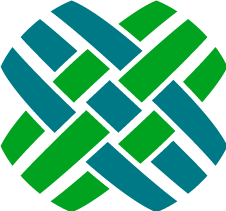Developer Setup Guide
Install Development Tools
Chocolately is a package manager for windows applications. It is a handy tool for getting common applications installed and keeping them current on your developer machine. We will be using it to install most Agent requirements.
Install Chocolately
From an administrative cmd.exe command prompt execute the following.
@powershell -NoProfile -ExecutionPolicy unrestricted -Command "iex ((new-object net.webclient).DownloadString('https://chocolatey.org/install.ps1'))" && SET PATH=%PATH%;%ALLUSERSPROFILE%\chocolatey\bin
From the same shell now you should be able to run Chocolately install commands.
Add packages required by Agent 5
These packages are required for doing Agent 5 development.
choco install ruby
choco install nodejs.install
choco install git
Handy package to have for zip file handling.
choco install 7zip
It is also handy to add browsers you'll be developing with. You should at least update IE to 10 or 11 as Visual Studio 2013 is happier with those versions installed.
choco install ie11
choco install GoogleChrome
choco install Firefox
Install Required IIS Features
- Goto Add or Remove Programs
- Click Turn Windows features on or off
- Select Internet Information Services
- Click on the plus icon next to this selection to open it up.
- Click on the plus icon next to Web Management Tools
- Click on IIS6 Management Compatibility
- Scroll down to World Wide Web Services and click on the plus icon
- Open Application Development Features and select all children except CGI
- Click OK
Windows Authentication
If you plan on using Windows Authentication (Active Directory integration) you'll need to configure IIS for this.
Under World Wide Web Services open Security and select Windows Authorization
Install Dovetail SDK
Download and run the installer for your platform from Dovetail Support.
- Apply the schema changes to your development database
Install Dovetail Admin
- Download and run the installer from Dovetail Support
- Edit the pages/fc.env file to point to your development database
- Apply the schema changes to your development database
Install Dovetail Seeker
Agent will not work properly without Dovetail's search product Dovetail Seeker as many object pickers are really using search under the hood.
Add MSMQ Support
- Goto Add or Remove Programs
- Click Turn Windows features on or off
- Click Microsoft Message Queue (MSMQ) Server
- Click OK
Install Seeker
- Download and run the installer from Dovetail Support
- Configure it to point to your development database.
- Start your Seeker index Windows service
net start dovetailseeker - You can see your Seeker administrative web UI at http://localhost/seeker
It may take a little while for your search index to get created after starting the indexing service.
Install Schema Editor
- Download and run the installer from Dovetail Support
- Copy your
.fcliclicense file to the SchemaEditor install directory. - Note if you install schema edit to on non default path you'll need to update Agent's
config/appSettings.rbconfiguration file to correct theSCHEMAEDITOR_PATHvariable.
Install Visual Studio
I installed Visual Studio 2013 With Update 2 from MSDN. I unselected all options but web development. Sit back. This install takes a long time.
Maybe you can get some other install tasks done in the meanwhile.
Using Chocolately to install Visual Studio
Another way to get Visual Studio installed is to use Chocolately. You only need to edit this command line with your Product Key
choco install VisualStudio2013Professional -InstallArguments "/Features:'WebTools SQL' /ProductKey:{ProductKey}"
If you need to find the package name for a different SKU of Visual Studio 2013 try the Chocolately Gallery.
F# Tools
Our acceptance tests use a newer version of the F# tools than come with Visual Studio.
Install F# 3.1.1 tools
Building Agent from source code
You are done installing a lot of software and now we are ready to work with Agent 5.
Get the source
- Download Agent from Dovetail Support
- Extract zip file's source directory to c:\projects\agent
- Open new elevated command (cmd.exe) prompt and change to this directory
cd c:\projects\agent.
Setup your development database
You can manually apply schema changes and import data files. If you like.
Because during development these things can change a lot we have provided automation which will apply schema changes and data to your development database. You will need to do this before your application will build or run properly.
This automation uses our products Dovetail SchemaEditor and Archive Manager (Diet) to apply schema changes and import data files. Both applications are licensed products, and require a license file or key to function.
Edit Developer Configuration settings
Default database and typical application settings are sourced from configuration files in the /config directory.
Database settings
Open ./config/app{db}Settings.rb for your desired database platform in your favorite editor.
- Edit the
DATABASEsettings for your development environment.
Notice how the database variables get used to build a connection string.
These variables are used in other scripts so be sure to setup all the DATABASE
variables do not just edit the DATABASE_CONNECTION.
- Set the
DATABASEvariable to your database name - Set the
DATABASE_SOURCEto your database server - Set the
DATABASE_TYPEvariable to eithermssqlororacle - Set the
DATABASE_USERto a valid database login name - Set the
DATABASE_PWDto the password for the database login name
Database platform and other settings
Open ./config/appSettings.rb and ensure the correct database platform is selected. Also make sure the other settings are as you like.
How are these settings used?
Database and common development centric application settings are controlled with these .rb files. rake setup:* and rake package:* tasks will use these settings to update the application configuration settings.
Diet license
Edit the DIET_LICENSE variable to have the correct ArchiveManager (Diet) license.
If you do not wish to put this license in your source code repository you can alternatively set an environment variable DIET_LICENSE with the correct key.
Other configuration
Please ensure the SEEKER_URL is set to where your Dovetail Seeker web service
is installed.
Also ensure that your ATTACHMENT_PATH is correct if you are sharing a development
database across users this maybe a UNC windows share.
Seeker Agent specifications
There are a few Seeker document specification XML fragments in the directory
config/seeker.config which need to be applied to your Seeker document specification.
We have automation which will do this for you when Seeker is installed locally.
rake setup:switch_seeker
Finally
We are done making sure all the configuration is set. It is time to setup your development database.
rake setup:db
Building Agent from the command line
There are steps to build Agent that need occur outside of Visual Studio. This is handled using Rake.
Build Dependencies
Our source code has a few different package manager dependencies integrated with the build.
These dependencies are are retrieved at build time and are all automated.
Do you have a corporate proxy?
You need to configure bower to use your proxy. Bower will be installed during your first rake of the application.
- Create a file named .bowerrc in the root of the agent directory (where rakefile.rb is located)
- Edit the file with the following using your proxy address and port:
{
"proxy":"http://proxy.mycompany.com:8080",
"https-proxy":"http://proxy.mycompany.com:8080"
}
Dovetail Nugets
Agent source projects take dependencies on non-public Nugets. These non-public Nugets are released to a private feed to which your organization will receive a unique private URL. You need to update the file ripple.config to use this feed.
Private Feed URL
To obtain your private Nuget feed URL login into our support website. The support home page should have a Nuget Feed entry under Your URLs. If you do not see this entry please create a support case and we will setup a private feed for your organization.
Edit ripple.config
Once you have obtained your private Nuget feed URL you need to edit ripple.config at the root of your source directory. This file contains XML. The first <Feed> element is a placeholder for your private Nuget feed.
- Edit the first Feed element's Url attribute to contain your private nuget feed URL.
Build and test
Invoking Rake by itself will build, and run tests for Agent 5. During your first run it will download all build dependencies mentioned above.
rake
Take it for a spin
Two ways to get the web application running.
Launch!
rake start_web
This will build a production version of the application and configure an IIS web site at http://localhost:8989.
Visual Studio
Double click on the 2012 Visual Studio solution /source/agent.sln.
Make sure that the source/Web project is your "StartUp Project".
If it is. The Web project will be bold in your Solution Explorer.
Hit Ctrl+F5 to build and launch the site.
To launch from Visual Studio you will need to run
rakeat least once first.
Frontend Development
When developing in frontend code (javascript, less, handlebars, etc.), you'll need to have gulp installed in order to run a watch task that processes the files. To set this up, run
npm install -g gulp
gulp watch
gulp watch must be running while doing frontend development in order to process the files correctly.
Release
When you want to release Agent you'll need to do a release build. This will concatenate, minimize, build, test and setup a web site at http://localhost:8989 with a release ready version of Agent.
release.bat
The release artifacts can be found in the results directory.
- The built web application ready for deployment is in
results/release/app - All build results are zipped up in this file
results/Agent-{Version}.zip
Logging
Logging is configured in the agent.log4net file.
The defaults should be fine.
The logging library Log4net
is very flexible and has many configuration options
Customization
The Dovetail Agent Developer Training Wiki is a collection of developer training pages we've created to help out Dovetail customers wishing to customize this product. The wiki is a great resource for customizing Dovetail Agent.