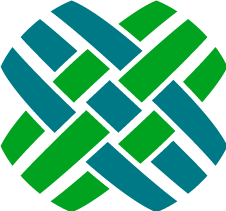Functionality
Functional items of Dovetail Agent worth noting.
Tags
Rather than a workflow item (such as a case or subcase) being in one (and only one) wipbin, Dovetail Agent has the concept of tags. You can tag any workflow item you want with as many tags as you want. These items are easily available from the console and from queries. This allows for more flexibility in how user's organize their work, and allows one to easily get back to any tagged item - such as those items you want to keep an eye on.
Users can manage their tags (rename, delete) from the My Tags page.
Dovetail Agent ships with a script that converts wipbins to tags. Refer to the Convert wipbins to tags section for more details.
Dates
As discussed in Time Zone handling Most dates are displayed in a timeago format, such as 2 days ago or in 11 hours. To view the exact date-time, simply put your mouse over the timeago format, and the exact date-time will be shown.

Avatars
An "avatar" is an image that represents you online—a little picture that appears next to your name when you interact with websites. Throughout the Dovetail Agent application (such as in case history), avatars are used to help identify a user. Dovetail Agent pulls these images from Gravatar based on the email address of the user. A Gravatar is a Globally Recognized Avatar. You upload it and create your profile just once, and then when you participate in any Gravatar-enabled site, your Gravatar image will automatically follow you there.
Phone Logs
Since there was very little difference between a Notes Log and a Phone Log, the Phone Log input form has been removed from Dovetail Agent. This simplifies the process for users. Phone logs created from other applications will still be shown as part of the case/subcase history.
Auto-Destination
Auto-destination rules are supported for DISPATCH and ASSIGN operations for cases, subcases, and solutions.
When a user selects the Dispatch workflow operation, auto-destination rules are evaluated.
- If the rule evaluates to one queue, then the object is automatically dispatched to this queue.
- If the rule evaluates to more than one queue, then the queue picker is shown with the only options being the queues that the rule returned.
- If the rule evaluates to zero queues, then the queue picker will be shown allowing a user to type in a queue name.
When a user selects the Assign workflow operation, auto-destination rules are evaluated.
- If the rule evaluates to one user, then the object is automatically assigned to this user.
- If the rule evaluates to zero users, then the user picker will be shown allowing a user to type in a user name.
Task Manager
Task Manager is an optional Clarify module that allows subcases and action items to be automatically created when a task set is selected from a case.
Task Manager and the Clarify Classic Client
Within the Clarify Classic Client, this process is started by clicking the Jobs button on a case, and then selecting a Task Set to be executed. The Clarify Client then evaluates the task set and creates the subcases and action items as needed.
Task Manager and Dovetail Agent
Within Dovetail Agent, this process is started by choosing the Workflow - Run Task Set menu item on a case, and then selecting a Task Set to be executed. User's must have the Task Manager privilege in order to see this menu item. Dovetail Agent itself does not evaluate the task set and create subcases. Instead, Dovetail Agent creates a time bomb, which fires the a business rule. Rulemanager processes this business rule which calls out to Clarify's tskmgr.exe. Have a look at the Run Task Set business rule to see how it functions.
Setup of Task Manager is detailed within the Install Guide.
Administration of Task Sets
Task Definitions and Task Set Definitions are setup using the Policies and Customers module within the Clarify Classic Client.
Commitments
Users can create and update commitments for a case or subcase.
There are two ways to create a commitment for a case or subcase:
- Choose Commitment from the Log menu, which allows for a Quick Commitment
- Click the + icon on the Commitments tab header, which allows for a Full Commitment
Quick Commitment: Select a commitment title from a drop-down list, and a due date.
Full Commitment: Type in a commitment title, due date, reminder, and notes.
Commitment Templates
When a commitment reaches its reminder time, Rulemanager notifies the user using the Warning template. When a commitment expires, Rulemanager notifies the user using the Commitment template. These templates are part of your existing Clarify implementation. Dovetail provides more robust templates in the $dovetailAgent\source\config\dat\commitment-templates.dat file.
My Calendar
Users can access their calendar, which shows commitments (based on the commitment due date) and subcases (based on the due date).
Impersonation
Dovetail Agent allows a user to impersonate another user. Dovetail calls this Impersonation. Clarify traditionally calls this Switch User.
Impersonation allows a user to essentially login as another user without knowing the other user's password. This is useful for managers to impersonate their employees in order to view their work and commitments, and to re-assign their work when necessary.
Once a user impersonates another user, they can revert the impersonation or log out. Nested impersonations are not allowed - a user cannot impersonate a (third) user while impersonating a user.
Activity Logs are added for both Impersonate and Revert actions, allowing for auditing of these actions.
In order to impersonate another user:
- The application must be configured to allow impersonation. See the DovetailDatabaseSettings.IsImpersonationEnabled application setting
- The user doing the impersonation must have the Impersonate Employee privilege
- The user being impersonated must have the Allow proxy user setting enabled
Reporting
Dovetail Agent Reporting is an optional reporting module that can be purchased from Dovetail Software. It allows non-technical end users to create and edit reports and dashboards without IT support. For more information, or to obtain this module, contact Dovetail Software.
Broadcasts
A broadcast is used to communicate a message to all users. It will appear in their notification drawer. If a user has the Admin privilege, they can create/edit/delete broadcasts from the Admin page.
Markdown
Markdown is a lightweight and easy-to-use syntax for styling text on the web. You control the display of the document; formatting words as bold or italic, adding images, and creating lists are just a few of the things we can do with Markdown. Mostly, Markdown is just regular text with a few non-alphabetic characters thrown in, like # or *.
If a text area is markdown enabled, it will say Markdown Supported next to it. Clicking on the Markdown Supported link will open a markdown help page.
Markdown support is currently enabled for creating/editing solutions.
Still have questions?
For more information, or to discuss any of this in more detail, please contact Dovetail Support.