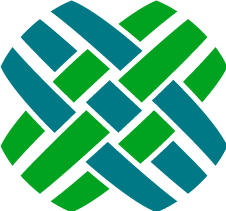Installation
Requirements
| Item | Details |
|---|---|
| Operating System |
|
| Web Server |
|
| Microsoft .Net Framework 4.7.2 |
|
| Database platforms |
|
| Microsoft Message Queueing (MSMQ) |
|
IIS Setup Guide
Dovetail Seeker requires IIS 7 or greater. It also requires that certain IIS features be enabled and add-ons installed and configured. Please follow this guide to ensure that your IIS web server is setup correctly.
Server Role and Features
Ensure that your Windows Server has the Web Server (IIS) role installed and the following features enabled.
- Application Development: ASP.Net and .Net Extensibility.
- Management Tools: IIS 6 Management Compatibility
Install and configure Application Request Routing
Dovetail Seeker exposes a few APIs for public use. These APIs need to be proxied so that only they are exposed to public Internet users. Dovetail Seeker uses Application Request Routing to do this.
- Install the Web Platform Installer (WPI). Note: your server may already have WPI installed.
- To check, open IIS Manager.
- Click on your root IIS server node (has the server name as the title)
- Double click on Management -> Web Platform Installer.
- Search the Web Platform Installer for Application Request Routing.
- Add Application Request Routing 3.0 or greater.
- Click on your root IIS server node (has the server name as the title)
- Double click on IIS -> Application Request Routing
- Click on Server Proxy Settings... in the right sidebar.
- Click Enable proxy to turn on ARR's ability to proxy.
- De-select Enable disk cache to turn off caching as it is not needed.
- Click Apply.
Installation
Before you begin please ensure that you have IIS 7 or greater installed.
Dovetail Seeker
The Dovetail Seeker installer will add a virtual directory named seeker and create a Windows Service named Dovetail Seeker Indexer.
- Run the Dovetail Seeker.exe file. The setup program displays the welcome page of the Dovetail Seeker setup wizard.
- Click Next.
- The End-User License Agreement page appears.
- If you accept the terms in the License Agreement, click Next.
- The installation location page appears.
- Click Next to accept the default installation path, or enter a custom installation path.
- Enter the database credentials to the Dovetail CRM or select Skip database settings, click Next.
- Select the Web Site where the Seeker Web Service will be installed, click Next.
- Enter in the URL for the Seeker Proxy for downloading attachments, click Next.
- Optionally select Show specifications after install to show documentSpecifications.xml file after installation.
- To complete the installation, click Install.
- Optional - Update The Clarify Schema for data restriction support.
- Configure the Indexer.
- Create an index.
Dovetail Seeker File Proxy
The Seeker File Proxy installer will add a virtual directory named seekerproxy to the website.
- Run the Dovetail-Seeker-Proxy.exe file
- The setup program displays the welcome page of the Dovetail Seeker setup wizard.
- Click Next. The End-User License Agreement page appears.
- If you accept the terms in the License Agreement, click Next. The installation location page appears.
- Click Next to accept the default installation path, or enter a custom installation path.
- Select the Web Site where the file proxy will be installed, click Next.
- Enter the location of the Dovetail Seeker Web Service, click Next. The ready to install page appears.
- Verify settings. Optionally select Show configuration after install.
- To complete the installation, click Install.
If you need to manually configure Seeker File Proxy take a look at Configuring File Proxy.
Apply Schema Changes
Dovetail Seeker uses custom tables for file resources and tokens. These tables must be added to your schema.
You can change the Clarify schema with either Dovetail's SchemaEditor or Clarify's DDEditor.
Prior to making schema changes, backup the current database.
To make these changes using Dovetail SchemaEditor:
- Edit the .SchemaEditor file
- Set the database connection information.
- Set the inputFilePath to seeker.schemascript.xml
- Preview the changes (SchemaEditor.exe -p).
- Apply the changes (SchemaEditor.exe -a).
Migrating From Dovetail Seeker 1.x
We have put a lot of effort into improving the Dovetail Seeker 2.0 installation experience. Here are some important considerations for our customers already using Dovetail Seeker 1.x.
Easier Upgrades
If you already have Dovetail Seeker 1.x installed there is no need to uninstall 1.x. Simply follow the installation guidance and Dovetail Seeker will be upgraded to 2.0.
During the installation your original document specification XML file (documentSpecification.xml) and application configuration will be backed up.
Also during the upgrade you will be prompted for the particulars of your database and web site settings which should hopefully do a good job of keeping you out of the configuration file. You may still need to to migrate some of your configuration settings over to the new configuration file.
Changes To Configuration Settings
In Dovetail Seeker 2.0 the application.config configuration file has been renamed to seeker.config. We have consolidated all application settings into one file. Take care when migrating previous configuration settings to this new file. Be aware that each configuration setting's name has changed to help better organize them. For example seeker.fileSystemIndexDirectory has become seekerCommon.fileSystemIndexDirectory. Settings are organized into the following areas:
- seekerCommon
- seekerIndexer
- seekerWebService
Document Specification Changes
When you are migrating your old Document Specifications be aware that the new indexAttachments element is required to enable attachment file indexing for Dovetail Document Specifications.