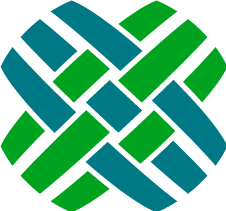Administrative Concerns
Items that Dovetail/Clarify administrators should be aware of.
Admin functionality
The following admininstrative functions are available within Dovetail Agent:
- Activity Codes
- Application lists
- Auto-Destination Rules
- Broadcasts
- Business Rules and Rule Properties
- Business Calendars and Holidays
- Config Items
- Countries
- Employees
- Numbering Schemes
- Parts, Part Revisions, Part Domains, Part Classes, Part Catalogs
- Privileges & Privilege Classes
- Queues
- States
- Time Zones and Daylight Savings Hours
- User Defined lists
- Workgroup Attributes
Each of these items are controlled by privileges, controlled using the privilege class page. The "sa" user has access to all functionality, regardless of their privilege class. This allows the "sa" user to bootstrap privilege classes for other users.
Administrative Privileges
The following summarizes the privileges a user needs to have an administrative link/icon be visible:
| Link / Icon | Required Privilege(s) |
|---|---|
| Activity Codes | Activity Codes |
| Application Lists | Application Lists |
| Auto-Destination Rules | Auto-Destination |
| Broadcasts | Admin |
| Business Rules | Business Rules |
| Cache | Admin |
| Calendars | Calendars |
| Config Items | Config Items |
| Countries and States | Countries |
| Employees | Create Employee or Edit Employee |
| Holidays | Calendars |
| Numbering Schemes | Number Schemes |
| Parts and Revisions | Part Numbers |
| Part Domains | Part Domains |
| Part Classes | Part Classes |
| Part Catalogs | Part Catalogs |
| Privileges | Privileges |
| Privilege Classes | Priv Classes |
| Queues | Queues |
| Rule Properties | Rule Properties |
| Task Manager | Tasks or Task Property Templates |
| Time Zones | Timezones |
| User Sessions | Admin |
| User Defined Lists | User Defined Lists |
| Workgroup Attributes | Workgroups |
If at least one of these privileges in granted, then the Admin link will be shown in the App header.
Create Employee
When creating new employees, there is an option to set the user's password for them, or send then an email telling them that their account has been created. This email will also contain a link to where they can set their own password. The content of the email that is sent out is controlled by the "New User Account Email" com_tmplte, which is defined in the new_user_account.dat file. This template can be modified to be specific to your organization.
Status Codes
Application Status Codes are the lists of valid values within a condition. For example, for Cases, there is a list of Open status values, and a list of Closed status values.
Within Dovetail Admin, and within the Clarify Classic Client, there is a separate administrative UI for managing Application Status Codes.
Within Dovetail Agent, these are managed like any other Application list (since that's what they really are).
The following may be helpful for determing the status list names.
| Application | Object Types | Status Lists in use |
|---|---|---|
| Support | Cases, Subcases | Open, Closed |
| Quality | Change Requests | CR Open, CR Fixed, CR Closed, CR Duplicate/Closed |
| Logistics | Part Requests | RQST Open, RQST Closed, RQST Reopened, Picked, Unpicked, Fulfilled, Shipped, Received, Backordered, Part Used, Update Inv, In Repair |
| Sales | Action Items | Open Action Item, Closed Action Item |
Internal Notes
As of Agent 5.0, internal notes are handled differently than previous versions, and differently than the Clarify Client. Traditionally, internal notes are stored in table_notes_log.internal, which is a 255 character field. In Agent 5, internal notes are stored in the same field as regular notes (table_notes_log.description), and the x_is_internal field is set to 1 to indicate that these are internal notes. This removes the 255 character limit of internal notes, and simplifies the application for end users.
However, this can affect SelfService/eSupport/WebSupport style applications, which assume anything in table_notes_log.description is a public note. Because of this change, applications which expose public notes to customers may need to be enhanced to compensate for this new style of internal notes. For more information, or to discuss this in more detail, please contact Dovetail Support.
Time Zone Handling
Any date/timestamps from the database are sent to the client browser in UTC. These timestamps are then converted to the browser's timezone using Javascript. That way all timestamps are presented in the local timezone of the user. When a user enters a date/timestamp, that timestamp is converted to UTC before it is sent to the server. The server then converts it from UTC to the database's timezone The database timezone is determined by the entry in table_time_zone where is_default = 1. All timestamps are stored in the database in that database timezone.
Time Zone of Application User
When logging in as the Application User, this user's timezone will always be UTC, regardless of browser or machine time zone. This is only for the application user.