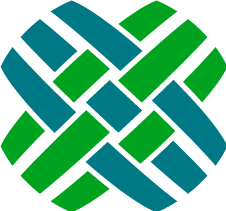Functionality
Functional items of Dovetail Agent worth noting.
Tags
Rather than a workflow item (such as a case or subcase) being in one (and only one) wipbin, Dovetail Agent has the concept of tags. You can tag any workflow item you want with as many tags as you want. These items are easily available from the console and from queries. This allows for more flexibility in how user's organize their work, and allows one to easily get back to any tagged item - such as those items you want to keep an eye on.
Users can manage their tags (rename, delete) from the My Tags page.
Dovetail Agent ships with a script that converts wipbins to tags. Refer to the Convert wipbins to tags section for more details.
Dates
As discussed in Time Zone handling Most dates are displayed in a timeago format, such as 2 days ago or in 11 hours. To view the exact date-time, simply put your mouse over the timeago format, and the exact date-time will be shown.

Avatars
An "avatar" is an image that represents you online—a little picture that appears next to your name when you interact with websites. Throughout the Dovetail Agent application (such as in case history), avatars are used to help identify a user. Dovetail Agent pulls these images from Gravatar based on the email address of the user. A Gravatar is a Globally Recognized Avatar. You upload it and create your profile just once, and then when you participate in any Gravatar-enabled site, your Gravatar image will automatically follow you there.
Phone Logs
Since there was very little difference between a Notes Log and a Phone Log, the Phone Log input form has been removed from Dovetail Agent. This simplifies the process for users. Phone logs created from other applications will still be shown as part of the case/subcase history.
Auto-Destination
Auto-destination rules are supported for DISPATCH and ASSIGN operations for cases, subcases, and solutions.
When a user selects the Dispatch workflow operation, auto-destination rules are evaluated.
- If the rule evaluates to one queue, then the object is automatically dispatched to this queue.
- If the rule evaluates to more than one queue, then the queue picker is shown with the only options being the queues that the rule returned.
- If the rule evaluates to zero queues, then the queue picker will be shown allowing a user to type in a queue name.
When a user selects the Assign workflow operation, auto-destination rules are evaluated.
- If the rule evaluates to one user, then the object is automatically assigned to this user.
- If the rule evaluates to zero users, then the user picker will be shown allowing a user to type in a user name.
For more information, refer to the Auto-Destination Rules knowledgebase article.
Task Manager
Dovetail Agent supports both Clarify Task Manager and Dovetail Task Manager, although only one can be in use at a given time.
Refer to the Task Manager guide for complete details.
Commitments
Users can create and update commitments for a case or subcase.
There are two ways to create a commitment for a case or subcase:
- Choose Commitment from the Log menu, which allows for a Quick Commitment
- Click the + icon on the Commitments tab header, which allows for a Full Commitment
Quick Commitment: Select a commitment title from a drop-down list, and a due date.
Full Commitment: Type in a commitment title, due date, reminder, and notes.
Commitment Templates
When a commitment reaches its reminder time, Rulemanager notifies the user using the Warning template. When a commitment expires, Rulemanager notifies the user using the Commitment template. These templates are part of your existing Clarify implementation. Dovetail provides more robust templates in the $dovetailAgent\source\config\dat\commitment-templates.dat file.
My Calendar
Users can access their calendar, which shows commitments (based on the commitment due date) and subcases (based on the due date).
Users can also share their calendar. The Share button on the My Calendar page exposes a public URL for the calendar, which can be given to people they wish to share their calendar data with. Exposes calendar data from 30 days ago to 30 days in the future (Can be configured within application settings). This URL can be imported into a Calendar application such as Microsoft Outlook as an Internet Calendar Subscription.
Impersonation
Dovetail Agent allows a user to impersonate another user. Dovetail calls this Impersonation. Clarify traditionally calls this Switch User.
Impersonation allows a user to essentially login as another user without knowing the other user's password. This is useful for managers to impersonate their employees in order to view their work and commitments, and to re-assign their work when necessary.
Once a user impersonates another user, they can revert the impersonation or log out. Nested impersonations are not allowed - a user cannot impersonate a (third) user while impersonating a user.
Activity Logs are added for both Impersonate and Revert actions, allowing for auditing of these actions.
In order to impersonate another user:
- The application must be configured to allow impersonation. See the DovetailDatabaseSettings.IsImpersonationEnabled application setting
- The user doing the impersonation must have the Impersonate Employee privilege
- The user being impersonated must have the Allow proxy user setting enabled
Canned Responses
Canned responses are re-usable text snippets that you can use when logging emails or notes on cases, subcases, and change requests. Canned responses can save you time if you’re often typing similar responses.
Users can create personal canned resonses, and can also share canned responses to other employees, to workgroups, or to everyone. Canned Responses that have been shared can be ignored/unignored.
Canned responses can include dynamic properties, such as the Case Title or Status. The list of available properties is the same as the list of business rule properties (excluding properties with a subtype of Alias).
Quick Close
The Quick Close functionality allows a case or subcase to be closed without fronting the Close form (where users select a status, resolution, and enter notes). With Quick Close, the case/subcase is closed without any additional user inputs.
This functionality is controlled by the Quick Close Case and Quick Close Subcase privileges.
Individual Contacts
Individual Contacts are typically used in a B2C (Business to Consumer) organization. Individual Contacts appear in the application without a site. Technically, they do have a contact role and a site at the database level. The site has a type of INDV. The address for the individual contact is actually the primary address for the site.
The Individual Contact feature is enabled using the IndividualContacts.FeatureEnabled application setting.
When enabled:
- The Create menu will have two options: Create Business Contact and Create Individual Contact.
- On the Create Case page, the plus (+) button for creating a new contact will open the Create Individual Contact form.
Reporting
Dovetail Agent Reporting is an optional reporting module that can be purchased from Dovetail Software. It allows non-technical end users to create and edit reports and dashboards without IT support. For more information, or to obtain this module, contact Dovetail Software.
Broadcasts
A broadcast is used to communicate a message to all users. It will appear in their notification drawer. If a user has the Admin privilege, they can create/edit/delete broadcasts from the Admin page.
Markdown
Markdown is a lightweight and easy-to-use syntax for styling text on the web. You control the display of the document; formatting words as bold or italic, adding images, and creating lists are just a few of the things we can do with Markdown. Mostly, Markdown is just regular text with a few non-alphabetic characters thrown in, like # or *.
If a text area is markdown enabled, it will show a Markdown Supported icon next to it. Clicking on the Markdown Supported icon will open a markdown help page.
Markdown support is currently enabled for:
- creating/editing solutions
- broadcasts
- case/subcase logs (email, notes, research, commitments)
- close case/subcase
- batch actions (log note, close)
Enabled with the MarkdownSettings.IsRichLoggingEnabled application setting.
Feedback
Within the application, users can submit feedback, such as a Suggestion, Compliment, Bug, or Question. This allows system administrators to collect feedback from end users. Behind the scenes, this will create a new Action Item, which will be automatically dispatched to a queue using auto-destination rules.
This functionality can be enabled/disabled using the FeedbackActionItem.FeatureEnabled application setting. The Action Item type will be determined by the ActionItemSettings.FeedbackType application setting.
By default, Action items with a type of Feedback will be auto-dispatched to a queue named Feedback. This can be controlled using the Auto-Destination UI within Dovetail Admin, or by editing and re-importing the feedback.dat file.
Workgroup Attributes
Dovetail Workgroups allows for a Workgroup to be established with Employee attributes such as Privilege Class, Resource Configuration, Site, Supervisor, Notification Preferences, and Queues, among others.
As new Employees are added to the system, an Administrator can simply assign the new Employee to a Workgroup and have all this information populated in one step, thus greatly simplifying the creation of new employees.
When an employee changes work assignments, the attributes of the new workgroup can override the current settings for the employee automatically just by changing the workgroup.
For more information, refer to the How to use Workgroups and Workgroup Attributes in Dovetail Agent knowledgebase article.
Download Search Results
Search Results can be downloaded to an Excel or CSV file.
A few notes regarding this functionality:
- The search results must be filtered to a single search domain, such as Case or Contact. Mixed results (i.e. a result set using the "All" option) cannot be downloaded.
- Results based on a "file" search domain (such as Documentation) cannot be downloaded.
- If the result set contains a large number of items, then it cannot be downloaded. This is to help prevent performance problems at the database level. By default, the maximum number of items that can be downloaded is 1000. This is configurable using the
QuerySettings.DownloadMaxRowCountkey within the appSettings file.
Output Columns
The output columns for the downloaded search results are controlled by filter configuration files.
The Agent application will match the search domain (such as Case or Contact) to a filter config with the same entity attribute.
As there can be multiple filter configs for the same entity, a new category of search is used to indicate that this filter config is used when downloading search results.
For example, the beginning of the cases.filter.config file looks like this:
<filter name="Cases" entity="Case">
<categories>
<addCategory value="console" rank="0" />
<addCategory value="search" />
</categories>
...
Notice that this filter congig has an entity of Case and a category of search.
So, when downloading search results for "Case", the columns defined in this cases.filter.config file will be used when downloading to an Excel or CSV file.
Solution Comments
Within the Dovetail SelfService application, users can leave comments and rate solutions. Comments are visible to all users of the SelfService application. If an inappropriate comment is logged, the comment can be marked as Internal within the Dovetail Agent application, thus hiding it from within the SelfService application.
Note: This functionality can be enabled/disabled using the SolutionComments.FeatureEnabled key within the appSettings file.
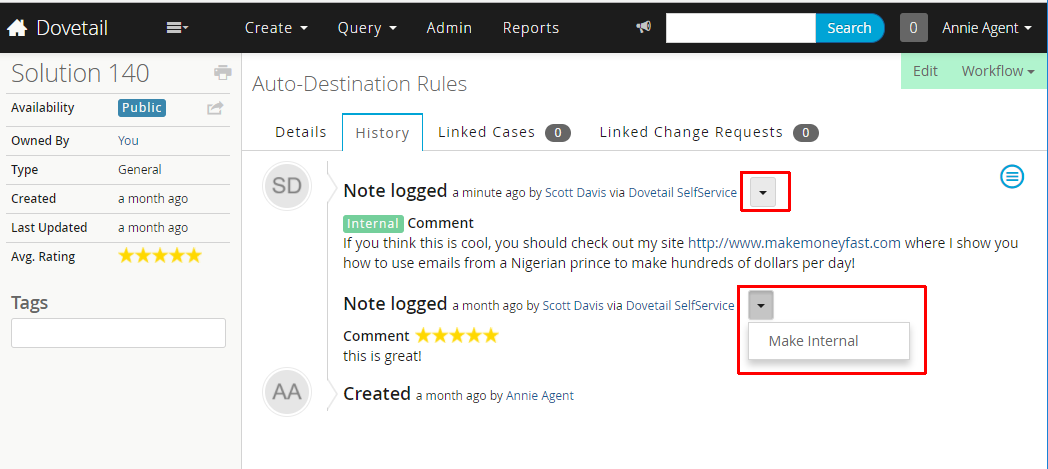
Solution Ratings
Within the Dovetail SelfService application, users can rate solutions. Individual and overall average ratings are visible to users within the Dovetail Agent application and within the Dovetail SelfService application.
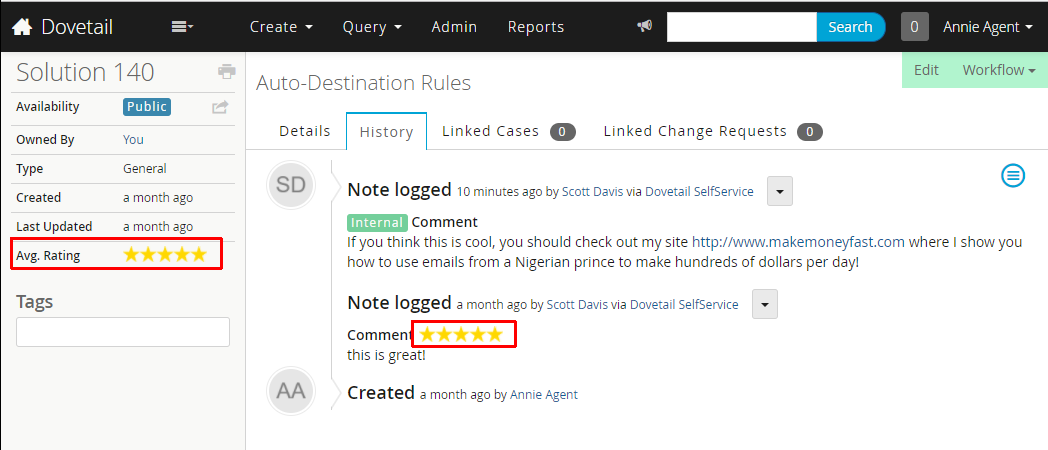
Still have questions?
For more information, or to discuss any of this in more detail, please contact Dovetail Support.