Contacts can now have multiple phone numbers and email addresses. There is a new Phone/Email tab used to add and edit all of the phone numbers and email addresses for existing contacts.
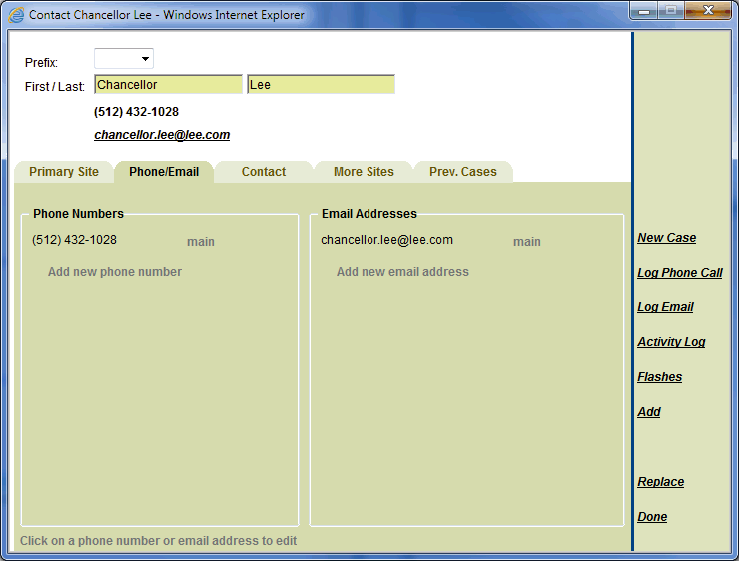
The main phone number and email address are shown at the top of the form. To change these fields, click on the Phone/Email tab, then click on the phone number or email address. This will change the field to the edit mode (shown below), where the change can be made. Clicking off of the field will update the contact record, and update the fields shown at the top of the form.
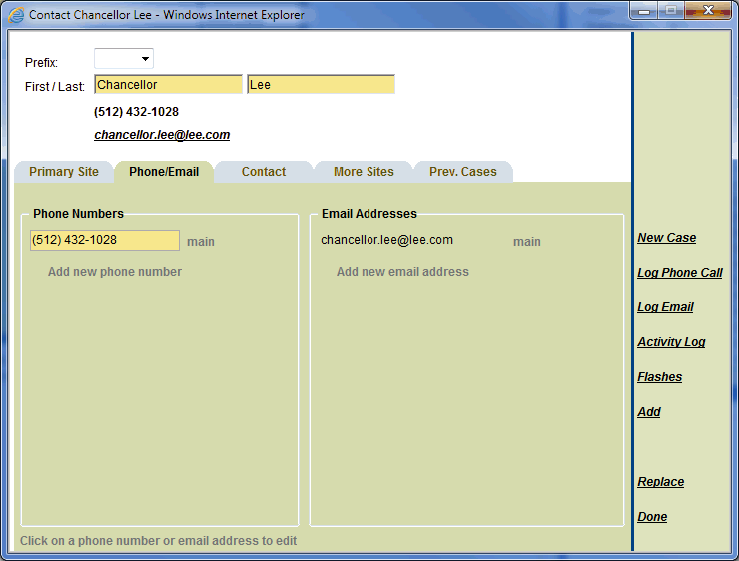
To add a new phone number, click on Add new phone number. This action will add a new row to the list of phone numbers, and the phone number and type can be entered. Clicking off of the row will add the phone number, and relate it to the contact record.
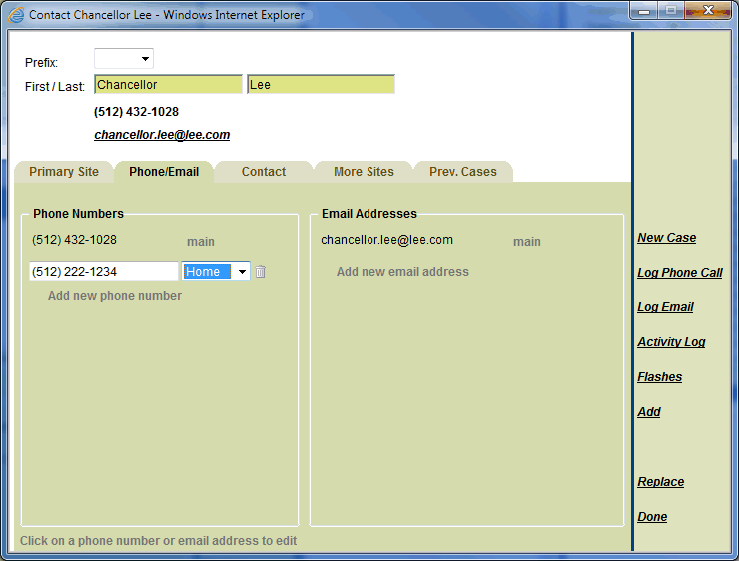
Adding a new email address follows the same routine, using the Add new email address link.
To remove a phone number or email address, clear the value in the text field or click the trashcan icon shown next to the item when adding or changing it. Note that the primary phone number cannot be removed or cleared since it is a required field.
When adding a new contact, the main phone number and email address are enter at the top of the form. After the contact is added, then the Phone/Email tab will be shown on the form, and changes can be made as described above.

See Also |
Next |