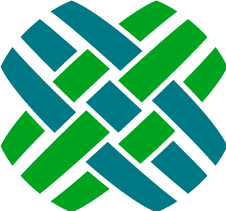Workflow
Basic workflow for dialogues and communications
- Customer sends in an email
- Dovetail Carrier picks up that email from the email account and pushes it onto the Dovetail Carrier message bus.
- Dovetail Carrier picks up the message from the message bus.
- If the message does not contain a Dialogue ID number, a new Dialogue is created. Otherwise, the existing Dialogue is used.
- A new Communication is created for that Dialogue.
- Dovetail Carrier saves any attachments in the email to the file system, and creates them as Attachments within the CRM system.
- [OPTIONAL] Rulemanager fires the Route Dialogue rule, which calls the RouteDialogue script, which routes the Dialogue to a Queue.
- Agent accepts the Dialogue from the Queue using the Clarify Classic Client.
- Agent sends an email reply (new Communication) back to the customer using the Clarify Classic Client.
- The Communication delivery status is set to Pending (by the Clarify Classic Client).
- Rulemanager fires the Deliver Email Communication rule, which calls the PublishOutgoingCommunication script.
- The PublishOutgoingCommunication script pushes a message onto the Dovetail Carrier message bus.
- Dovetail Carrier picks up the message from the message bus, sends the outgoing email, and sets the Communication delivery status to Delivered. The message includes the Dialogue ID.
- Customer replies to email and the Dialogue ID is retained in email message.
- Dovetail Carrier picks up that email from the email account and pushes it onto the Dovetail Carrier message bus.
- Dovetail Carrier picks up the message from the message queue, and creates a new Communication for the existing Dialogue.