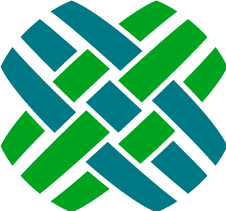Install License Keys
You should have received a license for Dovetail Carrier either with your distribution or separately. If you have not received a license for Dovetail Carrier, please contact us to obtain one.
The Communications Extension requires a license for the Dovetail Interfaces Toolkit (FCINTER).
The Email Agent Extension requires a license for the Dovetail Interfaces (FCINTER) and Support (FCCS) Toolkits.
The Task Manager Extension requires a license for Dovetail Task Manager and Support (FCCS) Toolkit.
The SDK Toolkit Extension requires a license for whatever SDK Toolkit is invoked.
If you have not received the necessary license keys, please contact Dovetail Software.
To install your Dovetail Carrier license:
Execute the Dovetail Software License Installer which is found in the Dovetail Carrier installation root.
The database connection/login screen will appear (Figure 2). This allows License Installer to connect to your Clarify™ database instance and view current and install new Dovetail Software licenses. Please enter required information (all fields are required except for "DB Name" when the database type is "Oracle") and click "Login". The License Installer will then attempt to connect to the database.
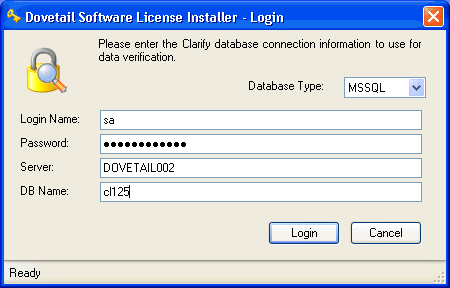
Figure 2: License Installer Login Screen
After successfully connecting to the database and retrieving any existing license information, the license information screen (Figure 3) will be displayed. This will list any existing licenses and some basic information about them. It also allows you to install new licenses by clicking on the "Install New License(s)" button.
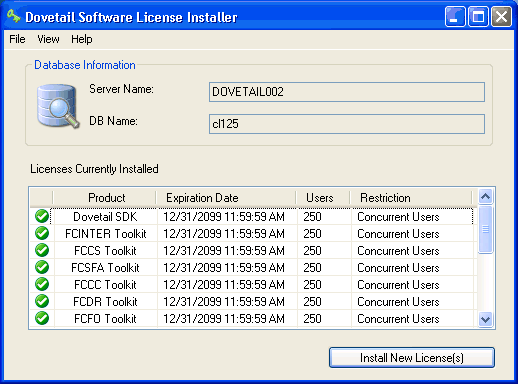
Figure 3: License Installer License Information Screen
To install a new license or licenses, click the "Install New License(s)" button. You will be prompted (see Figure 4) to select an XML license file, or paste a license XML fragment you may have received in an email or other source. Once you have loaded or pasted the XML fragment, click the "Install" button to install the license.
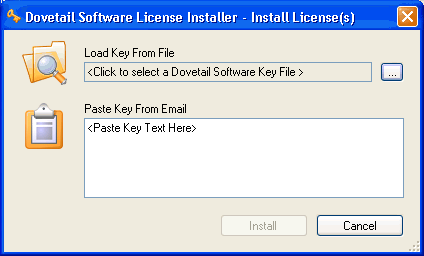
Figure 4: License Installer Load License Screen
If the installation is successful, the license information screen will appear. The newly installed license(s) should appear in the list of installed license. At this point the License Installer can be closed, or new licenses can be installed as many times as is needed. If the installation is not successful, an error dialog window will appear giving further details about what went wrong.